Cssigniter | Vignette
Updated on: April 14, 2024
Version 1.9.3
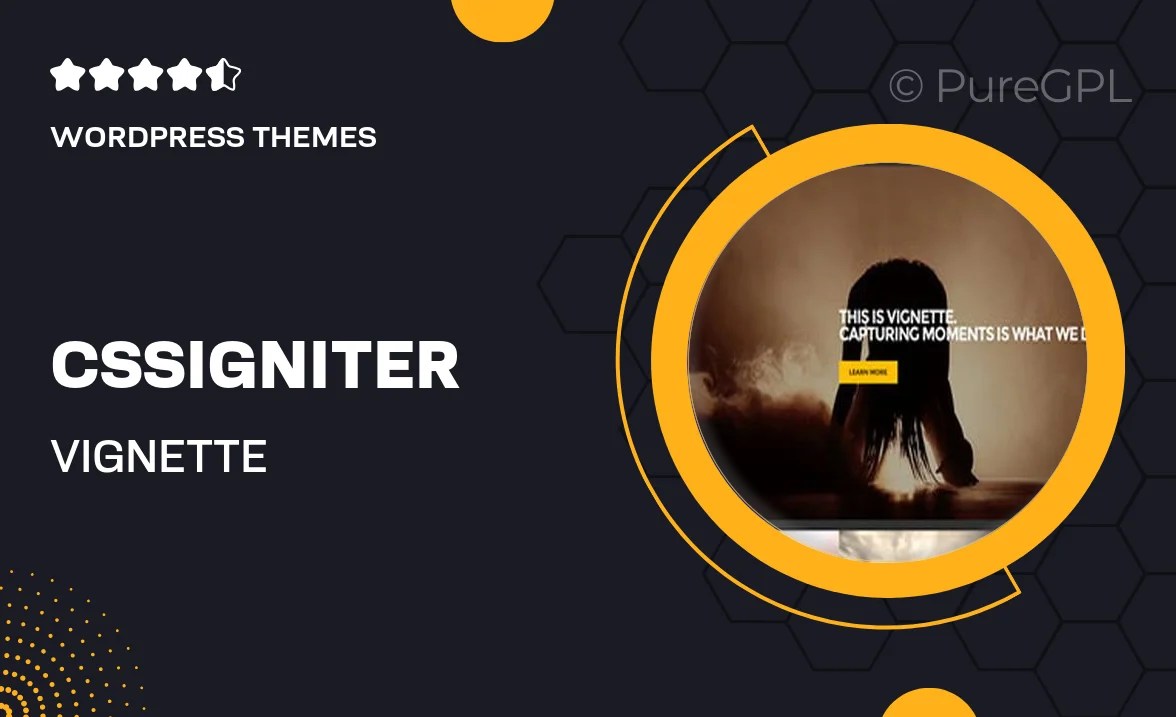
Single Purchase
Buy this product once and own it forever.
Membership
Unlock everything on the site for one low price.
Product Overview
Introducing Vignette by Cssigniter, a beautifully crafted WordPress theme designed specifically for photographers and creatives. This theme offers a stunning visual experience, allowing your portfolio to shine with elegance and style. With its clean layout and customizable options, you can easily showcase your work in a way that captivates your audience. Plus, Vignette is fully responsive, ensuring your site looks great on any device. What makes it stand out is its focus on imagery, combined with user-friendly navigation that enhances the overall viewing experience.
Key Features
- Elegant design tailored for photography and creative portfolios.
- Fully responsive layout for optimal viewing on all devices.
- Customizable homepage sections to display your work and services.
- Built-in gallery options for showcasing images in style.
- Easy-to-use theme options panel for effortless customization.
- SEO-friendly structure to help your site rank better.
- Fast loading times to enhance user experience and retention.
- Regular updates and dedicated support from the Cssigniter team.
Installation & Usage Guide
What You'll Need
- After downloading from our website, first unzip the file. Inside, you may find extra items like templates or documentation. Make sure to use the correct plugin/theme file when installing.
Unzip the Theme File
Find the theme's .zip file on your computer. Right-click and extract its contents to a new folder.

Upload the Theme Folder
Navigate to the wp-content/themes folder on your website's side. Then, drag and drop the unzipped theme folder from your computer into this directory.

Activate the Theme
Finally, log in to your WordPress dashboard. Go to the Themes menu. You should see your new theme listed. Click Activate to finish the installation.

PureGPL ensures you have all the tools and support you need for seamless installations and updates!
For any installation or technical-related queries, Please contact via Live Chat or Support Ticket.