Cssigniter | Olympus Inn
Updated on: April 14, 2024
Version 1.8.1
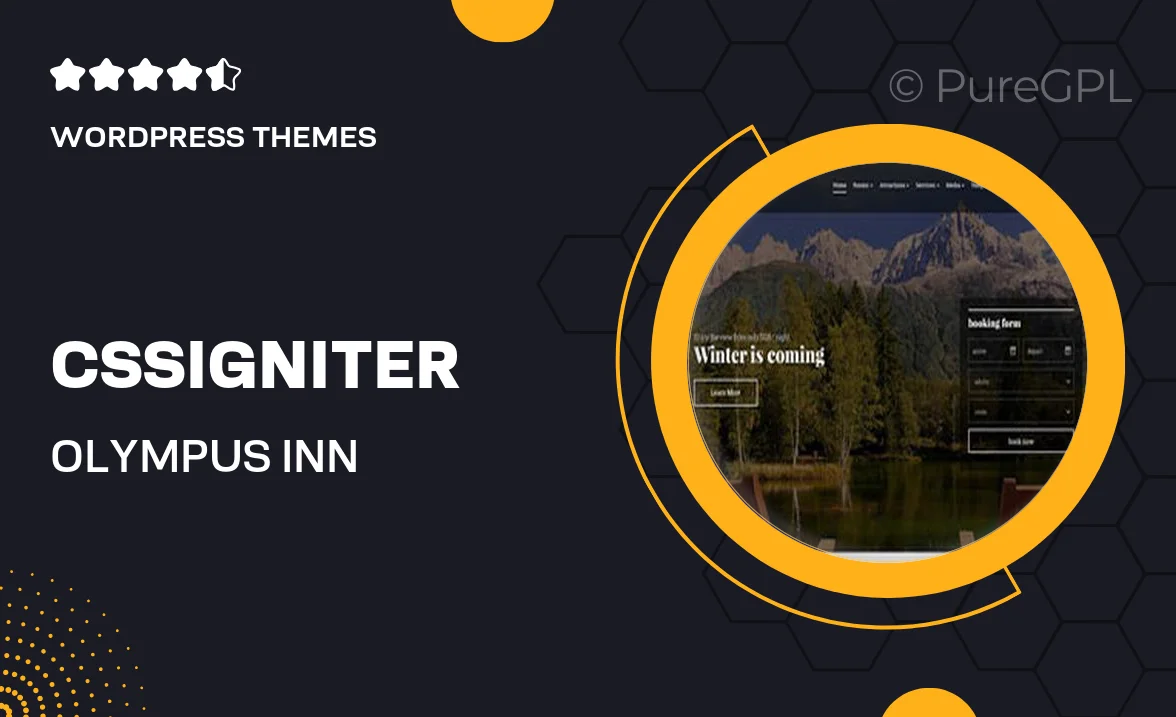
Single Purchase
Buy this product once and own it forever.
Membership
Unlock everything on the site for one low price.
Product Overview
Introducing Olympus Inn, a premium WordPress theme from Cssigniter designed specifically for hotels, inns, and other hospitality businesses. With its stunning visuals and user-friendly layout, this theme helps you create an inviting online presence that captivates potential guests. The responsive design ensures your site looks great on any device, while the built-in booking functionality makes it easy for visitors to reserve their stay. Plus, with customizable options, you can tailor the look and feel to match your brand perfectly. What sets Olympus Inn apart is its seamless integration with popular plugins, enhancing your website's capabilities without the hassle.
Key Features
- Fully responsive design for optimal viewing on all devices
- Integrated booking system to streamline reservations
- Multiple customizable layouts for unique page designs
- Easy-to-use theme options panel for quick adjustments
- SEO-friendly structure to help you rank better in search results
- Support for popular plugins like WooCommerce and Elementor
- Pre-built demo content for fast setup and launch
- Regular updates and dedicated support for peace of mind
Installation & Usage Guide
What You'll Need
- After downloading from our website, first unzip the file. Inside, you may find extra items like templates or documentation. Make sure to use the correct plugin/theme file when installing.
Unzip the Theme File
Find the theme's .zip file on your computer. Right-click and extract its contents to a new folder.

Upload the Theme Folder
Navigate to the wp-content/themes folder on your website's side. Then, drag and drop the unzipped theme folder from your computer into this directory.

Activate the Theme
Finally, log in to your WordPress dashboard. Go to the Themes menu. You should see your new theme listed. Click Activate to finish the installation.

PureGPL ensures you have all the tools and support you need for seamless installations and updates!
For any installation or technical-related queries, Please contact via Live Chat or Support Ticket.