Cssigniter | Herringbone
Updated on: April 14, 2024
Version 2.7.11
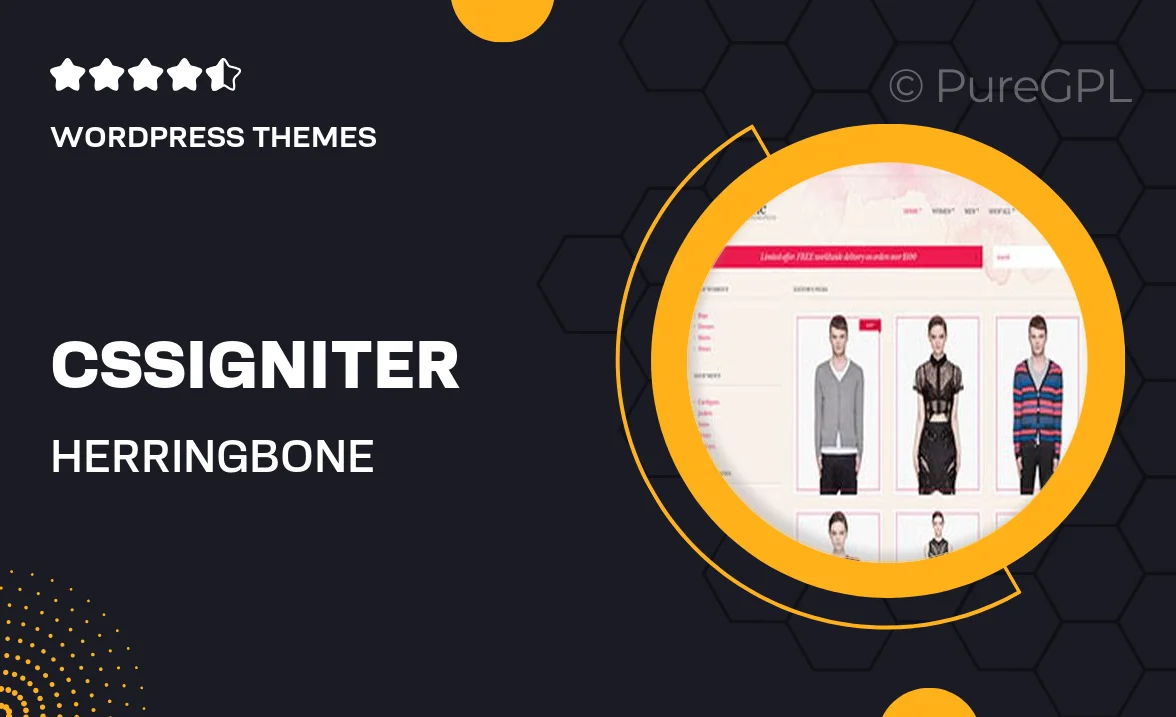
Single Purchase
Buy this product once and own it forever.
Membership
Unlock everything on the site for one low price.
Product Overview
Introducing Herringbone by Cssigniter, a modern and stylish WordPress theme designed for creative professionals and businesses alike. With its unique layout and elegant design, Herringbone allows you to showcase your portfolio in a stunning manner. The theme is highly customizable, making it easy to adapt to your brand’s personality without any coding knowledge. Plus, it’s fully responsive, ensuring that your website looks great on any device. Whether you’re a photographer, designer, or agency, Herringbone provides the tools you need to make a lasting impression.
Key Features
- Beautifully crafted layout perfect for showcasing portfolios.
- Fully responsive design for optimal viewing on all devices.
- Easy customization options to match your brand's identity.
- Integrated with popular plugins for enhanced functionality.
- SEO-friendly structure to help boost your search engine rankings.
- Multiple demo layouts to get you started quickly.
- User-friendly interface, making it accessible for all skill levels.
- Regular updates to ensure compatibility with the latest WordPress features.
Installation & Usage Guide
What You'll Need
- After downloading from our website, first unzip the file. Inside, you may find extra items like templates or documentation. Make sure to use the correct plugin/theme file when installing.
Unzip the Theme File
Find the theme's .zip file on your computer. Right-click and extract its contents to a new folder.

Upload the Theme Folder
Navigate to the wp-content/themes folder on your website's side. Then, drag and drop the unzipped theme folder from your computer into this directory.

Activate the Theme
Finally, log in to your WordPress dashboard. Go to the Themes menu. You should see your new theme listed. Click Activate to finish the installation.

PureGPL ensures you have all the tools and support you need for seamless installations and updates!
For any installation or technical-related queries, Please contact via Live Chat or Support Ticket.