Cssigniter | BusinessOne
Updated on: April 14, 2024
Version 2.3
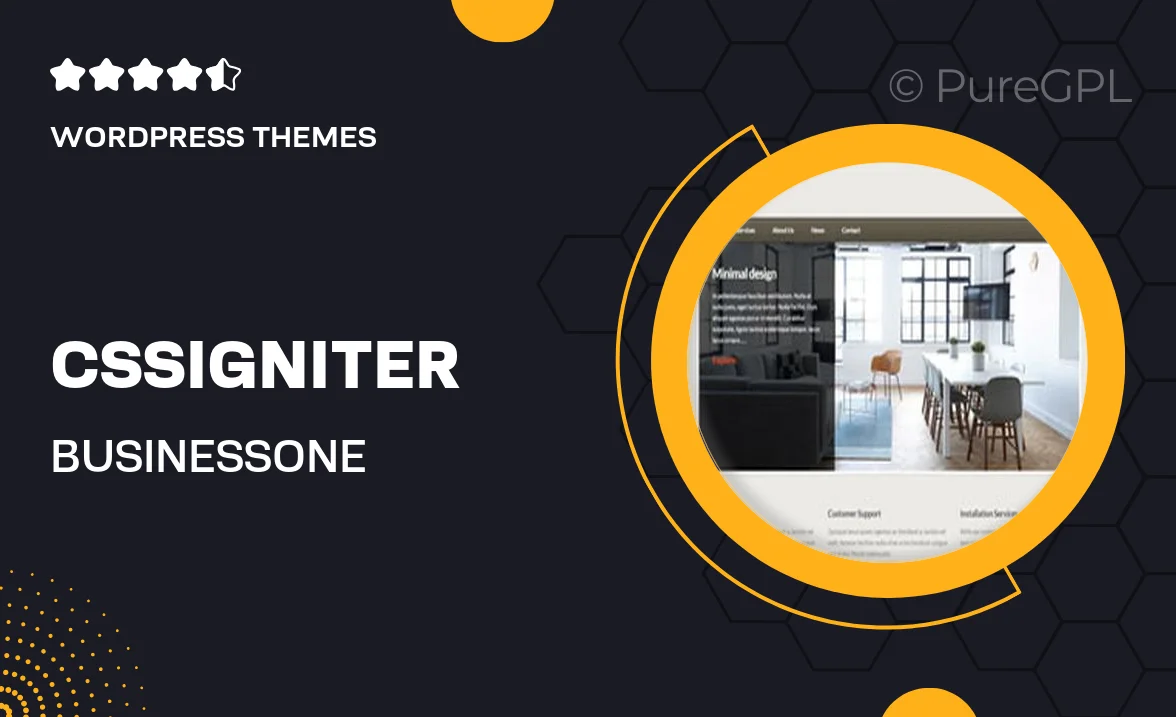
Single Purchase
Buy this product once and own it forever.
Membership
Unlock everything on the site for one low price.
Product Overview
Cssigniter's BusinessOne is the perfect theme for any entrepreneur looking to establish a professional online presence. With its clean design and user-friendly layout, you can showcase your services and attract potential clients effortlessly. This theme is fully responsive, ensuring that your website looks great on any device, from desktops to smartphones. Plus, it comes with a range of customization options, allowing you to tailor the look and feel to match your brand. With BusinessOne, building a stunning website has never been easier.
Key Features
- Fully responsive design for optimal viewing on any device.
- Easy-to-use customization options to match your brand identity.
- Multiple pre-built layouts to get you started quickly.
- SEO-friendly structure to help improve your search engine rankings.
- Integration with popular plugins for enhanced functionality.
- Fast loading times to keep your visitors engaged.
- Regular updates and dedicated support for peace of mind.
Installation & Usage Guide
What You'll Need
- After downloading from our website, first unzip the file. Inside, you may find extra items like templates or documentation. Make sure to use the correct plugin/theme file when installing.
Unzip the Theme File
Find the theme's .zip file on your computer. Right-click and extract its contents to a new folder.

Upload the Theme Folder
Navigate to the wp-content/themes folder on your website's side. Then, drag and drop the unzipped theme folder from your computer into this directory.

Activate the Theme
Finally, log in to your WordPress dashboard. Go to the Themes menu. You should see your new theme listed. Click Activate to finish the installation.

PureGPL ensures you have all the tools and support you need for seamless installations and updates!
For any installation or technical-related queries, Please contact via Live Chat or Support Ticket.