Cssigniter | Botanic
Updated on: April 14, 2024
Version 1.7
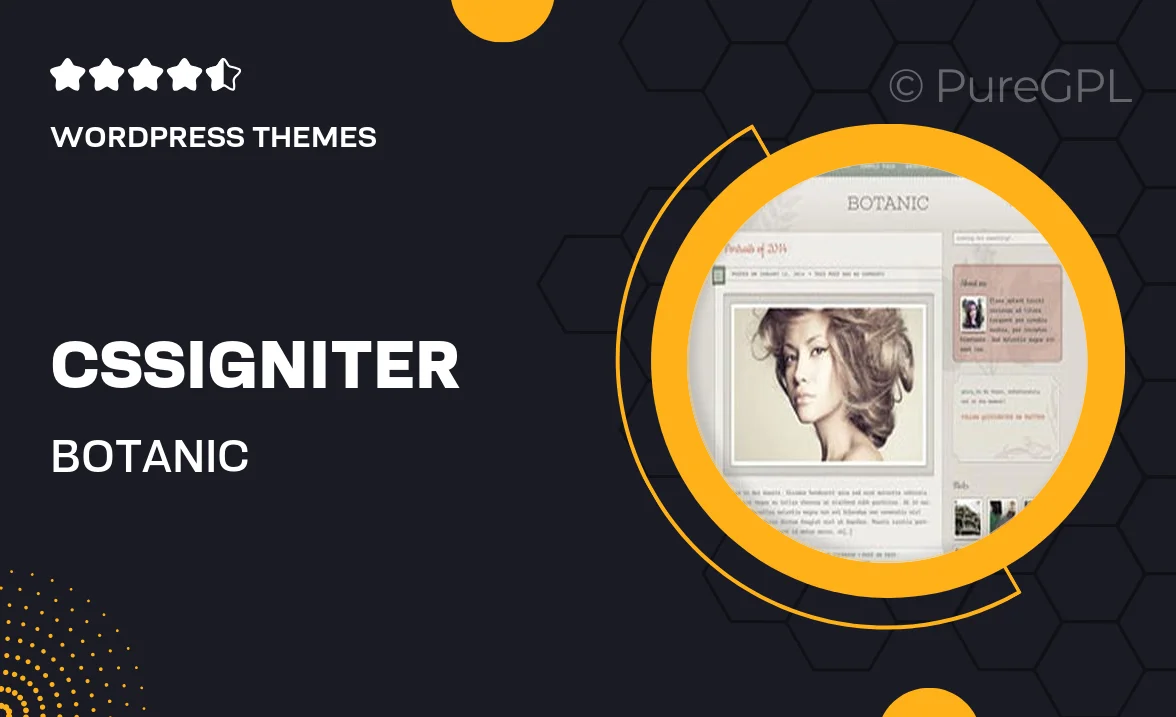
Single Purchase
Buy this product once and own it forever.
Membership
Unlock everything on the site for one low price.
Product Overview
Discover the elegance of Botanic, a beautifully crafted WordPress theme by Cssigniter, designed specifically for florists and garden enthusiasts. With its stunning visuals and user-friendly interface, Botanic helps you showcase your floral arrangements and gardening tips effortlessly. This theme is fully responsive, ensuring your site looks great on any device. Plus, you can easily customize colors and layouts to match your unique style. What makes it stand out is its attention to detail, making it not just a theme but a complete solution for your botanical business.
Key Features
- Elegant design tailored for florists and garden stores
- Fully responsive layout for optimal viewing on all devices
- Easy-to-use customization options for colors and layouts
- Integrated blog section to share gardening tips and trends
- SEO-friendly structure to improve your search engine ranking
- Fast loading times to enhance user experience
- Compatible with popular plugins for added functionality
- Regular updates and dedicated support from the Cssigniter team
Installation & Usage Guide
What You'll Need
- After downloading from our website, first unzip the file. Inside, you may find extra items like templates or documentation. Make sure to use the correct plugin/theme file when installing.
Unzip the Theme File
Find the theme's .zip file on your computer. Right-click and extract its contents to a new folder.

Upload the Theme Folder
Navigate to the wp-content/themes folder on your website's side. Then, drag and drop the unzipped theme folder from your computer into this directory.

Activate the Theme
Finally, log in to your WordPress dashboard. Go to the Themes menu. You should see your new theme listed. Click Activate to finish the installation.

PureGPL ensures you have all the tools and support you need for seamless installations and updates!
For any installation or technical-related queries, Please contact via Live Chat or Support Ticket.