CSS3 Tooltips For WordPress
Updated on: December 18, 2023
Version 1.5
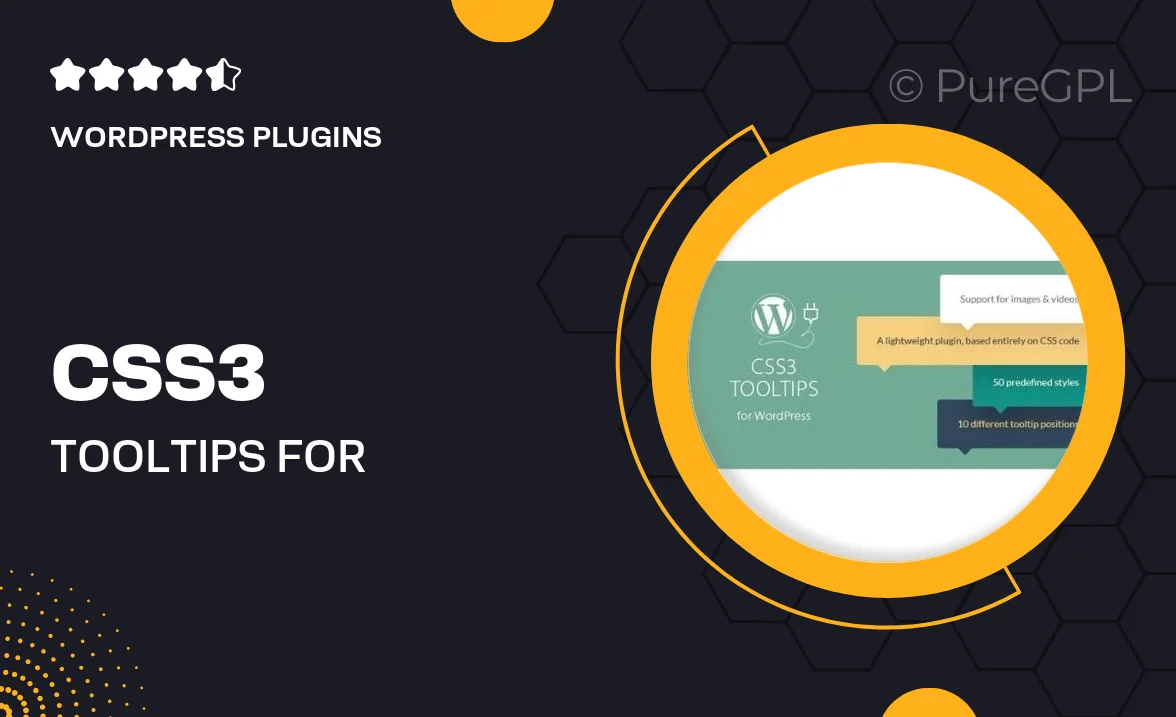
Single Purchase
Buy this product once and own it forever.
Membership
Unlock everything on the site for one low price.
Product Overview
Enhance your WordPress site with the CSS3 Tooltips plugin, designed to provide a sleek, modern way to display additional information without cluttering your layout. This intuitive tool allows you to create beautifully styled tooltips that appear when users hover over elements, delivering context and clarity. With its easy-to-use interface, you can customize colors, fonts, and animations to match your site's branding seamlessly. Plus, the lightweight design ensures fast loading times, keeping your visitors engaged. What makes it stand out is its compatibility with any theme or plugin, making it a versatile addition to your toolkit.
Key Features
- Customizable tooltip styles to fit your site's design.
- Multiple animation effects for a dynamic user experience.
- Responsive design ensures tooltips work beautifully on all devices.
- Simple installation and setup process, no coding required.
- Option to add tooltips to any HTML element effortlessly.
- Lightweight and fast-loading for optimal site performance.
- Cross-browser compatibility for a consistent look across platforms.
Installation & Usage Guide
What You'll Need
- After downloading from our website, first unzip the file. Inside, you may find extra items like templates or documentation. Make sure to use the correct plugin/theme file when installing.
Unzip the Plugin File
Find the plugin's .zip file on your computer. Right-click and extract its contents to a new folder.

Upload the Plugin Folder
Navigate to the wp-content/plugins folder on your website's side. Then, drag and drop the unzipped plugin folder from your computer into this directory.

Activate the Plugin
Finally, log in to your WordPress dashboard. Go to the Plugins menu. You should see your new plugin listed. Click Activate to finish the installation.

PureGPL ensures you have all the tools and support you need for seamless installations and updates!
For any installation or technical-related queries, Please contact via Live Chat or Support Ticket.