Crocoblock | JetFormBuilder Moosend Action
Updated on: March 20, 2024
Version 1.0.3
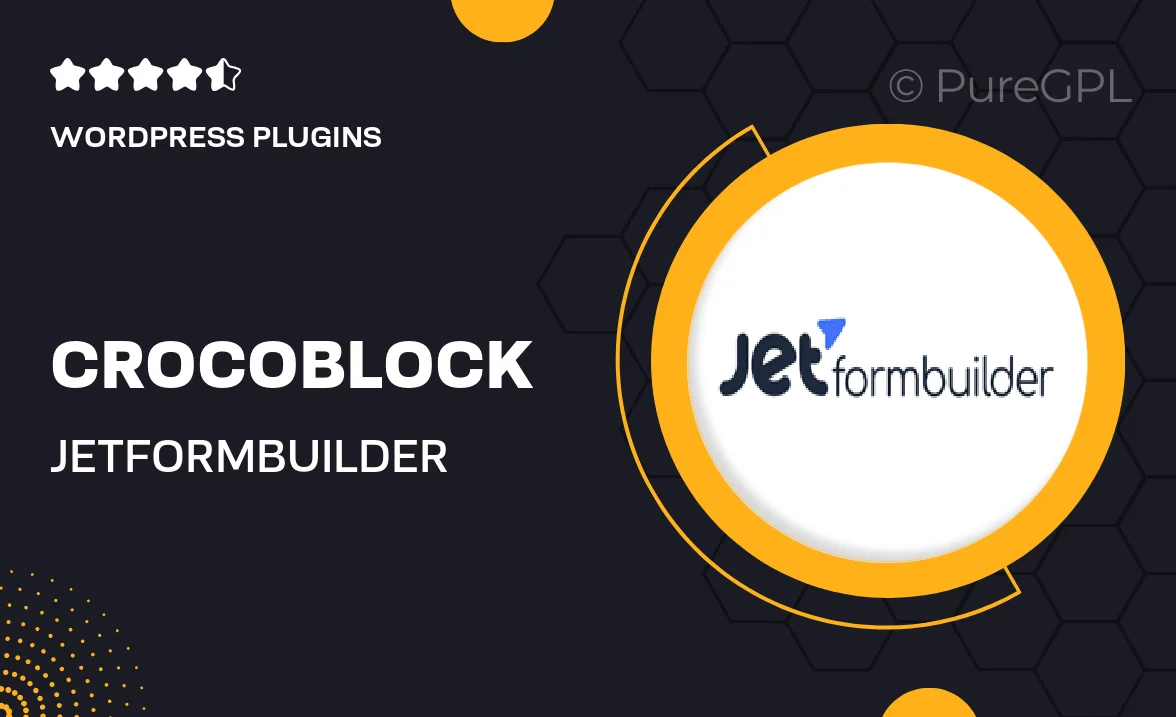
Single Purchase
Buy this product once and own it forever.
Membership
Unlock everything on the site for one low price.
Product Overview
Unlock the full potential of your forms with the Crocoblock JetFormBuilder Moosend Action integration. This powerful plugin seamlessly connects your JetFormBuilder forms to Moosend, allowing you to automate your email marketing campaigns effortlessly. Imagine collecting leads and managing subscriptions without any manual effort. Plus, it’s designed to enhance your workflow, making it easier to engage with your audience. With user-friendly features and a straightforward setup, you’ll be able to focus on what truly matters—growing your business.
Key Features
- Effortless integration with JetFormBuilder for streamlined email collection.
- Automate your email marketing campaigns directly from your forms.
- Simple setup process that requires no coding knowledge.
- Real-time data syncing between your forms and Moosend.
- Customizable actions to tailor your email marketing strategy.
- Enhanced user experience for both form creators and subscribers.
- Robust support and documentation to get you started quickly.
Installation & Usage Guide
What You'll Need
- After downloading from our website, first unzip the file. Inside, you may find extra items like templates or documentation. Make sure to use the correct plugin/theme file when installing.
Unzip the Plugin File
Find the plugin's .zip file on your computer. Right-click and extract its contents to a new folder.

Upload the Plugin Folder
Navigate to the wp-content/plugins folder on your website's side. Then, drag and drop the unzipped plugin folder from your computer into this directory.

Activate the Plugin
Finally, log in to your WordPress dashboard. Go to the Plugins menu. You should see your new plugin listed. Click Activate to finish the installation.

PureGPL ensures you have all the tools and support you need for seamless installations and updates!
For any installation or technical-related queries, Please contact via Live Chat or Support Ticket.