Crocoblock | JetEngine External Modules
Updated on: March 20, 2024
Version 1.0
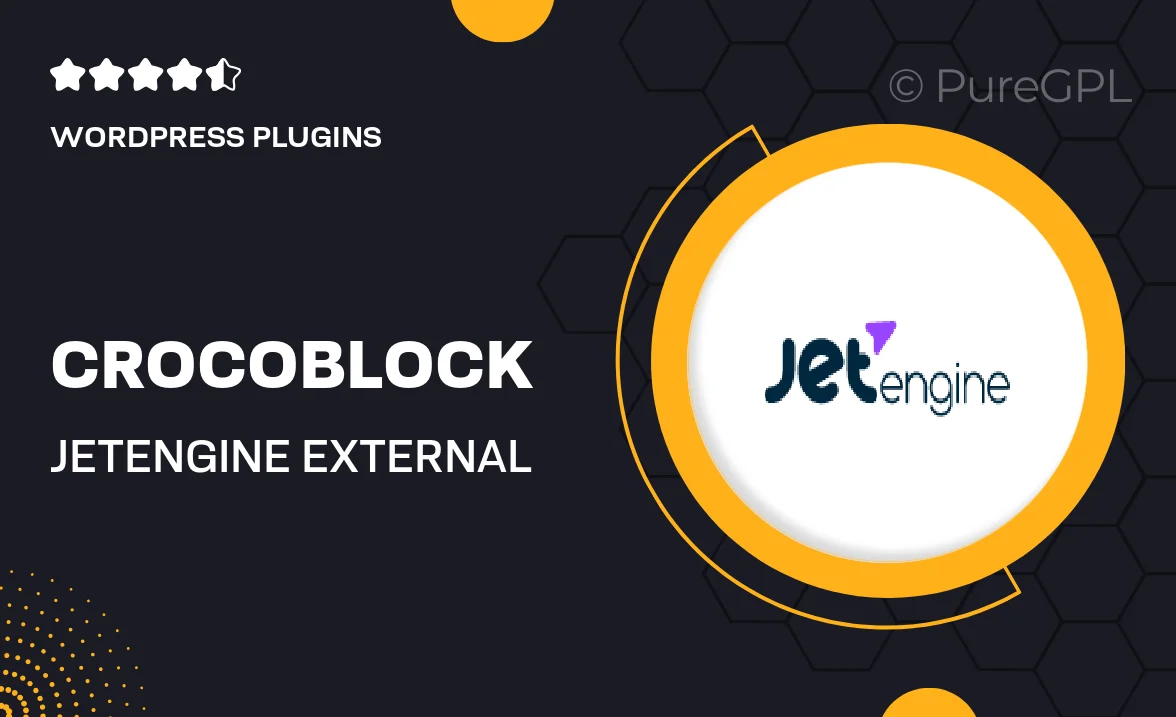
Single Purchase
Buy this product once and own it forever.
Membership
Unlock everything on the site for one low price.
Product Overview
Unlock the full potential of your WordPress site with Crocoblock's JetEngine External Modules. This powerful extension offers a suite of additional features that seamlessly integrate with JetEngine, enhancing your website's functionality. Whether you’re looking to create dynamic content, build custom post types, or streamline your data management, these modules provide the tools you need. Plus, they are designed to be user-friendly, making it easy for anyone to elevate their site without a steep learning curve. With JetEngine External Modules, your creative possibilities are virtually limitless.
Key Features
- Enhanced dynamic content capabilities for a more engaging user experience.
- Custom post types to tailor your site’s content structure to your needs.
- Advanced data management tools for effortless organization and retrieval.
- Seamless integration with existing JetEngine features for a cohesive workflow.
- User-friendly interface that simplifies complex tasks for all skill levels.
- Regular updates to keep your site running smoothly with the latest enhancements.
- Comprehensive documentation and support to assist you every step of the way.
Installation & Usage Guide
What You'll Need
- After downloading from our website, first unzip the file. Inside, you may find extra items like templates or documentation. Make sure to use the correct plugin/theme file when installing.
Unzip the Plugin File
Find the plugin's .zip file on your computer. Right-click and extract its contents to a new folder.

Upload the Plugin Folder
Navigate to the wp-content/plugins folder on your website's side. Then, drag and drop the unzipped plugin folder from your computer into this directory.

Activate the Plugin
Finally, log in to your WordPress dashboard. Go to the Plugins menu. You should see your new plugin listed. Click Activate to finish the installation.

PureGPL ensures you have all the tools and support you need for seamless installations and updates!
For any installation or technical-related queries, Please contact via Live Chat or Support Ticket.