Crocoblock | JetAppointmentsBooking
Updated on: November 1, 2025
Version 2.2.6.1
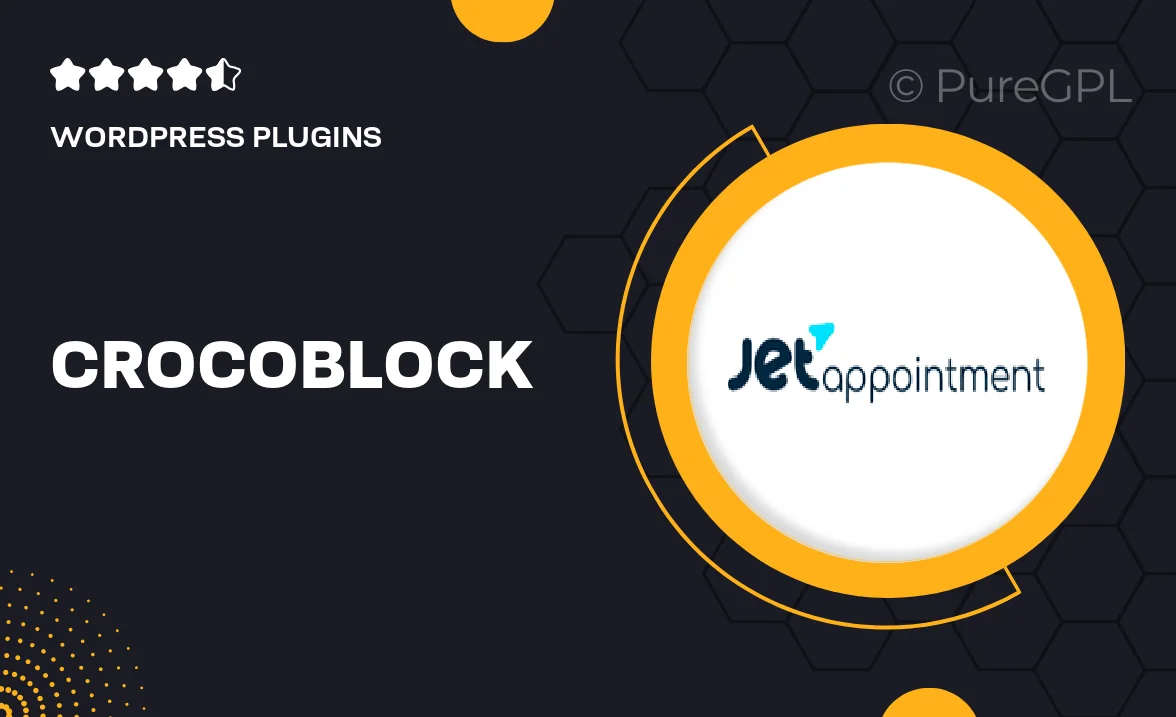
Single Purchase
Buy this product once and own it forever.
Membership
Unlock everything on the site for one low price.
Product Overview
JetAppointments Booking by Crocoblock is the perfect solution for managing appointments and bookings seamlessly on your WordPress site. Designed with user-friendliness in mind, this powerful plugin allows your clients to schedule appointments directly from your website. Plus, it integrates smoothly with your existing JetEngine setup, making it a breeze to customize and manage. With features like customizable forms and automated notifications, you can enhance the user experience while saving time. What makes it stand out is its flexibility, catering to various industries, from wellness to consulting and beyond.
Key Features
- Easy-to-use booking forms that can be tailored to your needs.
- Automated email notifications keep clients informed about their appointments.
- Integrates seamlessly with JetEngine for enhanced functionality.
- Customizable time slots to fit your availability perfectly.
- Supports multiple services, making it ideal for different business types.
- Responsive design ensures a smooth booking experience on all devices.
- Manage appointments effortlessly from a user-friendly dashboard.
- Option to set up recurring appointments for regular clients.
- Payment integration options to accept deposits or full payments online.
Installation & Usage Guide
What You'll Need
- After downloading from our website, first unzip the file. Inside, you may find extra items like templates or documentation. Make sure to use the correct plugin/theme file when installing.
Unzip the Plugin File
Find the plugin's .zip file on your computer. Right-click and extract its contents to a new folder.

Upload the Plugin Folder
Navigate to the wp-content/plugins folder on your website's side. Then, drag and drop the unzipped plugin folder from your computer into this directory.

Activate the Plugin
Finally, log in to your WordPress dashboard. Go to the Plugins menu. You should see your new plugin listed. Click Activate to finish the installation.

PureGPL ensures you have all the tools and support you need for seamless installations and updates!
For any installation or technical-related queries, Please contact via Live Chat or Support Ticket.