Crawler – Ticker Plugin for Elementor
Updated on: January 18, 2025
Version 1.0.7
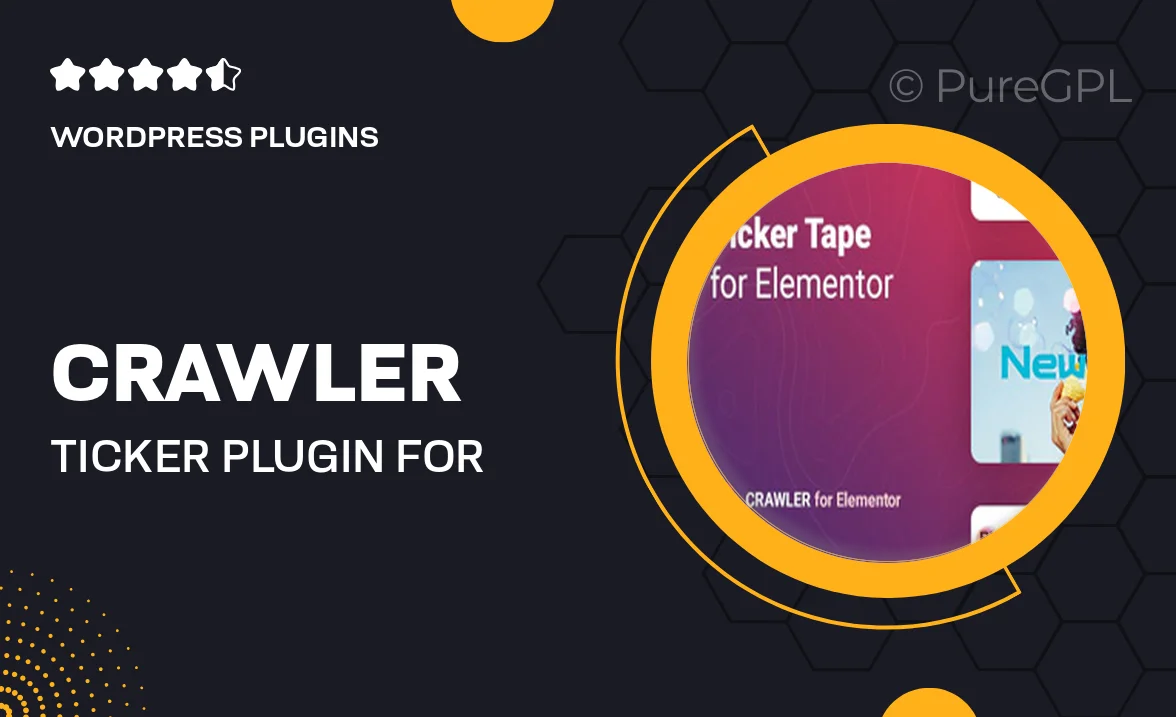
Single Purchase
Buy this product once and own it forever.
Membership
Unlock everything on the site for one low price.
Product Overview
Introducing Crawler, the ultimate ticker plugin designed specifically for Elementor. This powerful tool allows you to create eye-catching, scrolling tickers that can display news, updates, or any information you want to highlight on your website. With a user-friendly interface, you can easily customize the look and feel to match your brand's style. Plus, Crawler is fully responsive, ensuring that your tickers look great on any device. What makes it stand out is its seamless integration with Elementor, allowing you to add dynamic content effortlessly.
Key Features
- Easy integration with Elementor for a hassle-free setup.
- Fully customizable design options to match your website's aesthetics.
- Responsive layout ensures a perfect display on all devices.
- Multiple ticker styles, including horizontal and vertical scrolling.
- Real-time updates for displaying live news or alerts.
- User-friendly settings panel for quick adjustments.
- Support for various content types, including text and images.
- Lightweight and optimized for fast performance.
Installation & Usage Guide
What You'll Need
- After downloading from our website, first unzip the file. Inside, you may find extra items like templates or documentation. Make sure to use the correct plugin/theme file when installing.
Unzip the Plugin File
Find the plugin's .zip file on your computer. Right-click and extract its contents to a new folder.

Upload the Plugin Folder
Navigate to the wp-content/plugins folder on your website's side. Then, drag and drop the unzipped plugin folder from your computer into this directory.

Activate the Plugin
Finally, log in to your WordPress dashboard. Go to the Plugins menu. You should see your new plugin listed. Click Activate to finish the installation.

PureGPL ensures you have all the tools and support you need for seamless installations and updates!
For any installation or technical-related queries, Please contact via Live Chat or Support Ticket.