Counter – Addons for WPBakery Page Builder WordPres Plugin
Updated on: March 19, 2024
Version 1.0
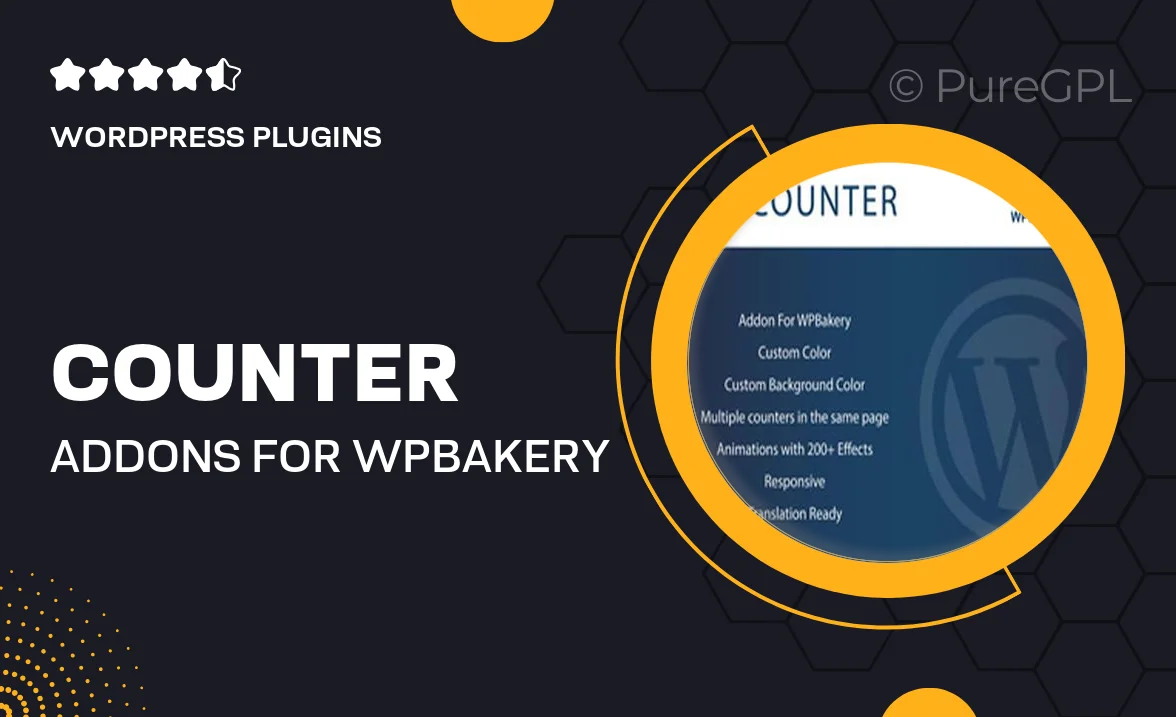
Single Purchase
Buy this product once and own it forever.
Membership
Unlock everything on the site for one low price.
Product Overview
Enhance your WPBakery Page Builder experience with Counter, an intuitive addon that brings dynamic counting features to your website. Perfect for showcasing statistics, milestones, or any numerical data, this plugin allows you to create eye-catching counters effortlessly. With a user-friendly interface, it integrates seamlessly into your existing layouts. Plus, you can customize everything from colors to animations, ensuring it fits perfectly with your site's design. What makes it stand out is its responsive design, making sure your counters look great on all devices. Transform your content and engage your audience like never before!
Key Features
- Easy-to-use interface for quick counter setup
- Customizable styles to match your site's branding
- Multiple animation options for dynamic presentations
- Responsive design for optimal viewing on all devices
- Supports various number formats for versatility
- Integrates smoothly with WPBakery Page Builder
- Live preview feature to see changes in real-time
- Lightweight and optimized for fast loading times
Installation & Usage Guide
What You'll Need
- After downloading from our website, first unzip the file. Inside, you may find extra items like templates or documentation. Make sure to use the correct plugin/theme file when installing.
Unzip the Plugin File
Find the plugin's .zip file on your computer. Right-click and extract its contents to a new folder.

Upload the Plugin Folder
Navigate to the wp-content/plugins folder on your website's side. Then, drag and drop the unzipped plugin folder from your computer into this directory.

Activate the Plugin
Finally, log in to your WordPress dashboard. Go to the Plugins menu. You should see your new plugin listed. Click Activate to finish the installation.

PureGPL ensures you have all the tools and support you need for seamless installations and updates!
For any installation or technical-related queries, Please contact via Live Chat or Support Ticket.