CountDown Timer PRO for WPBakery Page Builder – Visual Composer Addon
Updated on: March 19, 2024
Version 2.3
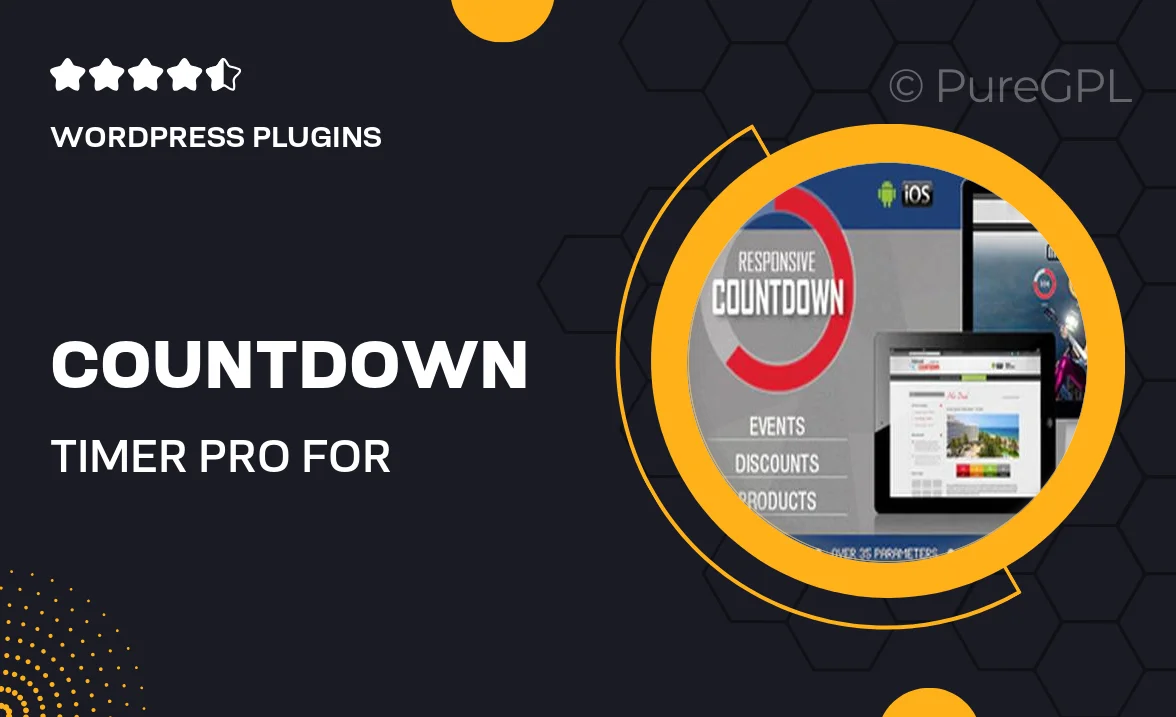
Single Purchase
Buy this product once and own it forever.
Membership
Unlock everything on the site for one low price.
Product Overview
Elevate your website's urgency and engagement with CountDown Timer PRO, the ultimate addon for WPBakery Page Builder. This powerful tool allows you to create stunning countdown timers that are fully customizable, ensuring they fit seamlessly into your design. Whether you're promoting a limited-time offer or a special event, this addon helps capture visitors' attention and encourages action. Plus, with its user-friendly interface, setting up timers is a breeze, even for those with minimal coding experience. What makes it stand out is its versatility and the ability to integrate with various design elements, making it a must-have for any serious web designer.
Key Features
- Fully customizable countdown timers to match your site's style.
- User-friendly drag-and-drop interface for easy setup.
- Multiple timer styles including circular, linear, and digital displays.
- Option to set specific end dates or durations for promotions.
- Responsive design ensures timers look great on all devices.
- Integrates smoothly with WPBakery Page Builder for seamless editing.
- Customizable animations to grab your visitors' attention.
- Supports multiple languages for a global reach.
- Regular updates and dedicated support for peace of mind.
Installation & Usage Guide
What You'll Need
- After downloading from our website, first unzip the file. Inside, you may find extra items like templates or documentation. Make sure to use the correct plugin/theme file when installing.
Unzip the Plugin File
Find the plugin's .zip file on your computer. Right-click and extract its contents to a new folder.

Upload the Plugin Folder
Navigate to the wp-content/plugins folder on your website's side. Then, drag and drop the unzipped plugin folder from your computer into this directory.

Activate the Plugin
Finally, log in to your WordPress dashboard. Go to the Plugins menu. You should see your new plugin listed. Click Activate to finish the installation.

PureGPL ensures you have all the tools and support you need for seamless installations and updates!
For any installation or technical-related queries, Please contact via Live Chat or Support Ticket.