Cool Timeline | Timeline Widget Pro For Elementor
Updated on: December 21, 2025
Version 2.4.3
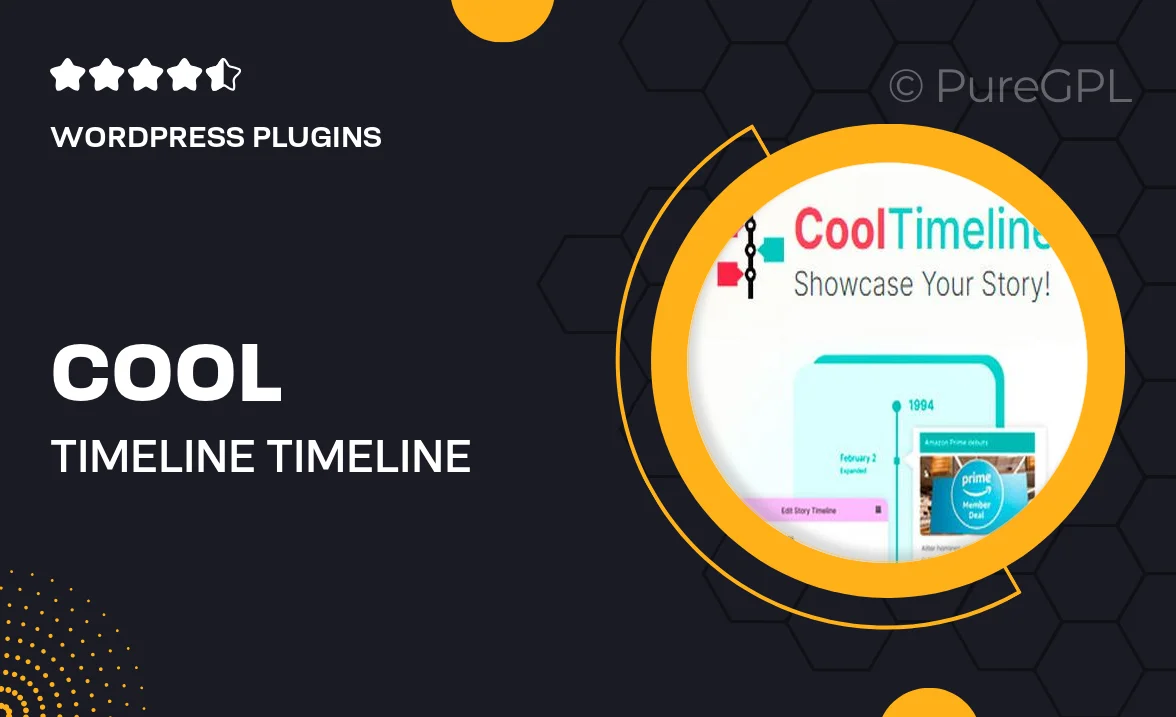
Single Purchase
Buy this product once and own it forever.
Membership
Unlock everything on the site for one low price.
Product Overview
Cool Timeline is an innovative timeline widget designed specifically for Elementor, making it incredibly easy to create stunning vertical and horizontal timelines. This plugin allows you to showcase your events, milestones, or stories in a visually appealing way that captivates your audience. With its user-friendly interface, even those without coding skills can effortlessly customize their timelines. Plus, the variety of styles and layouts ensures that your timeline will perfectly match your website's design. What makes it stand out is its responsive nature, ensuring that your timeline looks great on any device.
Key Features
- Drag-and-drop builder for easy customization.
- Multiple layout options: vertical and horizontal timelines.
- Fully responsive design for optimal viewing on all devices.
- Customizable colors, fonts, and icons to match your brand.
- Easy integration with Elementor for seamless use.
- Option to add images, videos, and links to enhance your timeline.
- Pre-designed templates to kickstart your timeline creation.
- Engaging animations and transitions to captivate viewers.
- Regular updates and dedicated support for a smooth experience.
Installation & Usage Guide
What You'll Need
- After downloading from our website, first unzip the file. Inside, you may find extra items like templates or documentation. Make sure to use the correct plugin/theme file when installing.
Unzip the Plugin File
Find the plugin's .zip file on your computer. Right-click and extract its contents to a new folder.

Upload the Plugin Folder
Navigate to the wp-content/plugins folder on your website's side. Then, drag and drop the unzipped plugin folder from your computer into this directory.

Activate the Plugin
Finally, log in to your WordPress dashboard. Go to the Plugins menu. You should see your new plugin listed. Click Activate to finish the installation.

PureGPL ensures you have all the tools and support you need for seamless installations and updates!
For any installation or technical-related queries, Please contact via Live Chat or Support Ticket.