Configuring Confirmations for Contact Form 7
Updated on: March 15, 2025
Version 1.2.0
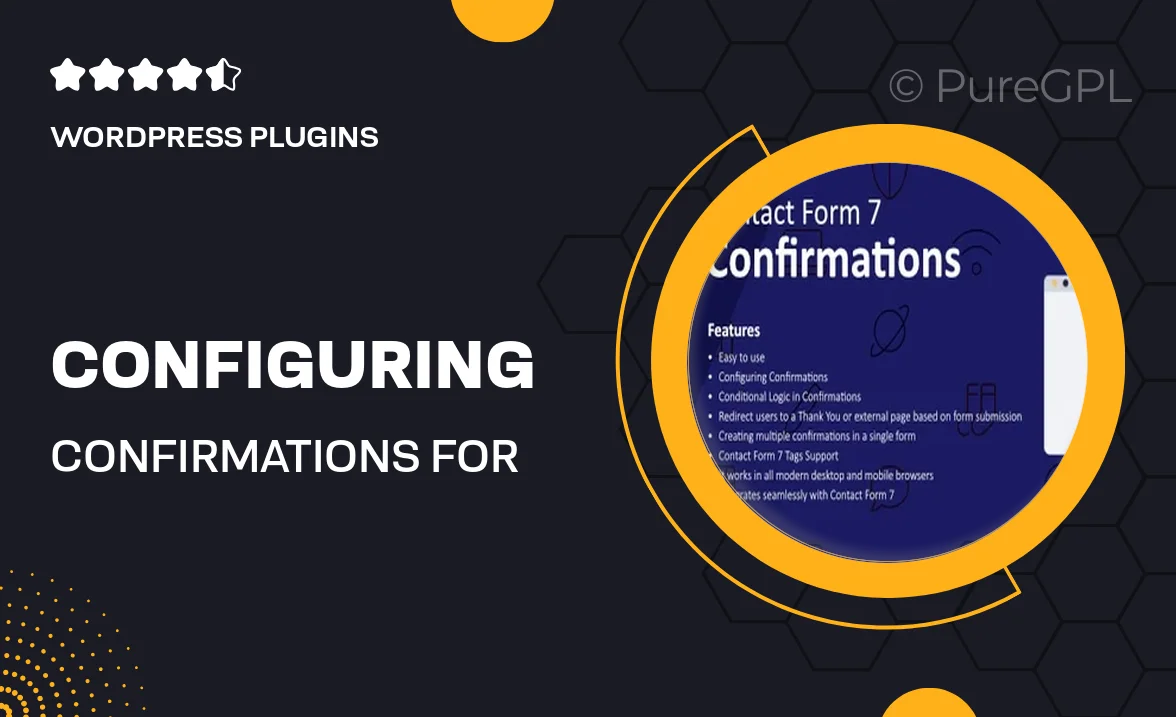
Single Purchase
Buy this product once and own it forever.
Membership
Unlock everything on the site for one low price.
Product Overview
Configuring Confirmations for Contact Form 7 is an essential plugin that enhances your user experience by allowing you to customize confirmation messages effortlessly. With this tool, you can create tailored confirmation responses that resonate with your brand's voice. Plus, it helps to ensure that your visitors feel acknowledged after submitting their inquiries. The intuitive interface makes it easy to set up and manage confirmations without any coding skills. What makes it stand out is the flexibility it offers, enabling you to adjust messages based on user inputs or specific form conditions.
Key Features
- Customizable confirmation messages for a personalized touch.
- Conditional logic to display different messages based on user selections.
- Easy setup with a user-friendly interface—no coding required!
- Supports multiple languages for a broader audience reach.
- Real-time preview to see changes instantly.
- Built-in templates to streamline your message creation process.
- Seamless integration with existing Contact Form 7 forms.
- Responsive design ensures messages look great on all devices.
Installation & Usage Guide
What You'll Need
- After downloading from our website, first unzip the file. Inside, you may find extra items like templates or documentation. Make sure to use the correct plugin/theme file when installing.
Unzip the Plugin File
Find the plugin's .zip file on your computer. Right-click and extract its contents to a new folder.

Upload the Plugin Folder
Navigate to the wp-content/plugins folder on your website's side. Then, drag and drop the unzipped plugin folder from your computer into this directory.

Activate the Plugin
Finally, log in to your WordPress dashboard. Go to the Plugins menu. You should see your new plugin listed. Click Activate to finish the installation.

PureGPL ensures you have all the tools and support you need for seamless installations and updates!
For any installation or technical-related queries, Please contact via Live Chat or Support Ticket.