Comparimager – Before and After Image Compare for Elementor
Updated on: January 3, 2025
Version 1.0.1
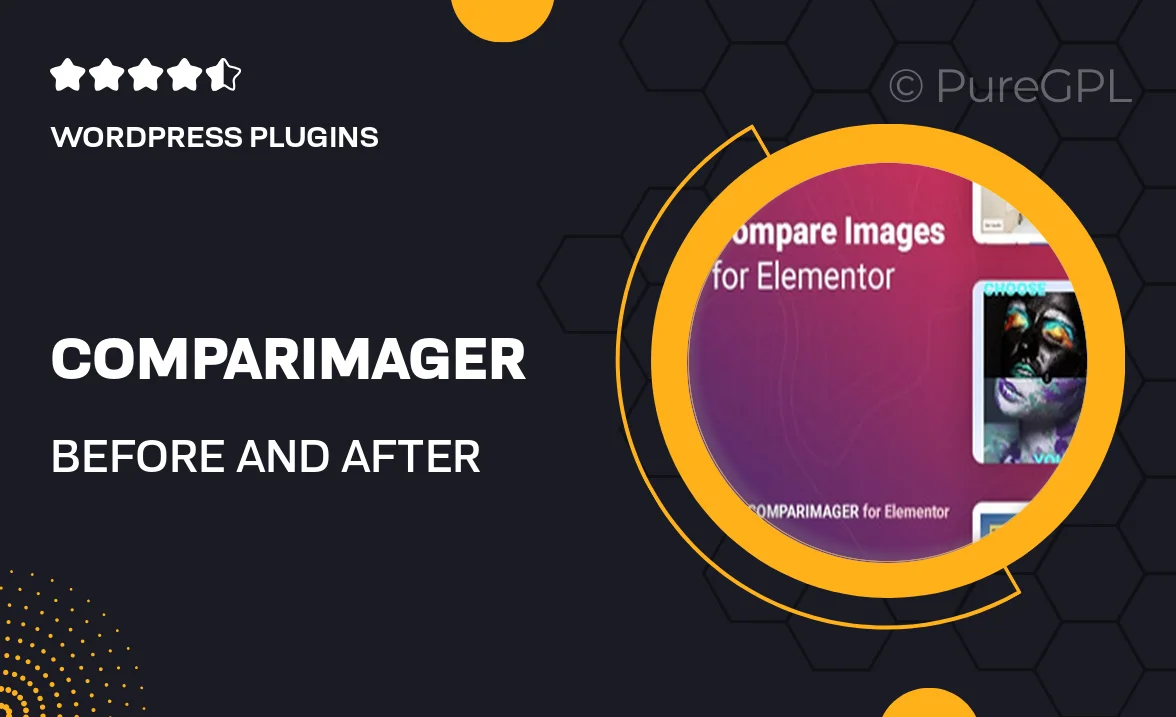
Single Purchase
Buy this product once and own it forever.
Membership
Unlock everything on the site for one low price.
Product Overview
Comparimager is a powerful and intuitive plugin designed specifically for Elementor, allowing you to showcase before and after images effortlessly. With its user-friendly interface, you can create stunning image comparisons that enhance your website's visual storytelling. Whether you're in photography, real estate, or any field that benefits from visual contrasts, Comparimager gives you the tools to captivate your audience. Plus, the responsive design ensures that your comparisons look great on any device. What makes it stand out is the seamless integration with Elementor, making it a breeze to use, even for beginners.
Key Features
- Easy drag-and-drop functionality for quick setup.
- Fully responsive design for optimal viewing on all devices.
- Customizable sliders to adjust the before and after images to your liking.
- Multiple comparison styles to choose from, enhancing versatility.
- Lightweight and fast, ensuring smooth performance on your site.
- Compatible with all Elementor themes and templates.
- Simple to use, requiring no coding knowledge.
- Regular updates and dedicated support to keep your plugin running smoothly.
Installation & Usage Guide
What You'll Need
- After downloading from our website, first unzip the file. Inside, you may find extra items like templates or documentation. Make sure to use the correct plugin/theme file when installing.
Unzip the Plugin File
Find the plugin's .zip file on your computer. Right-click and extract its contents to a new folder.

Upload the Plugin Folder
Navigate to the wp-content/plugins folder on your website's side. Then, drag and drop the unzipped plugin folder from your computer into this directory.

Activate the Plugin
Finally, log in to your WordPress dashboard. Go to the Plugins menu. You should see your new plugin listed. Click Activate to finish the installation.

PureGPL ensures you have all the tools and support you need for seamless installations and updates!
For any installation or technical-related queries, Please contact via Live Chat or Support Ticket.