Company Profiles (Shared Tickets)
Updated on: March 18, 2024
Version 1.4.1
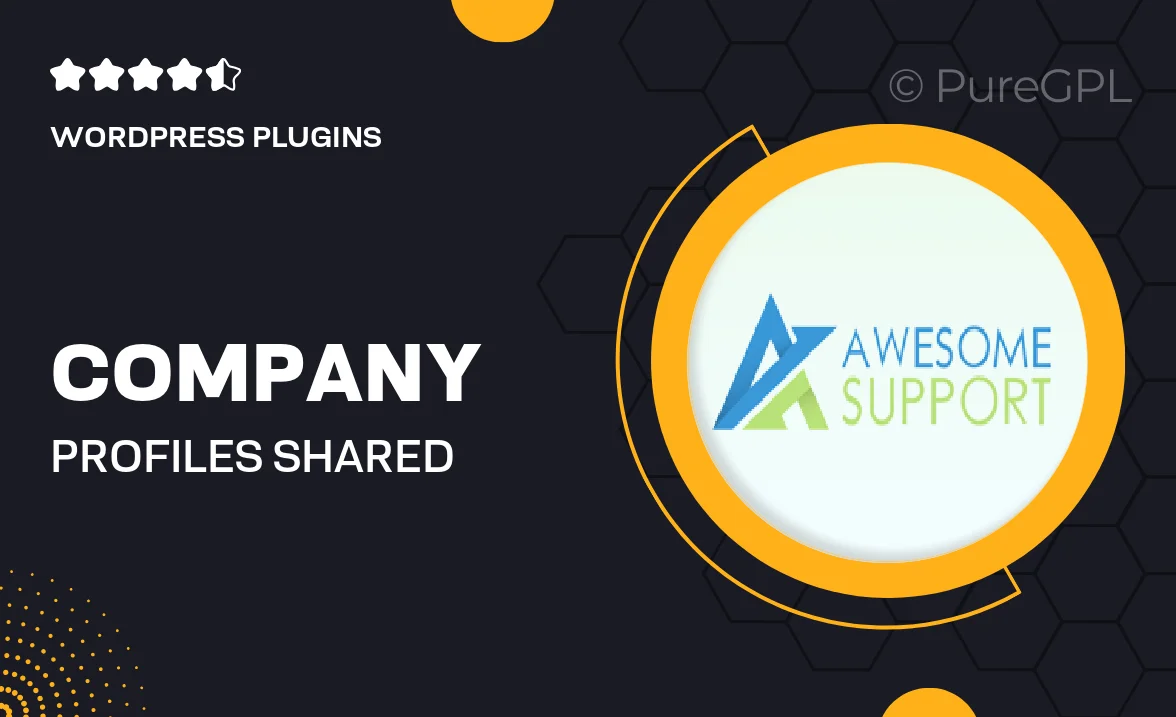
Single Purchase
Buy this product once and own it forever.
Membership
Unlock everything on the site for one low price.
Product Overview
Company Profiles (Shared Tickets) is an innovative solution designed to streamline your customer support process. It allows businesses to create detailed profiles for each company they interact with, making it easy to manage shared tickets and track communication history. This plugin enhances collaboration among team members, ensuring everyone is on the same page. Plus, with its user-friendly interface, you can set up and start using it in no time. Whether you’re a small business or a large organization, this tool will help you provide exceptional service to your clients.
Key Features
- Create comprehensive company profiles to keep track of client interactions.
- Manage shared tickets efficiently, reducing response times.
- Collaborate seamlessly with your team to resolve issues faster.
- Access a complete communication history for each company at a glance.
- User-friendly interface that simplifies ticket management.
- Customizable fields to adapt profiles to your specific needs.
- Integrates smoothly with your existing support systems.
- Real-time notifications to keep your team updated on ticket statuses.
Installation & Usage Guide
What You'll Need
- After downloading from our website, first unzip the file. Inside, you may find extra items like templates or documentation. Make sure to use the correct plugin/theme file when installing.
Unzip the Plugin File
Find the plugin's .zip file on your computer. Right-click and extract its contents to a new folder.

Upload the Plugin Folder
Navigate to the wp-content/plugins folder on your website's side. Then, drag and drop the unzipped plugin folder from your computer into this directory.

Activate the Plugin
Finally, log in to your WordPress dashboard. Go to the Plugins menu. You should see your new plugin listed. Click Activate to finish the installation.

PureGPL ensures you have all the tools and support you need for seamless installations and updates!
For any installation or technical-related queries, Please contact via Live Chat or Support Ticket.