Coder – Syntax Highlighter for Elementor
Updated on: January 22, 2025
Version 1.0.13
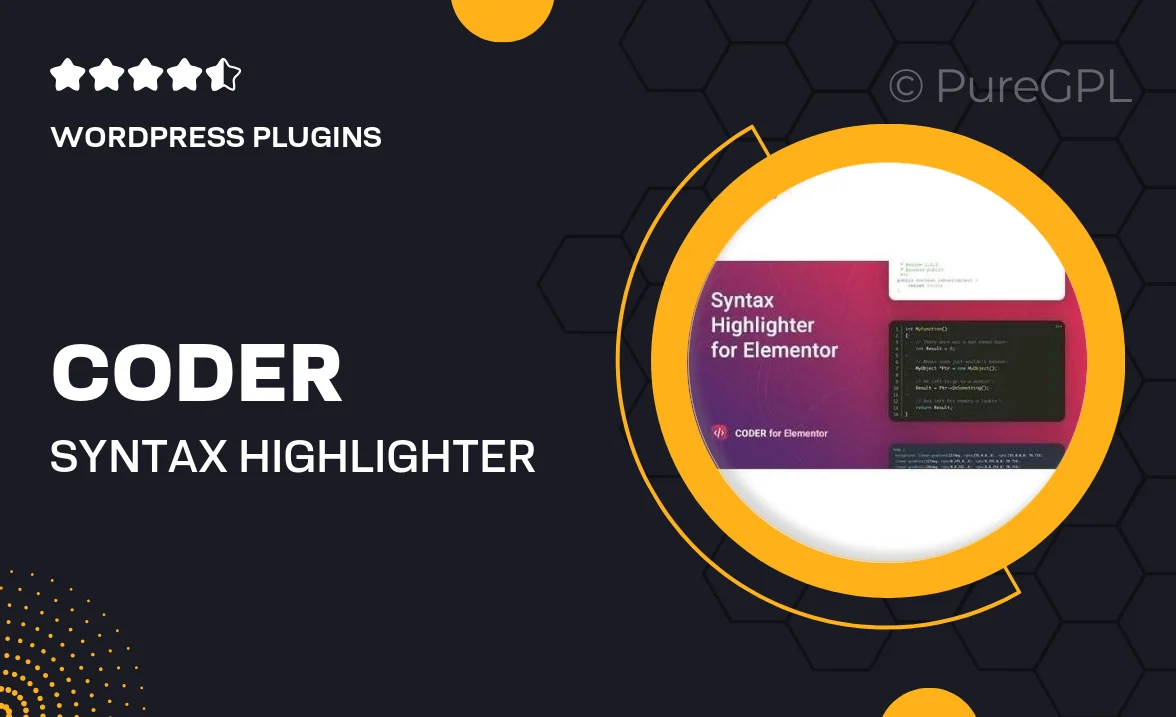
Single Purchase
Buy this product once and own it forever.
Membership
Unlock everything on the site for one low price.
Product Overview
Coder is a powerful syntax highlighter designed exclusively for Elementor users. It effortlessly enhances your code snippets with eye-catching colors and styles, making your website's code sections not only more readable but also visually appealing. Whether you're a developer showcasing your work or a blogger sharing coding tutorials, Coder provides the tools to present your code beautifully. Plus, its user-friendly interface ensures that you can easily customize the appearance to match your site's design. Elevate your coding presentations and impress your audience with Coder.
Key Features
- Beautiful syntax highlighting for over 50 programming languages.
- Seamless integration with Elementor for easy usage.
- Customizable themes to match your website's aesthetic.
- Responsive design ensures your code looks great on all devices.
- Live preview feature so you can see changes in real-time.
- Easy-to-use shortcode generator for quick embedding.
- Lightweight and fast, ensuring your site remains optimized.
- Regular updates and dedicated support for peace of mind.
Installation & Usage Guide
What You'll Need
- After downloading from our website, first unzip the file. Inside, you may find extra items like templates or documentation. Make sure to use the correct plugin/theme file when installing.
Unzip the Plugin File
Find the plugin's .zip file on your computer. Right-click and extract its contents to a new folder.

Upload the Plugin Folder
Navigate to the wp-content/plugins folder on your website's side. Then, drag and drop the unzipped plugin folder from your computer into this directory.

Activate the Plugin
Finally, log in to your WordPress dashboard. Go to the Plugins menu. You should see your new plugin listed. Click Activate to finish the installation.

PureGPL ensures you have all the tools and support you need for seamless installations and updates!
For any installation or technical-related queries, Please contact via Live Chat or Support Ticket.