Codecanyon | WPBakery Page Intro
Updated on: March 19, 2024
Version 1.1
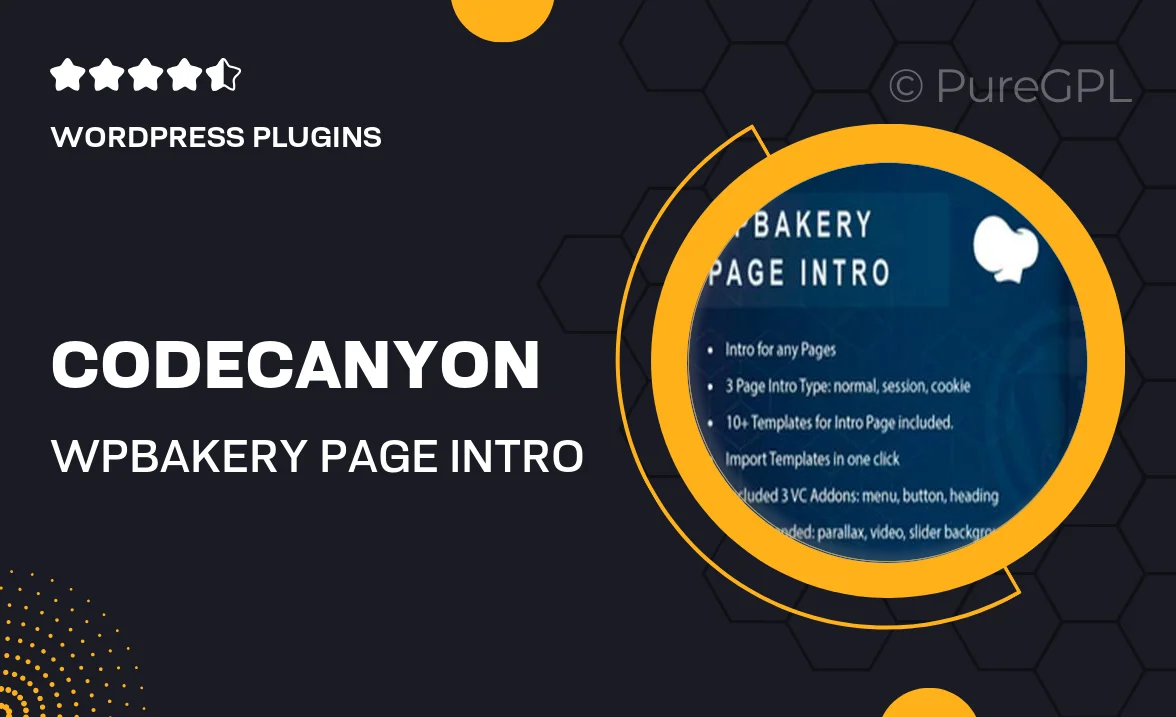
Single Purchase
Buy this product once and own it forever.
Membership
Unlock everything on the site for one low price.
Product Overview
Transform your website's first impression with the WPBakery Page Intro plugin. This powerful tool allows you to create stunning introductory sections that captivate visitors from the moment they land on your site. With its user-friendly interface, you can easily customize layouts, backgrounds, and animations to match your brand's aesthetic. Plus, the responsive design ensures that your intro looks great on any device. Whether you're launching a new product or simply want to enhance your homepage, WPBakery Page Intro makes it effortless to engage your audience.
Key Features
- Easy drag-and-drop interface for seamless customization.
- Fully responsive design for optimal viewing on all devices.
- Multiple pre-designed templates to kickstart your project.
- Customizable backgrounds, including video and image options.
- Eye-catching animations to create dynamic user experiences.
- Integration with WPBakery Page Builder for enhanced functionality.
- SEO-friendly structure to help improve your site's visibility.
- Regular updates and dedicated support from the developers.
Installation & Usage Guide
What You'll Need
- After downloading from our website, first unzip the file. Inside, you may find extra items like templates or documentation. Make sure to use the correct plugin/theme file when installing.
Unzip the Plugin File
Find the plugin's .zip file on your computer. Right-click and extract its contents to a new folder.

Upload the Plugin Folder
Navigate to the wp-content/plugins folder on your website's side. Then, drag and drop the unzipped plugin folder from your computer into this directory.

Activate the Plugin
Finally, log in to your WordPress dashboard. Go to the Plugins menu. You should see your new plugin listed. Click Activate to finish the installation.

PureGPL ensures you have all the tools and support you need for seamless installations and updates!
For any installation or technical-related queries, Please contact via Live Chat or Support Ticket.