Codecanyon | WP Virtual Assistant
Updated on: October 17, 2025
Version 3.1
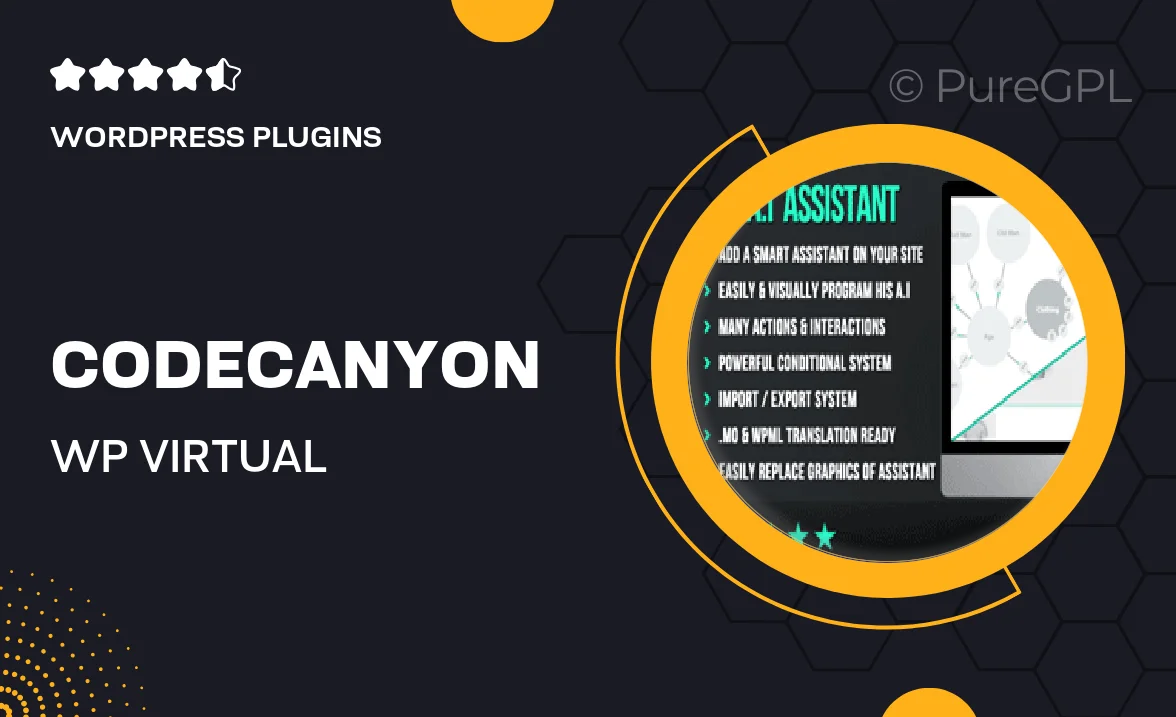
Single Purchase
Buy this product once and own it forever.
Membership
Unlock everything on the site for one low price.
Product Overview
Introducing WP Virtual Assistant, a powerful WordPress plugin designed to enhance your website management experience. This tool acts as your personal assistant, helping you automate repetitive tasks and streamline your workflow. With its user-friendly interface, you can easily delegate tasks like content updates, SEO optimization, and social media sharing without the need for constant supervision. Plus, it integrates seamlessly with popular plugins, ensuring a smooth operation across your site. What makes it stand out is its ability to adapt to your specific needs, allowing you to customize settings and notifications. Say goodbye to manual work and hello to efficiency!
Key Features
- Automate routine tasks to save time and effort.
- User-friendly interface for effortless navigation.
- Customizable settings to fit your unique workflow.
- Seamless integration with popular WordPress plugins.
- Real-time notifications to keep you updated on task progress.
- Enhanced SEO features to boost your website’s visibility.
- Social media sharing automation for consistent engagement.
- Regular updates to ensure compatibility and security.
Installation & Usage Guide
What You'll Need
- After downloading from our website, first unzip the file. Inside, you may find extra items like templates or documentation. Make sure to use the correct plugin/theme file when installing.
Unzip the Plugin File
Find the plugin's .zip file on your computer. Right-click and extract its contents to a new folder.

Upload the Plugin Folder
Navigate to the wp-content/plugins folder on your website's side. Then, drag and drop the unzipped plugin folder from your computer into this directory.

Activate the Plugin
Finally, log in to your WordPress dashboard. Go to the Plugins menu. You should see your new plugin listed. Click Activate to finish the installation.

PureGPL ensures you have all the tools and support you need for seamless installations and updates!
For any installation or technical-related queries, Please contact via Live Chat or Support Ticket.