Codecanyon | WooCommerce Upload Files
Updated on: October 8, 2025
Version 88.0
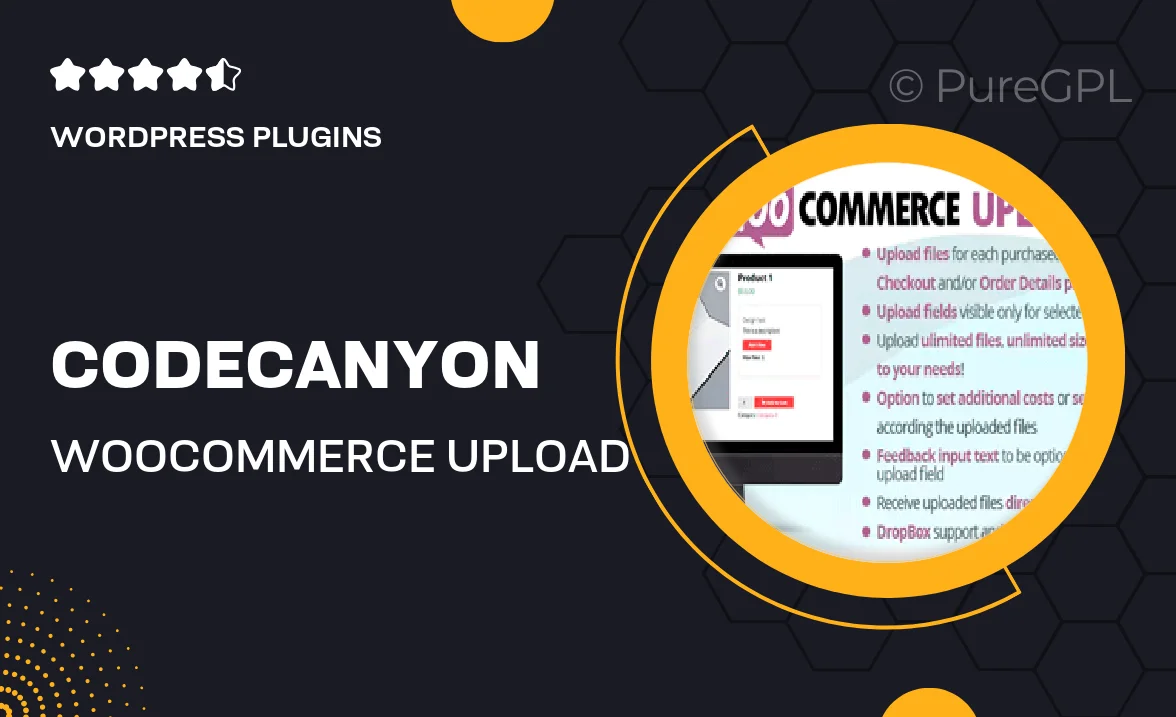
Single Purchase
Buy this product once and own it forever.
Membership
Unlock everything on the site for one low price.
Product Overview
Enhance your WooCommerce store with the Codecanyon WooCommerce Upload Files plugin, designed to streamline the process of file uploads for your customers. This versatile tool allows shoppers to easily upload files directly on product pages, making it perfect for businesses that offer personalized products or require customer submissions. With a user-friendly interface, your customers will appreciate the seamless experience, while you benefit from the increased efficiency of managing orders. Plus, the plugin is highly customizable, ensuring it fits perfectly with your store's design. Say goodbye to complicated file submission processes and hello to a more engaging shopping experience!
Key Features
- Easy file upload directly on product pages for a smooth customer experience.
- Fully customizable upload fields to match your store's branding.
- Supports multiple file types, ensuring versatility for various products.
- Real-time file previews, giving customers confidence in their submissions.
- Admin notifications for new file uploads, keeping you informed.
- Compatible with all WooCommerce themes for easy integration.
- Responsive design ensures functionality on mobile devices.
- Simple setup with detailed documentation for quick installation.
Installation & Usage Guide
What You'll Need
- After downloading from our website, first unzip the file. Inside, you may find extra items like templates or documentation. Make sure to use the correct plugin/theme file when installing.
Unzip the Plugin File
Find the plugin's .zip file on your computer. Right-click and extract its contents to a new folder.

Upload the Plugin Folder
Navigate to the wp-content/plugins folder on your website's side. Then, drag and drop the unzipped plugin folder from your computer into this directory.

Activate the Plugin
Finally, log in to your WordPress dashboard. Go to the Plugins menu. You should see your new plugin listed. Click Activate to finish the installation.

PureGPL ensures you have all the tools and support you need for seamless installations and updates!
For any installation or technical-related queries, Please contact via Live Chat or Support Ticket.