CodeCanyon WooCommerce PDF Invoice
Updated on: December 18, 2023
Version 3.2.1
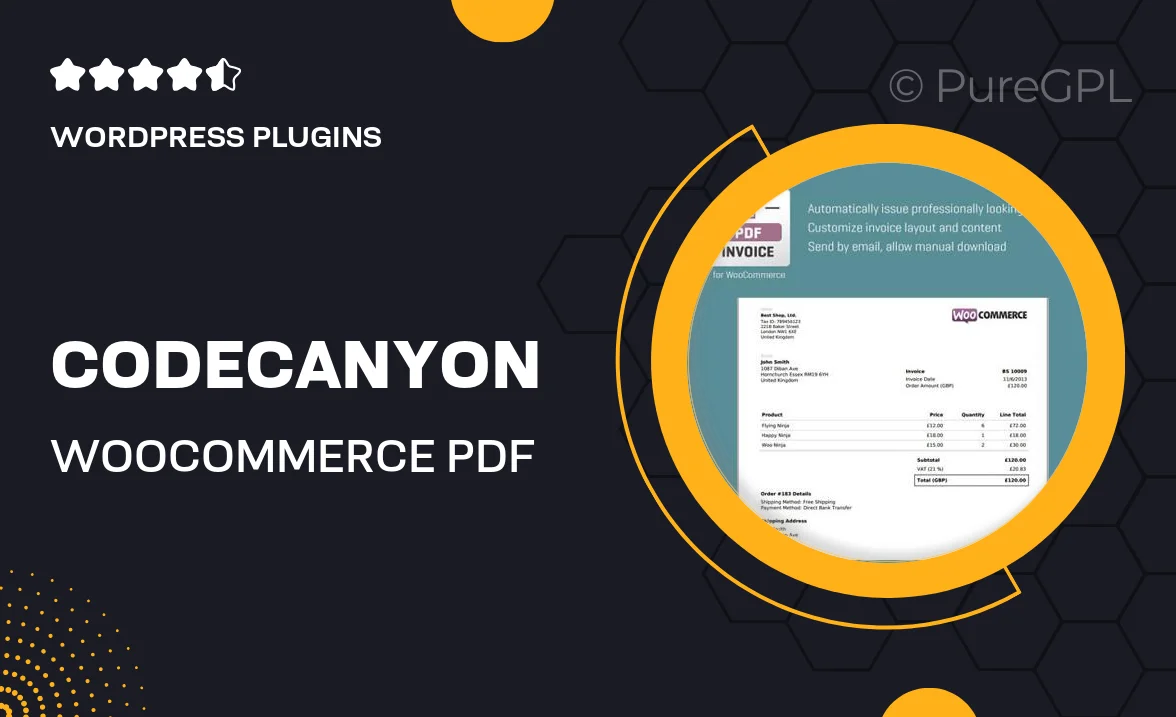
Single Purchase
Buy this product once and own it forever.
Membership
Unlock everything on the site for one low price.
Product Overview
Transform your WooCommerce store's invoicing process with the CodeCanyon WooCommerce PDF Invoice plugin. This powerful tool automatically generates professional PDF invoices for your customers, streamlining your order management. You can customize the templates to reflect your brand's identity, ensuring a cohesive customer experience. Plus, it integrates seamlessly with your existing WooCommerce setup, making installation a breeze. No more manual invoicing headaches—let this plugin handle it all for you!
Key Features
- Automatic PDF invoice generation for every order, saving you time and effort.
- Fully customizable invoice templates to match your brand’s style.
- Easy integration with WooCommerce, requiring minimal setup.
- Option to attach invoices to order confirmation emails for enhanced customer experience.
- Multi-language support, perfect for international businesses.
- Simple user interface for effortless management and adjustments.
- Responsive design ensures invoices look great on any device.
- Regular updates and dedicated support to keep your invoicing smooth.
Installation & Usage Guide
What You'll Need
- After downloading from our website, first unzip the file. Inside, you may find extra items like templates or documentation. Make sure to use the correct plugin/theme file when installing.
Unzip the Plugin File
Find the plugin's .zip file on your computer. Right-click and extract its contents to a new folder.

Upload the Plugin Folder
Navigate to the wp-content/plugins folder on your website's side. Then, drag and drop the unzipped plugin folder from your computer into this directory.

Activate the Plugin
Finally, log in to your WordPress dashboard. Go to the Plugins menu. You should see your new plugin listed. Click Activate to finish the installation.

PureGPL ensures you have all the tools and support you need for seamless installations and updates!
For any installation or technical-related queries, Please contact via Live Chat or Support Ticket.