Codecanyon | WooCommerce PDF Catalog
Updated on: July 8, 2025
Version 1.18.8
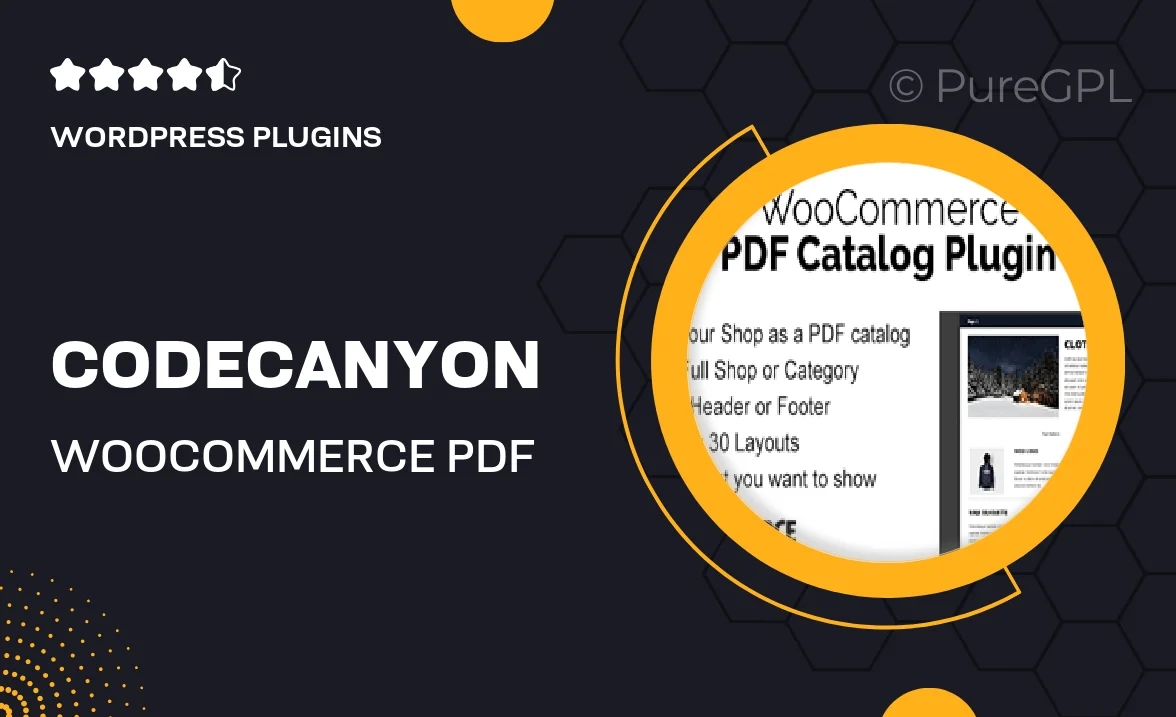
Single Purchase
Buy this product once and own it forever.
Membership
Unlock everything on the site for one low price.
Product Overview
Transform your WooCommerce store into a professional catalog with the WooCommerce PDF Catalog plugin from Codecanyon. This powerful tool allows you to create stunning PDF catalogs from your product listings effortlessly. Whether you're looking to showcase your inventory to clients or provide easy downloadable resources for customers, this plugin has you covered. Plus, it's fully customizable, enabling you to adjust layouts, styles, and content to fit your brand's identity. With intuitive features and seamless integration, you can enhance the shopping experience and boost sales in no time.
Key Features
- Create professional PDF catalogs directly from your WooCommerce products.
- Fully customizable templates to match your brand's style.
- Easy-to-use interface for quick setup and configuration.
- Option to include product images, descriptions, and prices.
- Downloadable PDF files for easy sharing with customers.
- Multi-language support for a global audience.
- Automatic catalog updates as you add or modify products.
- Responsive design that looks great on all devices.
Installation & Usage Guide
What You'll Need
- After downloading from our website, first unzip the file. Inside, you may find extra items like templates or documentation. Make sure to use the correct plugin/theme file when installing.
Unzip the Plugin File
Find the plugin's .zip file on your computer. Right-click and extract its contents to a new folder.

Upload the Plugin Folder
Navigate to the wp-content/plugins folder on your website's side. Then, drag and drop the unzipped plugin folder from your computer into this directory.

Activate the Plugin
Finally, log in to your WordPress dashboard. Go to the Plugins menu. You should see your new plugin listed. Click Activate to finish the installation.

PureGPL ensures you have all the tools and support you need for seamless installations and updates!
For any installation or technical-related queries, Please contact via Live Chat or Support Ticket.