Codecanyon | WooCommerce Customers Manager
Updated on: July 9, 2025
Version 31.9
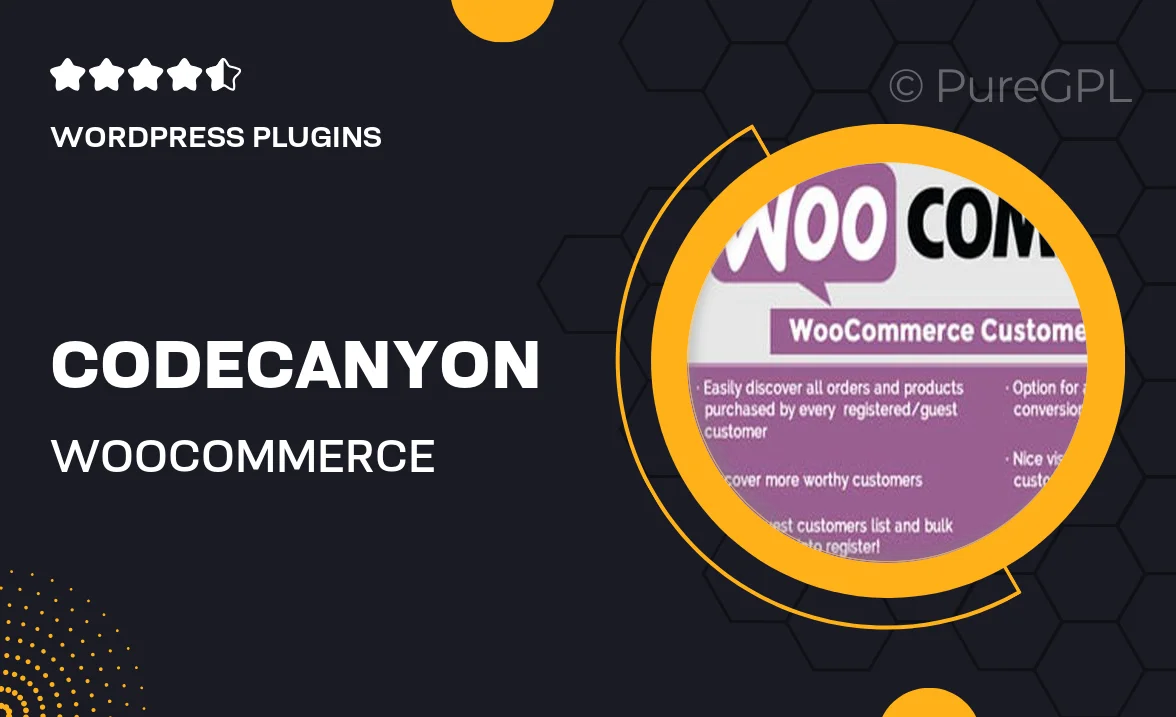
Single Purchase
Buy this product once and own it forever.
Membership
Unlock everything on the site for one low price.
Product Overview
The WooCommerce Customers Manager is an essential tool for any online store owner looking to enhance their customer relationship management. This powerful plugin allows you to easily manage, track, and analyze your customers’ data, helping you understand their shopping behaviors and preferences better. With its user-friendly interface, you can effortlessly export customer lists, create personalized emails, and segment your audience for targeted marketing campaigns. Plus, it integrates seamlessly with your existing WooCommerce setup, making it a breeze to implement. What makes it stand out is its ability to turn customer data into actionable insights that drive sales and improve customer satisfaction.
Key Features
- Effortless management of customer data with a straightforward interface.
- Export customer lists to CSV for easy analysis and marketing outreach.
- Segment customers based on purchase history and behavior for targeted promotions.
- Personalized email capabilities to enhance customer engagement.
- Detailed reports on customer activity to identify trends and opportunities.
- Integration with WooCommerce for seamless operation and data synchronization.
- User-friendly dashboard for quick access to important customer metrics.
- Customizable fields to capture unique customer information as needed.
Installation & Usage Guide
What You'll Need
- After downloading from our website, first unzip the file. Inside, you may find extra items like templates or documentation. Make sure to use the correct plugin/theme file when installing.
Unzip the Plugin File
Find the plugin's .zip file on your computer. Right-click and extract its contents to a new folder.

Upload the Plugin Folder
Navigate to the wp-content/plugins folder on your website's side. Then, drag and drop the unzipped plugin folder from your computer into this directory.

Activate the Plugin
Finally, log in to your WordPress dashboard. Go to the Plugins menu. You should see your new plugin listed. Click Activate to finish the installation.

PureGPL ensures you have all the tools and support you need for seamless installations and updates!
For any installation or technical-related queries, Please contact via Live Chat or Support Ticket.