Codecanyon | SUMO WooCommerce Donations
Updated on: November 4, 2025
Version 3.9.0
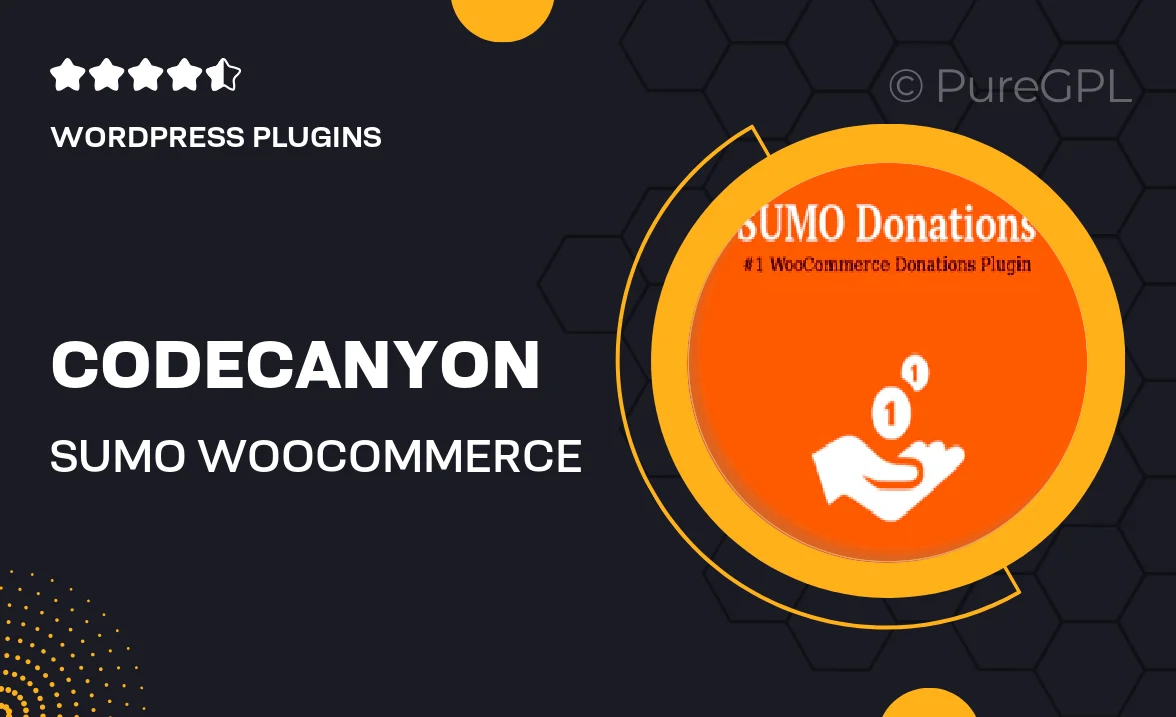
Single Purchase
Buy this product once and own it forever.
Membership
Unlock everything on the site for one low price.
Product Overview
Unlock the potential of your WooCommerce store with SUMO WooCommerce Donations, a versatile plugin designed to make accepting donations a breeze. Whether you're running a charity, a non-profit organization, or simply want to give your customers the option to contribute, this plugin has got you covered. It integrates seamlessly with your existing WooCommerce setup, allowing you to add donation options directly to your products or checkout page. Plus, its user-friendly interface ensures that both you and your customers can navigate the donation process effortlessly. What makes it stand out is its flexibility; customize donation amounts, set goals, and track progress in real-time. This is more than just a plugin—it's a tool to help you make a difference.
Key Features
- Easy integration with WooCommerce for a smooth donation experience.
- Customizable donation amounts to suit your fundraising goals.
- Option to set donation targets and track progress visually.
- User-friendly interface for both site administrators and donors.
- Support for recurring donations, encouraging ongoing support.
- Multiple currency support to cater to a global audience.
- Detailed reporting and analytics to monitor donation performance.
- Responsive design, ensuring donations can be made on any device.
- Ability to add donation buttons to any page or product.
Installation & Usage Guide
What You'll Need
- After downloading from our website, first unzip the file. Inside, you may find extra items like templates or documentation. Make sure to use the correct plugin/theme file when installing.
Unzip the Plugin File
Find the plugin's .zip file on your computer. Right-click and extract its contents to a new folder.

Upload the Plugin Folder
Navigate to the wp-content/plugins folder on your website's side. Then, drag and drop the unzipped plugin folder from your computer into this directory.

Activate the Plugin
Finally, log in to your WordPress dashboard. Go to the Plugins menu. You should see your new plugin listed. Click Activate to finish the installation.

PureGPL ensures you have all the tools and support you need for seamless installations and updates!
For any installation or technical-related queries, Please contact via Live Chat or Support Ticket.