Codecanyon | Spam Filter for WooCommerce
Updated on: April 22, 2025
Version 2.1.1
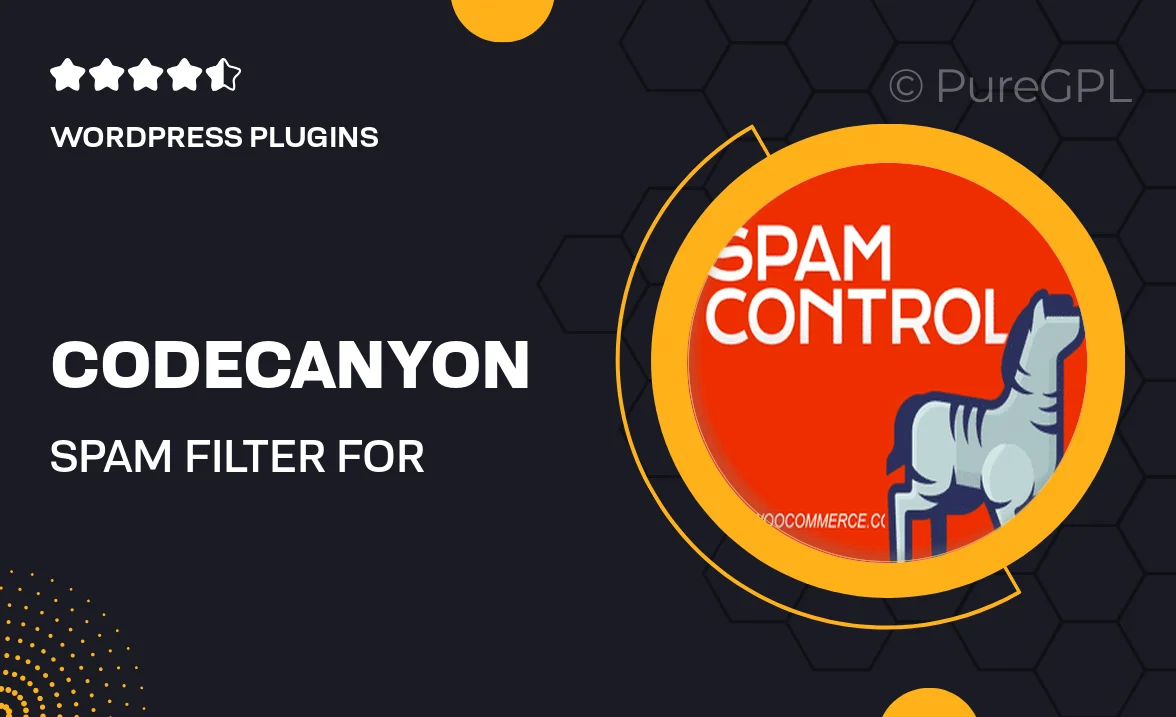
Single Purchase
Buy this product once and own it forever.
Membership
Unlock everything on the site for one low price.
Product Overview
Spam Filter for WooCommerce is an essential tool designed to protect your online store from unwanted spam and fraudulent activities. With its intelligent filtering capabilities, this plugin ensures that your customer interactions remain genuine and productive. Plus, it seamlessly integrates with your WooCommerce setup, making installation a breeze. Say goodbye to irrelevant messages and hello to a cleaner, more efficient shopping experience for your customers. What makes it stand out is its ability to learn and adapt, enhancing its effectiveness over time. Keep your store secure and your customers happy with this powerful solution.
Key Features
- Advanced spam detection algorithms that filter out unwanted messages.
- Easy integration with WooCommerce for a hassle-free setup.
- Customizable filtering options to suit your store's specific needs.
- Real-time monitoring to keep track of spam activities.
- Regular updates to ensure optimal performance against new spam techniques.
- User-friendly dashboard for managing settings and viewing statistics.
- Responsive support team ready to assist with any questions.
Installation & Usage Guide
What You'll Need
- After downloading from our website, first unzip the file. Inside, you may find extra items like templates or documentation. Make sure to use the correct plugin/theme file when installing.
Unzip the Plugin File
Find the plugin's .zip file on your computer. Right-click and extract its contents to a new folder.

Upload the Plugin Folder
Navigate to the wp-content/plugins folder on your website's side. Then, drag and drop the unzipped plugin folder from your computer into this directory.

Activate the Plugin
Finally, log in to your WordPress dashboard. Go to the Plugins menu. You should see your new plugin listed. Click Activate to finish the installation.

PureGPL ensures you have all the tools and support you need for seamless installations and updates!
For any installation or technical-related queries, Please contact via Live Chat or Support Ticket.