Codecanyon | screets Chat – Pro
Updated on: April 24, 2025
Version 1.0.0
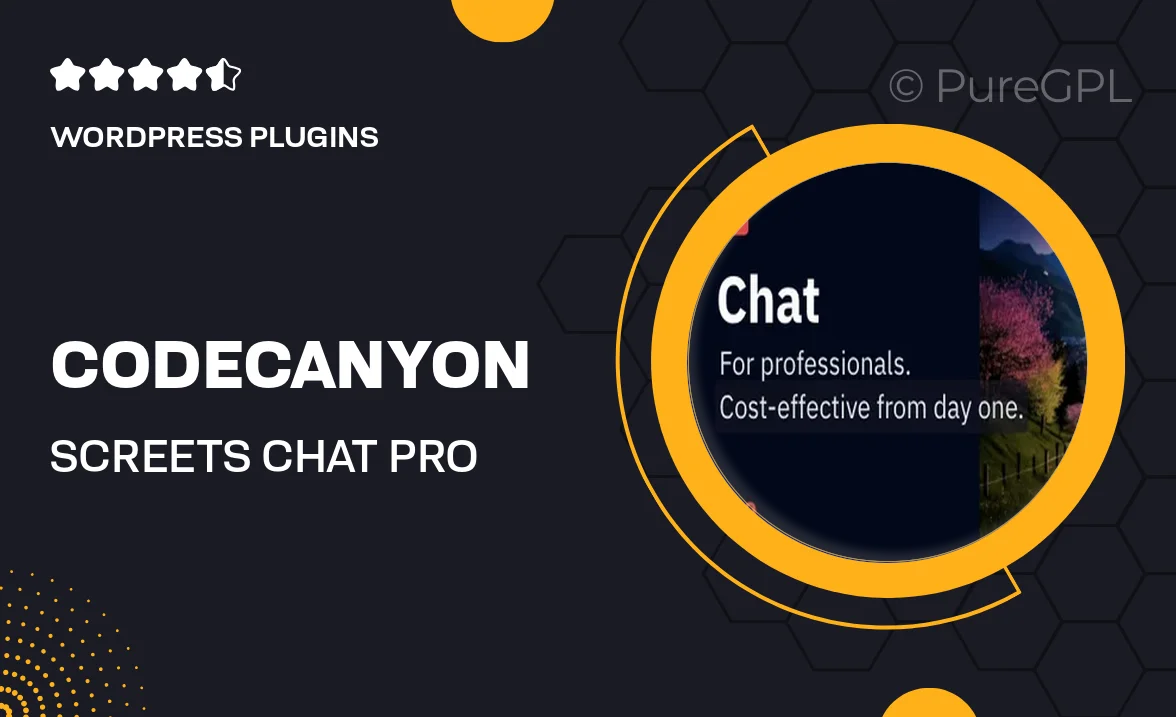
Single Purchase
Buy this product once and own it forever.
Membership
Unlock everything on the site for one low price.
Product Overview
Transform your website's communication with Screets Chat – Pro, a powerful live chat plugin designed for seamless interaction. This tool allows you to engage your visitors in real-time, enhancing customer support and boosting conversions. With its intuitive interface, both you and your users can experience smooth and efficient conversations. Plus, customization options let you tailor the chat appearance to match your site's branding. Whether you’re running an e-commerce site or a blog, Screets Chat – Pro ensures you never miss a message again.
Key Features
- Real-time chat functionality for instant communication.
- Customizable chat widget to fit your website's design.
- Mobile-friendly interface for users on the go.
- Visitor monitoring to see who is on your site and engage proactively.
- Chat history management to keep track of past conversations.
- Multiple agent support for larger teams.
- Easy integration with popular CMS platforms.
- Offline messaging options to capture leads when you’re unavailable.
- Analytics to track engagement and improve response strategies.
Installation & Usage Guide
What You'll Need
- After downloading from our website, first unzip the file. Inside, you may find extra items like templates or documentation. Make sure to use the correct plugin/theme file when installing.
Unzip the Plugin File
Find the plugin's .zip file on your computer. Right-click and extract its contents to a new folder.

Upload the Plugin Folder
Navigate to the wp-content/plugins folder on your website's side. Then, drag and drop the unzipped plugin folder from your computer into this directory.

Activate the Plugin
Finally, log in to your WordPress dashboard. Go to the Plugins menu. You should see your new plugin listed. Click Activate to finish the installation.

PureGPL ensures you have all the tools and support you need for seamless installations and updates!
For any installation or technical-related queries, Please contact via Live Chat or Support Ticket.