Codecanyon | Progress Map WordPress Plugin
Updated on: July 31, 2025
Version 5.8
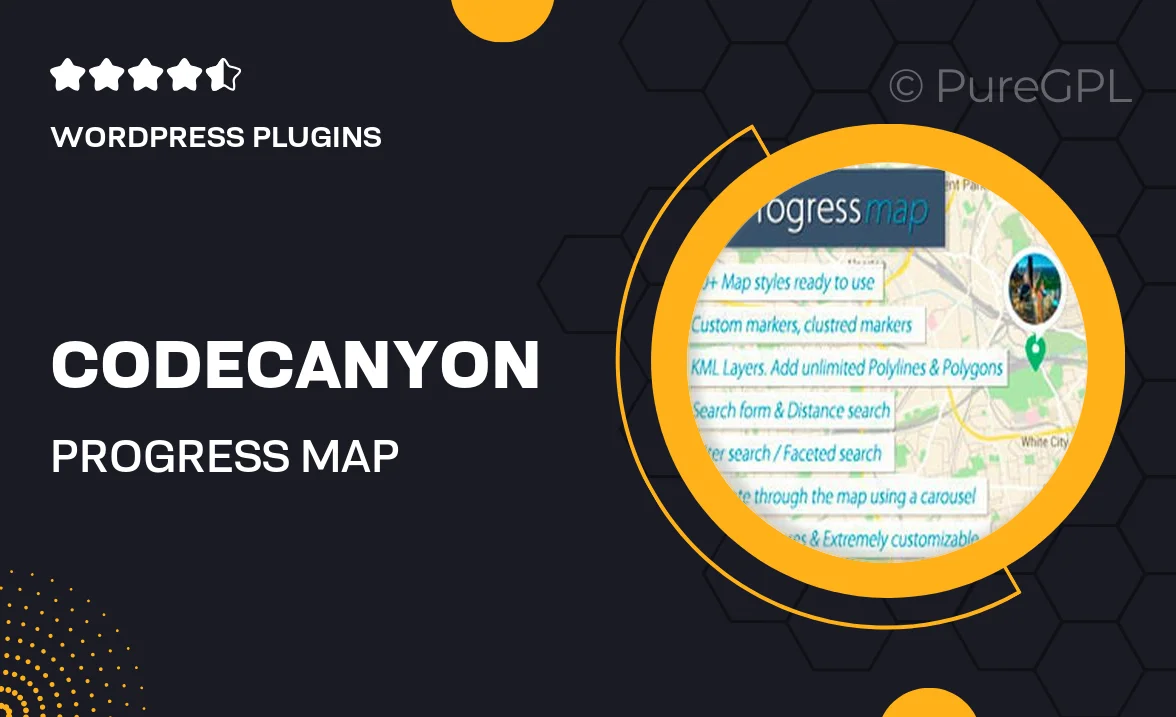
Single Purchase
Buy this product once and own it forever.
Membership
Unlock everything on the site for one low price.
Product Overview
Transform your WordPress site into an interactive journey with the Progress Map WordPress Plugin from CodeCanyon. This powerful tool allows you to showcase your content in a visually appealing map format, making it perfect for travel blogs, project showcases, and more. Users can easily navigate through your posts, pages, or custom post types, enhancing their experience. Plus, with customizable markers and an intuitive interface, you can tailor the map to fit your brand's style effortlessly. What makes it stand out is the seamless integration with Google Maps, providing a reliable and familiar navigation experience for your visitors.
Key Features
- Interactive map display for easy content navigation.
- Customizable markers to match your brand's aesthetics.
- Supports various post types, enhancing versatility.
- Responsive design for optimal viewing on all devices.
- Google Maps integration for familiar and reliable navigation.
- Easy-to-use settings panel for quick customization.
- Multiple layout options to suit different styles and needs.
- Built-in support for geolocation to enhance user experience.
Installation & Usage Guide
What You'll Need
- After downloading from our website, first unzip the file. Inside, you may find extra items like templates or documentation. Make sure to use the correct plugin/theme file when installing.
Unzip the Plugin File
Find the plugin's .zip file on your computer. Right-click and extract its contents to a new folder.

Upload the Plugin Folder
Navigate to the wp-content/plugins folder on your website's side. Then, drag and drop the unzipped plugin folder from your computer into this directory.

Activate the Plugin
Finally, log in to your WordPress dashboard. Go to the Plugins menu. You should see your new plugin listed. Click Activate to finish the installation.

PureGPL ensures you have all the tools and support you need for seamless installations and updates!
For any installation or technical-related queries, Please contact via Live Chat or Support Ticket.