Codecanyon | Pixi Advanced Portfolio
Updated on: May 30, 2025
Version 1.0.1
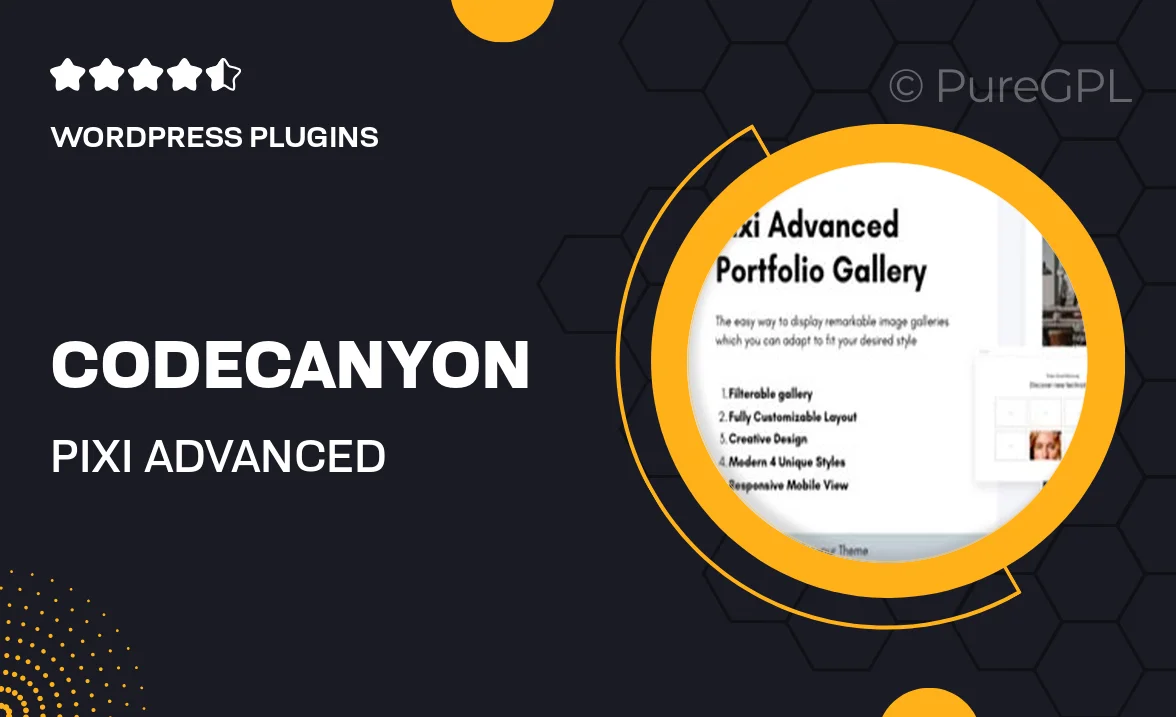
Single Purchase
Buy this product once and own it forever.
Membership
Unlock everything on the site for one low price.
Product Overview
Introducing Pixi Advanced Portfolio, a powerful solution designed to showcase your work in style. This WordPress plugin is perfect for creatives, agencies, and freelancers looking to present their portfolios in a visually stunning way. With its user-friendly interface, you can easily customize layouts, colors, and fonts to match your brand identity. Plus, the responsive design ensures your portfolio looks great on any device. Whether you’re displaying photography, artwork, or projects, Pixi offers a variety of display options to captivate your audience.
Key Features
- Multiple layout options for versatile presentation styles.
- Easy customization with a drag-and-drop interface.
- Responsive design for seamless viewing on all devices.
- Built-in filtering and sorting for user-friendly navigation.
- Integration with popular page builders for added flexibility.
- Lightbox support to enhance image viewing experience.
- SEO-friendly structure to help your portfolio rank better.
- Regular updates and dedicated support for peace of mind.
Installation & Usage Guide
What You'll Need
- After downloading from our website, first unzip the file. Inside, you may find extra items like templates or documentation. Make sure to use the correct plugin/theme file when installing.
Unzip the Plugin File
Find the plugin's .zip file on your computer. Right-click and extract its contents to a new folder.

Upload the Plugin Folder
Navigate to the wp-content/plugins folder on your website's side. Then, drag and drop the unzipped plugin folder from your computer into this directory.

Activate the Plugin
Finally, log in to your WordPress dashboard. Go to the Plugins menu. You should see your new plugin listed. Click Activate to finish the installation.

PureGPL ensures you have all the tools and support you need for seamless installations and updates!
For any installation or technical-related queries, Please contact via Live Chat or Support Ticket.