Codecanyon | Multi Institute Management
Updated on: November 18, 2024
Version 8.1.0
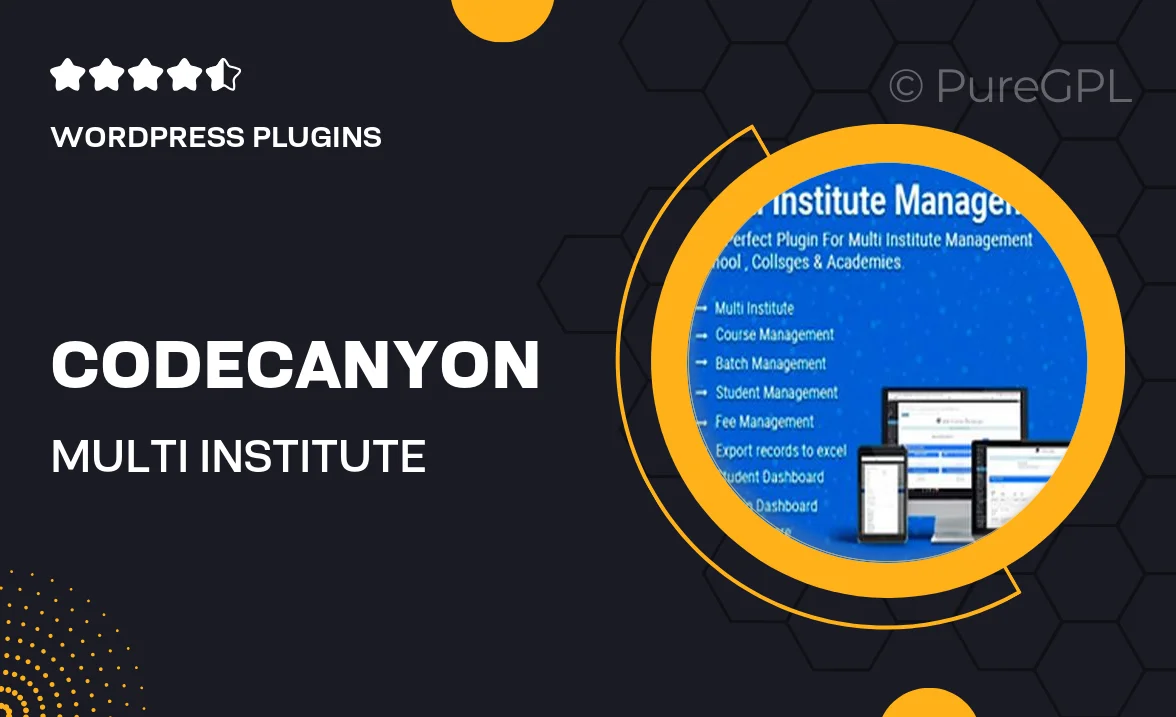
Single Purchase
Buy this product once and own it forever.
Membership
Unlock everything on the site for one low price.
Product Overview
Codecanyon's Multi Institute Management is a comprehensive solution designed to streamline the administration of multiple educational institutions. This powerful tool simplifies the management of various tasks such as student enrollment, course management, and financial tracking, all in one user-friendly interface. Whether you're handling one school or several, this plugin adapts to your needs, making it easier than ever to oversee operations efficiently. Plus, the intuitive dashboard ensures that you can access essential information at a glance, saving you time and effort. On top of that, its robust reporting features provide valuable insights into your institutions’ performance.
Key Features
- Centralized management for multiple educational institutions.
- User-friendly dashboard for quick access to vital information.
- Efficient student enrollment and course management processes.
- Comprehensive financial tracking and reporting tools.
- Customizable settings to match your institution's unique needs.
- Responsive design for seamless access on any device.
- Robust reporting features for data-driven decision making.
- Regular updates and dedicated support for a smooth experience.
Installation & Usage Guide
What You'll Need
- After downloading from our website, first unzip the file. Inside, you may find extra items like templates or documentation. Make sure to use the correct plugin/theme file when installing.
Unzip the Plugin File
Find the plugin's .zip file on your computer. Right-click and extract its contents to a new folder.

Upload the Plugin Folder
Navigate to the wp-content/plugins folder on your website's side. Then, drag and drop the unzipped plugin folder from your computer into this directory.

Activate the Plugin
Finally, log in to your WordPress dashboard. Go to the Plugins menu. You should see your new plugin listed. Click Activate to finish the installation.

PureGPL ensures you have all the tools and support you need for seamless installations and updates!
For any installation or technical-related queries, Please contact via Live Chat or Support Ticket.