Codecanyon | GMAPS for Visual Composer
Updated on: March 18, 2024
Version 2.9
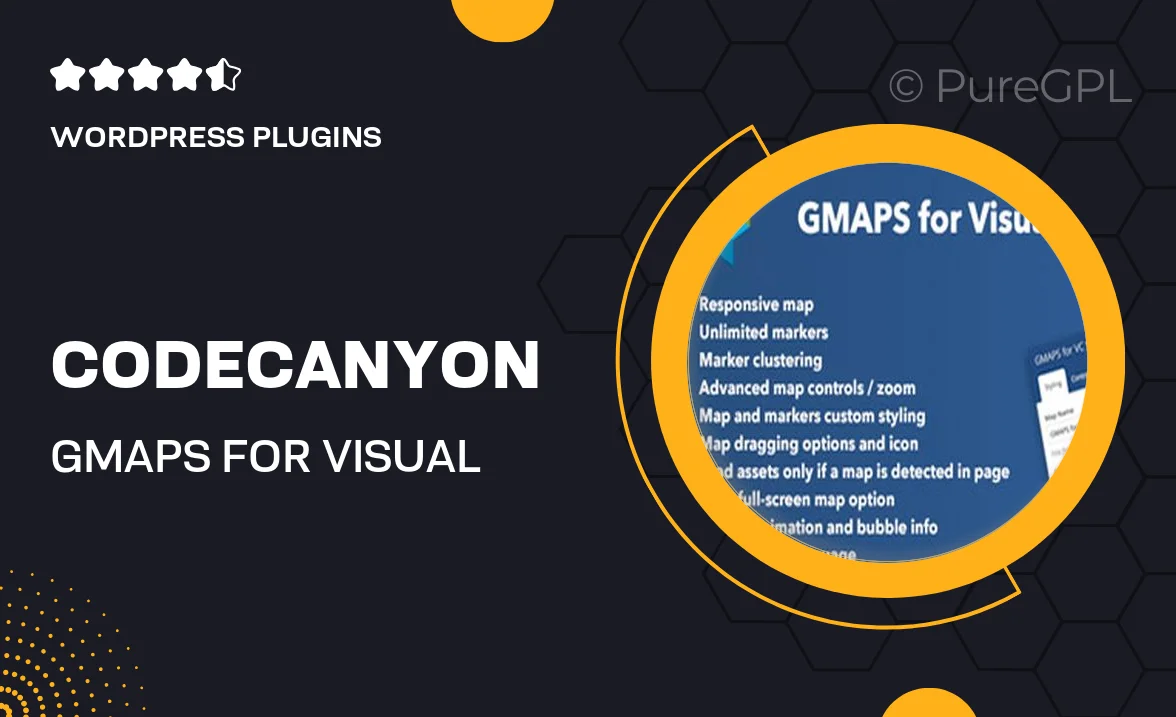
Single Purchase
Buy this product once and own it forever.
Membership
Unlock everything on the site for one low price.
Product Overview
Introducing GMAPS for Visual Composer, the ultimate tool for effortlessly integrating Google Maps into your website. Whether you’re a business owner looking to showcase your location or a developer wanting to offer clients a seamless mapping experience, this plugin is designed to meet your needs. With its intuitive drag-and-drop interface, you can easily place maps anywhere on your site. Plus, customization options allow you to tailor the look and feel of the maps to match your brand. What makes it stand out is its responsiveness, ensuring your maps look great on any device.
Key Features
- Easy drag-and-drop functionality for quick map placement.
- Fully customizable map styles to fit your website's design.
- Responsive design ensures compatibility on all devices.
- Multiple map markers to highlight specific locations.
- Integrated with Visual Composer for seamless workflow.
- Zoom and pan controls for user-friendly navigation.
- Support for various map types, including satellite and terrain.
- Regular updates to ensure compatibility with the latest WordPress versions.
Installation & Usage Guide
What You'll Need
- After downloading from our website, first unzip the file. Inside, you may find extra items like templates or documentation. Make sure to use the correct plugin/theme file when installing.
Unzip the Plugin File
Find the plugin's .zip file on your computer. Right-click and extract its contents to a new folder.

Upload the Plugin Folder
Navigate to the wp-content/plugins folder on your website's side. Then, drag and drop the unzipped plugin folder from your computer into this directory.

Activate the Plugin
Finally, log in to your WordPress dashboard. Go to the Plugins menu. You should see your new plugin listed. Click Activate to finish the installation.

PureGPL ensures you have all the tools and support you need for seamless installations and updates!
For any installation or technical-related queries, Please contact via Live Chat or Support Ticket.