Codecanyon | FS WooCommerce Wallet
Updated on: March 21, 2024
Version 3.1.0
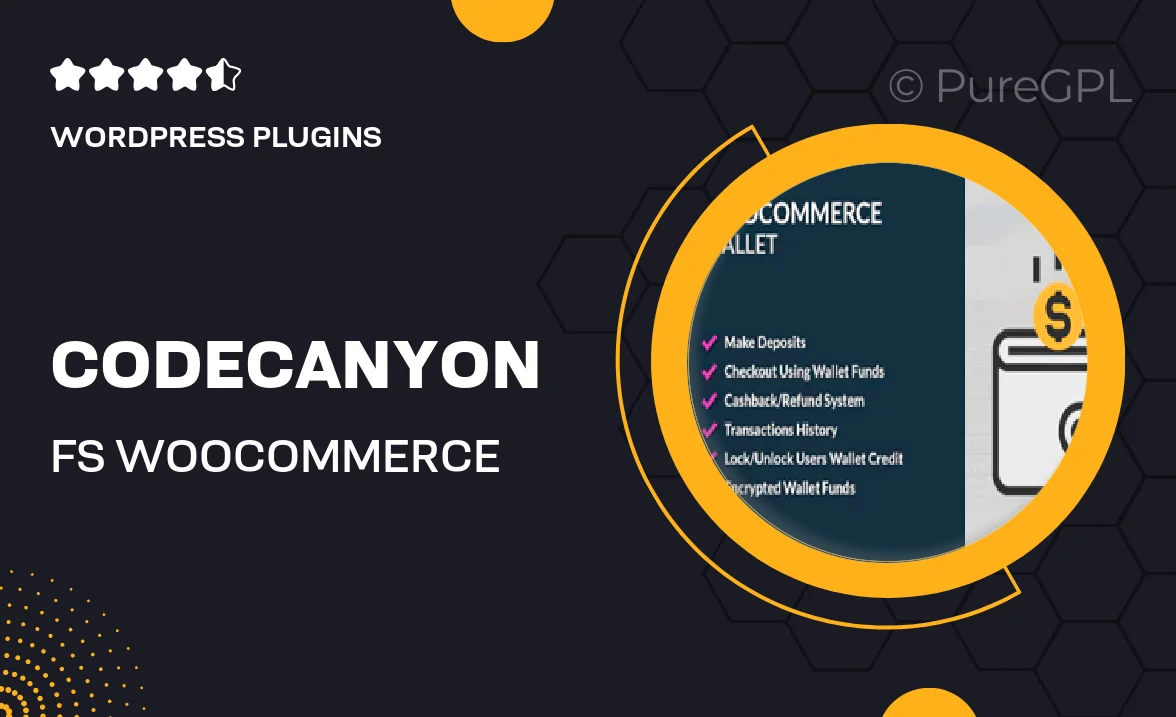
Single Purchase
Buy this product once and own it forever.
Membership
Unlock everything on the site for one low price.
Product Overview
The FS WooCommerce Wallet plugin is a powerful tool designed to enhance your WooCommerce store by allowing customers to maintain a digital wallet for seamless transactions. With this plugin, your users can easily add funds to their wallet and make quick purchases without the hassle of entering payment information each time. This not only speeds up the checkout process but also encourages repeat purchases. Plus, the wallet system can help boost customer loyalty, as users will appreciate the convenience it offers. What makes it stand out is its user-friendly interface and robust functionality, making it suitable for businesses of all sizes.
Key Features
- Easy wallet management for customers, allowing fund additions and balance checks.
- Quick checkout experience with wallet payments, reducing cart abandonment.
- Flexible fund transfer options between users, promoting community engagement.
- Customizable wallet settings to align with your store's branding.
- Detailed transaction history for users to track their spending.
- Email notifications for wallet transactions, keeping users informed.
- Seamless integration with existing WooCommerce functionalities.
- Robust security features to protect user data and transactions.
- Support for multiple currency options for global reach.
Installation & Usage Guide
What You'll Need
- After downloading from our website, first unzip the file. Inside, you may find extra items like templates or documentation. Make sure to use the correct plugin/theme file when installing.
Unzip the Plugin File
Find the plugin's .zip file on your computer. Right-click and extract its contents to a new folder.

Upload the Plugin Folder
Navigate to the wp-content/plugins folder on your website's side. Then, drag and drop the unzipped plugin folder from your computer into this directory.

Activate the Plugin
Finally, log in to your WordPress dashboard. Go to the Plugins menu. You should see your new plugin listed. Click Activate to finish the installation.

PureGPL ensures you have all the tools and support you need for seamless installations and updates!
For any installation or technical-related queries, Please contact via Live Chat or Support Ticket.