Codecanyon | FooEvents for WooCommerce
Updated on: December 2, 2025
Version 1.20.21
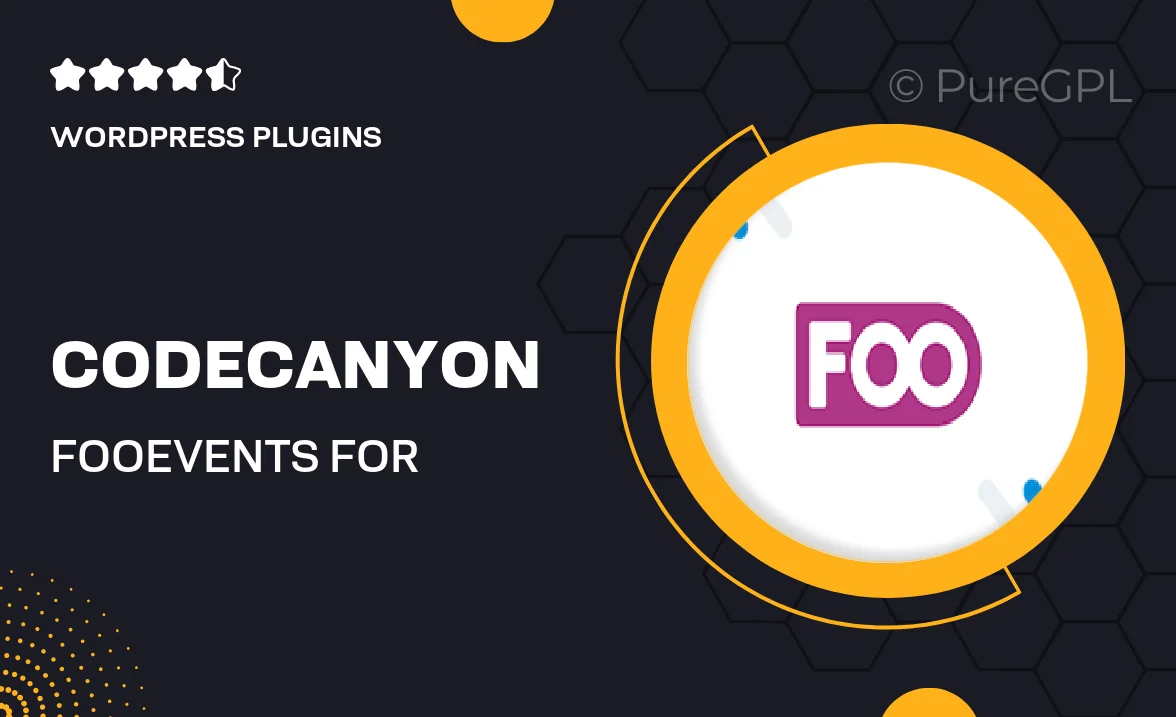
Single Purchase
Buy this product once and own it forever.
Membership
Unlock everything on the site for one low price.
Product Overview
FooEvents for WooCommerce is an innovative plugin that transforms your WooCommerce store into a powerful event management system. Whether you're selling tickets for concerts, conferences, or any type of event, this plugin streamlines the entire process. It allows you to create and manage events with ease, while providing customers a seamless ticket purchasing experience. Plus, with customizable options, you can tailor the event details to fit your brand's style. What makes it stand out is its integration with WooCommerce, which means you can leverage existing features like payment gateways and inventory management without any hassle.
Key Features
- Seamless integration with WooCommerce for easy ticket sales.
- Customizable event pages that match your brand's aesthetics.
- Flexible ticket pricing options, including early bird and group discounts.
- Built-in email notifications to keep attendees informed.
- Powerful reporting tools to track sales and attendance.
- Easy event management right from your WordPress dashboard.
- Support for multiple event types, ensuring versatility.
- Responsive design that looks great on all devices.
- Enhanced security features to protect your transactions.
Installation & Usage Guide
What You'll Need
- After downloading from our website, first unzip the file. Inside, you may find extra items like templates or documentation. Make sure to use the correct plugin/theme file when installing.
Unzip the Plugin File
Find the plugin's .zip file on your computer. Right-click and extract its contents to a new folder.

Upload the Plugin Folder
Navigate to the wp-content/plugins folder on your website's side. Then, drag and drop the unzipped plugin folder from your computer into this directory.

Activate the Plugin
Finally, log in to your WordPress dashboard. Go to the Plugins menu. You should see your new plugin listed. Click Activate to finish the installation.

PureGPL ensures you have all the tools and support you need for seamless installations and updates!
For any installation or technical-related queries, Please contact via Live Chat or Support Ticket.