Codecanyon | Floating Side Tab PRO
Updated on: April 24, 2025
Version 1.0.3
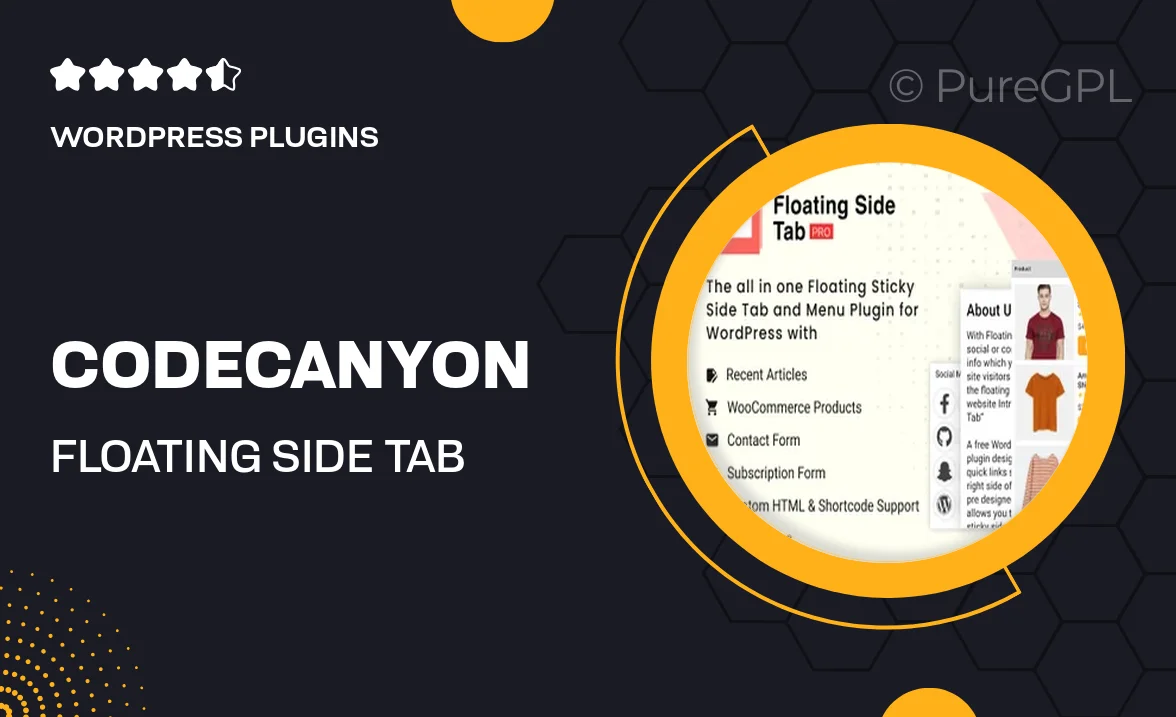
Single Purchase
Buy this product once and own it forever.
Membership
Unlock everything on the site for one low price.
Product Overview
Enhance your website's user experience with the Floating Side Tab PRO from CodeCanyon. This innovative plugin allows you to add customizable floating side tabs to your site, ensuring that important content is always just a click away. With its sleek design and responsive features, it seamlessly integrates into any website layout. Plus, the easy-to-use interface means you can set it up in no time, even if you have minimal technical skills. What makes it stand out is its versatility; you can use it for FAQs, contact forms, or even social media links. Keep your visitors engaged and informed with this essential tool.
Key Features
- Fully customizable tabs to match your site’s aesthetics.
- Responsive design ensures optimal viewing on all devices.
- Easy drag-and-drop setup for quick installation.
- Supports multiple tab types, including text, icons, and images.
- Built-in analytics to track tab interactions and user engagement.
- Option to display tabs on specific pages or site-wide.
- Lightweight and fast-loading for improved site performance.
- Compatible with popular page builders for seamless integration.
Installation & Usage Guide
What You'll Need
- After downloading from our website, first unzip the file. Inside, you may find extra items like templates or documentation. Make sure to use the correct plugin/theme file when installing.
Unzip the Plugin File
Find the plugin's .zip file on your computer. Right-click and extract its contents to a new folder.

Upload the Plugin Folder
Navigate to the wp-content/plugins folder on your website's side. Then, drag and drop the unzipped plugin folder from your computer into this directory.

Activate the Plugin
Finally, log in to your WordPress dashboard. Go to the Plugins menu. You should see your new plugin listed. Click Activate to finish the installation.

PureGPL ensures you have all the tools and support you need for seamless installations and updates!
For any installation or technical-related queries, Please contact via Live Chat or Support Ticket.