Codecanyon | Bookly Waiting List
Updated on: November 13, 2025
Version 3.7
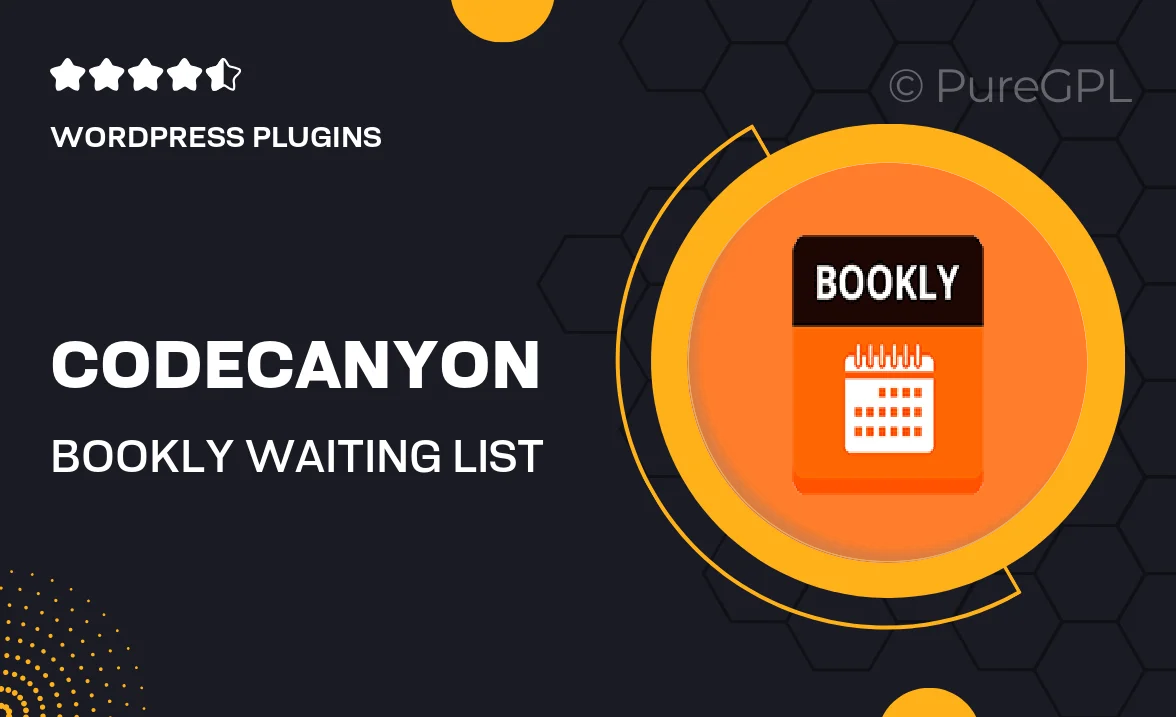
Single Purchase
Buy this product once and own it forever.
Membership
Unlock everything on the site for one low price.
Product Overview
The Bookly Waiting List plugin from Codecanyon is designed to enhance your appointment booking system by allowing clients to join a waiting list for fully booked slots. This feature is crucial for businesses that experience high demand, ensuring that no opportunity is missed. Users will appreciate the seamless integration and user-friendly interface, making it easy to manage appointments and waiting lists efficiently. Plus, with customizable notifications, you can keep clients informed about their status in the queue. This plugin not only boosts customer satisfaction but also optimizes your scheduling process.
Key Features
- Easy integration with the Bookly booking system for a flawless experience.
- Customizable notification alerts to keep clients informed about their waiting status.
- Simple management of waiting lists directly from your admin panel.
- Responsive design ensures a smooth experience on all devices.
- Option to set the maximum number of clients on the waiting list.
- Automatic removal of clients from the list once they're notified.
- Enhanced customer engagement with follow-up options.
- Supports multiple languages for global reach.
Installation & Usage Guide
What You'll Need
- After downloading from our website, first unzip the file. Inside, you may find extra items like templates or documentation. Make sure to use the correct plugin/theme file when installing.
Unzip the Plugin File
Find the plugin's .zip file on your computer. Right-click and extract its contents to a new folder.

Upload the Plugin Folder
Navigate to the wp-content/plugins folder on your website's side. Then, drag and drop the unzipped plugin folder from your computer into this directory.

Activate the Plugin
Finally, log in to your WordPress dashboard. Go to the Plugins menu. You should see your new plugin listed. Click Activate to finish the installation.

PureGPL ensures you have all the tools and support you need for seamless installations and updates!
For any installation or technical-related queries, Please contact via Live Chat or Support Ticket.