Codecanyon | Bookly Tasks (Add-on)
Updated on: November 13, 2025
Version 2.5
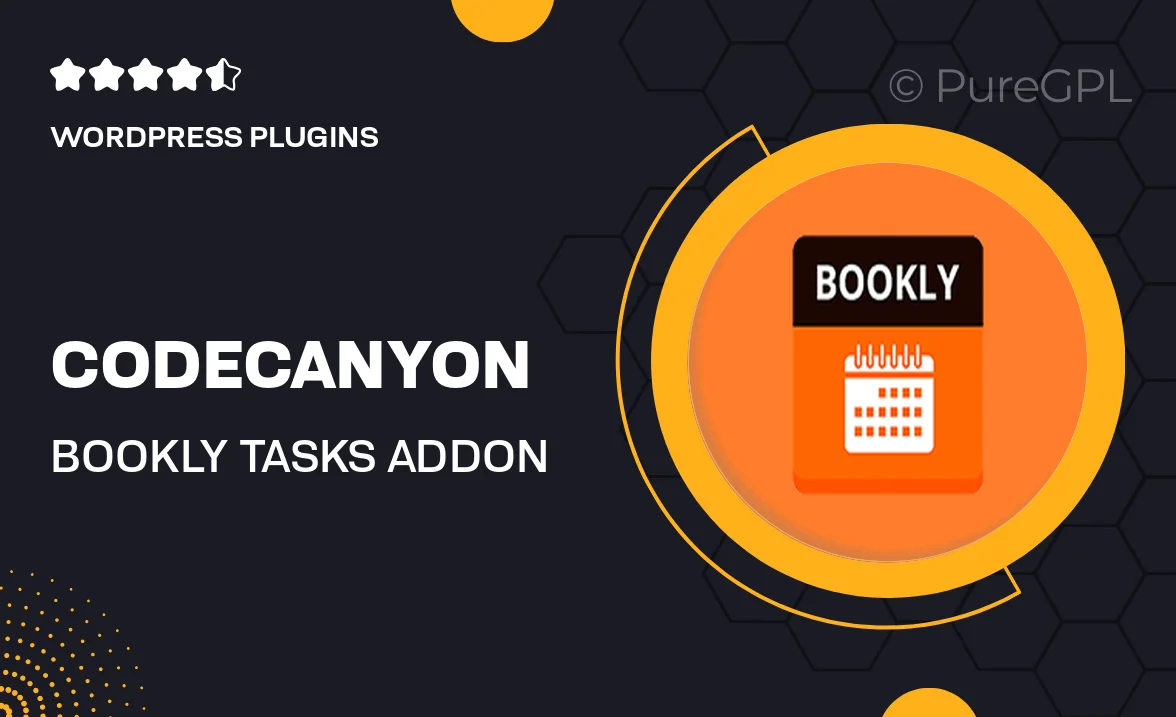
Single Purchase
Buy this product once and own it forever.
Membership
Unlock everything on the site for one low price.
Product Overview
Enhance your Bookly experience with the Bookly Tasks add-on, designed to streamline your appointment scheduling process. This powerful tool allows you to assign tasks to your staff, ensuring that every aspect of your service runs smoothly. With its user-friendly interface, managing tasks becomes a breeze, enabling your team to focus on what truly matters—providing excellent service to your clients. Plus, it integrates seamlessly with your existing Bookly setup, making it a must-have for any business looking to improve efficiency and organization.
Key Features
- Effortlessly assign and manage tasks for staff members.
- Real-time notifications keep everyone updated on task progress.
- Customizable task templates to suit your specific business needs.
- Intuitive dashboard for quick access to all tasks and statuses.
- Enhanced team collaboration with comments and file attachments.
- Track task completion rates to improve overall efficiency.
- Compatible with all Bookly versions for hassle-free integration.
Installation & Usage Guide
What You'll Need
- After downloading from our website, first unzip the file. Inside, you may find extra items like templates or documentation. Make sure to use the correct plugin/theme file when installing.
Unzip the Plugin File
Find the plugin's .zip file on your computer. Right-click and extract its contents to a new folder.

Upload the Plugin Folder
Navigate to the wp-content/plugins folder on your website's side. Then, drag and drop the unzipped plugin folder from your computer into this directory.

Activate the Plugin
Finally, log in to your WordPress dashboard. Go to the Plugins menu. You should see your new plugin listed. Click Activate to finish the installation.

PureGPL ensures you have all the tools and support you need for seamless installations and updates!
For any installation or technical-related queries, Please contact via Live Chat or Support Ticket.