Codecanyon | Bookly Staff Cabinet
Updated on: November 13, 2025
Version 5.9
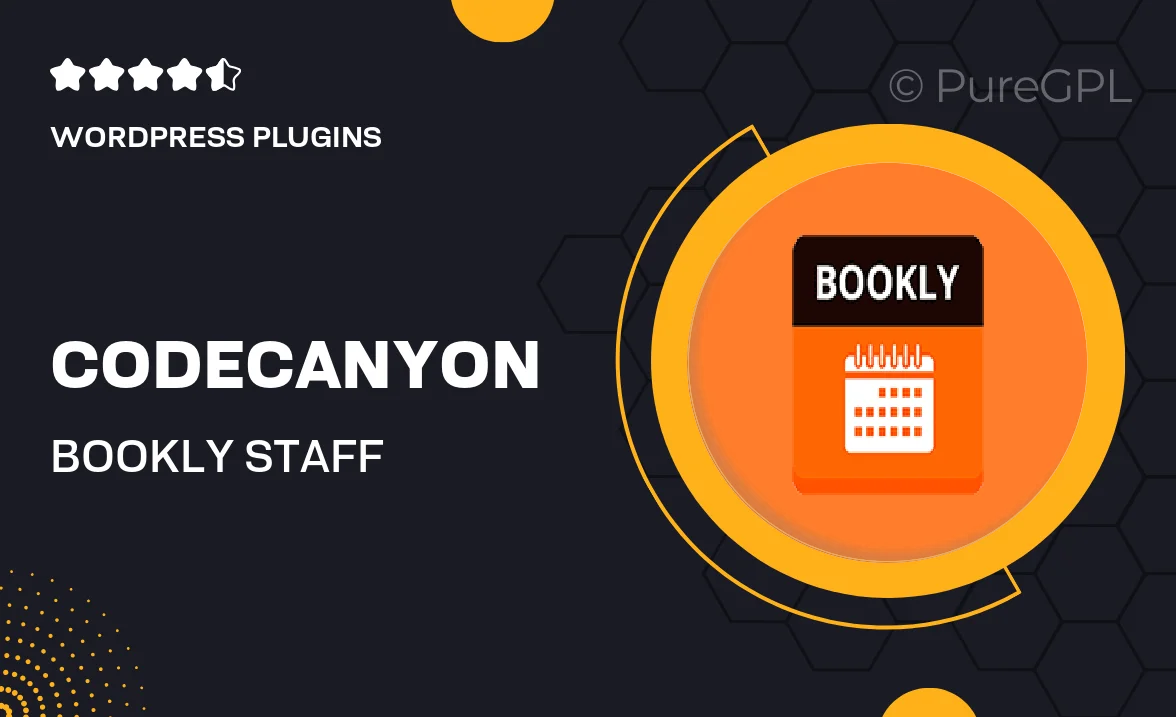
Single Purchase
Buy this product once and own it forever.
Membership
Unlock everything on the site for one low price.
Product Overview
The Bookly Staff Cabinet is an essential add-on for any business that relies on effective staff management. With this powerful tool, you can streamline your team’s scheduling, enhance customer interactions, and boost overall productivity. The intuitive interface makes it easy for staff members to manage their appointments and availability. Plus, the integration with the Bookly booking system ensures a seamless experience for both staff and clients. What makes it stand out is its ability to give staff members control over their bookings while keeping you in the loop.
Key Features
- Easy-to-use interface for staff management and scheduling
- Real-time updates on bookings and availability
- Customizable staff profiles for personalized service
- Integration with Bookly for a cohesive booking experience
- Enhanced communication tools between staff and clients
- Ability to manage multiple staff members effortlessly
- Mobile-friendly design for on-the-go access
- Reports and analytics to track staff performance
Installation & Usage Guide
What You'll Need
- After downloading from our website, first unzip the file. Inside, you may find extra items like templates or documentation. Make sure to use the correct plugin/theme file when installing.
Unzip the Plugin File
Find the plugin's .zip file on your computer. Right-click and extract its contents to a new folder.

Upload the Plugin Folder
Navigate to the wp-content/plugins folder on your website's side. Then, drag and drop the unzipped plugin folder from your computer into this directory.

Activate the Plugin
Finally, log in to your WordPress dashboard. Go to the Plugins menu. You should see your new plugin listed. Click Activate to finish the installation.

PureGPL ensures you have all the tools and support you need for seamless installations and updates!
For any installation or technical-related queries, Please contact via Live Chat or Support Ticket.