Codecanyon | Bookly Special Days
Updated on: December 4, 2025
Version 5.3
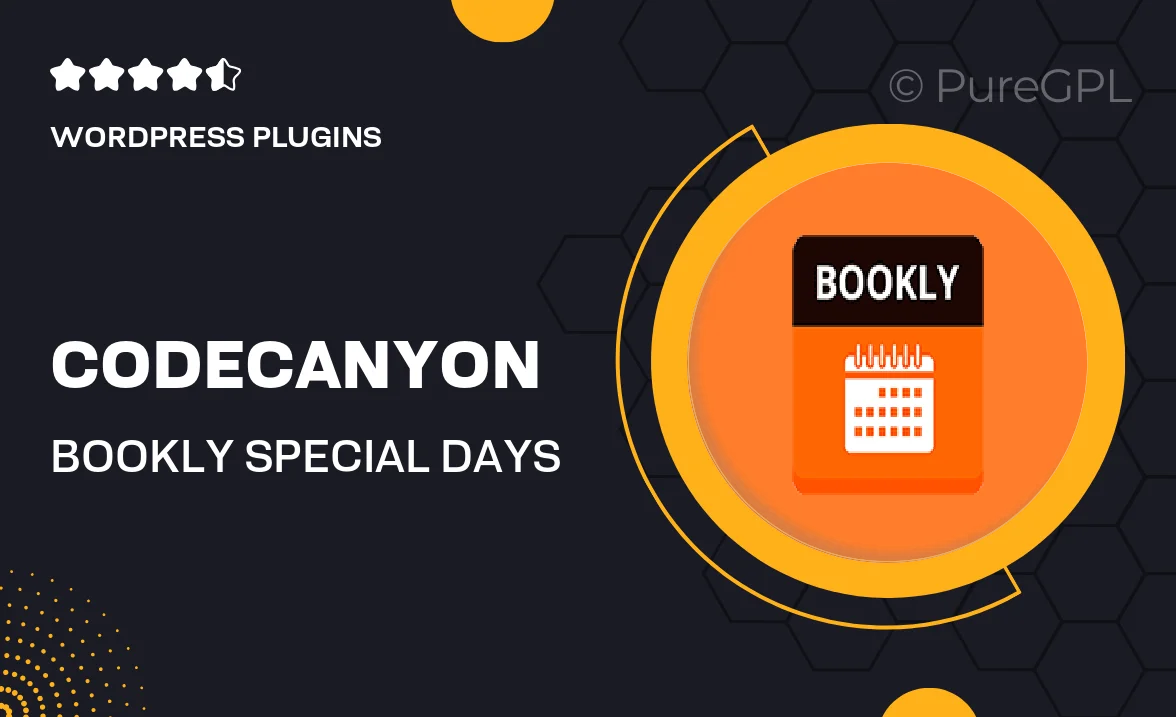
Single Purchase
Buy this product once and own it forever.
Membership
Unlock everything on the site for one low price.
Product Overview
Transform your booking experience with Bookly Special Days, a powerful add-on for the popular Bookly plugin. This extension allows you to create unique booking days tailored to your business needs. Whether it's for holidays, special promotions, or events, you can easily set up specific days with customized availability and pricing. Plus, with its intuitive interface, managing these special days is a breeze. Your customers will appreciate the clarity and flexibility it brings to their booking process, enhancing their overall experience.
Key Features
- Create special booking days with unique availability settings.
- Customize pricing for specific dates or events effortlessly.
- Intuitive dashboard for easy management of special days.
- Notify customers about special days through automated emails.
- Seamless integration with your existing Bookly setup.
- Enhance customer satisfaction with clear booking options.
- Boost sales during special promotions and holidays.
- Responsive design ensures optimal performance on all devices.
Installation & Usage Guide
What You'll Need
- After downloading from our website, first unzip the file. Inside, you may find extra items like templates or documentation. Make sure to use the correct plugin/theme file when installing.
Unzip the Plugin File
Find the plugin's .zip file on your computer. Right-click and extract its contents to a new folder.

Upload the Plugin Folder
Navigate to the wp-content/plugins folder on your website's side. Then, drag and drop the unzipped plugin folder from your computer into this directory.

Activate the Plugin
Finally, log in to your WordPress dashboard. Go to the Plugins menu. You should see your new plugin listed. Click Activate to finish the installation.

PureGPL ensures you have all the tools and support you need for seamless installations and updates!
For any installation or technical-related queries, Please contact via Live Chat or Support Ticket.