Codecanyon | Bookly Service Extras
Updated on: November 13, 2025
Version 6.2
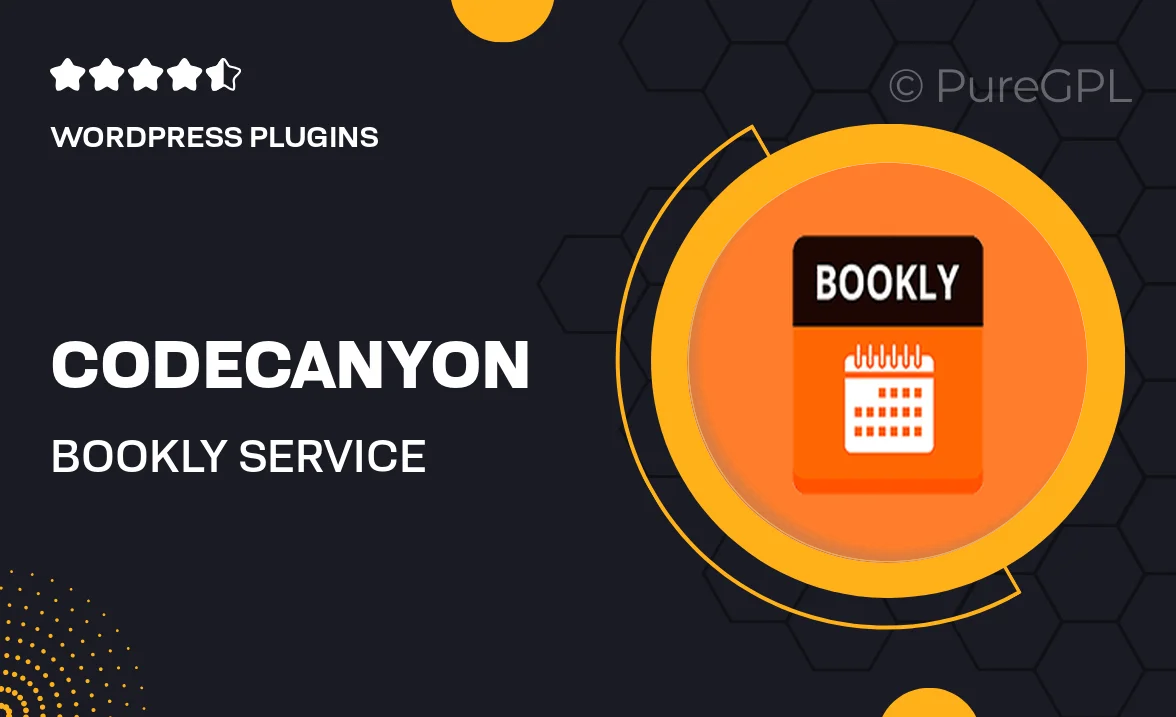
Single Purchase
Buy this product once and own it forever.
Membership
Unlock everything on the site for one low price.
Product Overview
Transform your booking experience with Bookly Service Extras, a powerful add-on that enhances your existing Bookly plugin. This tool allows you to offer additional services and upsells, making it easy for customers to customize their appointments. Whether it's adding extra time, special services, or products, this add-on provides flexibility that can significantly boost your revenue. Plus, with its seamless integration, you won't have to worry about complicated setups. It’s user-friendly and designed to improve customer satisfaction by offering tailored options.
Key Features
- Effortlessly add extra services to your bookings, increasing sales opportunities.
- Customize service options to fit your business needs and customer preferences.
- Intuitive interface for both administrators and customers, ensuring ease of use.
- Flexible pricing options for add-ons, allowing you to set prices that work for you.
- Compatible with all Bookly themes, maintaining a consistent user experience.
- Real-time updates and notifications streamline the booking process.
- Comprehensive support and documentation to help you get started quickly.
Installation & Usage Guide
What You'll Need
- After downloading from our website, first unzip the file. Inside, you may find extra items like templates or documentation. Make sure to use the correct plugin/theme file when installing.
Unzip the Plugin File
Find the plugin's .zip file on your computer. Right-click and extract its contents to a new folder.

Upload the Plugin Folder
Navigate to the wp-content/plugins folder on your website's side. Then, drag and drop the unzipped plugin folder from your computer into this directory.

Activate the Plugin
Finally, log in to your WordPress dashboard. Go to the Plugins menu. You should see your new plugin listed. Click Activate to finish the installation.

PureGPL ensures you have all the tools and support you need for seamless installations and updates!
For any installation or technical-related queries, Please contact via Live Chat or Support Ticket.