Codecanyon | Bookly Recurring Appointments
Updated on: November 13, 2025
Version 6.6
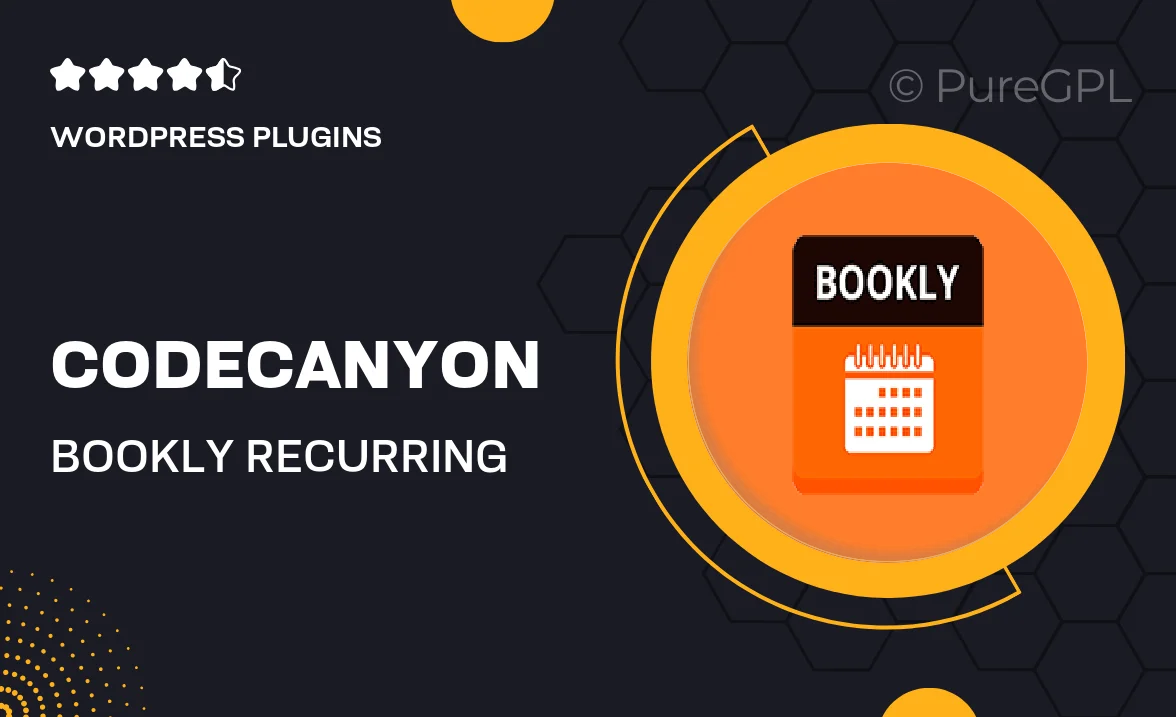
Single Purchase
Buy this product once and own it forever.
Membership
Unlock everything on the site for one low price.
Product Overview
Bookly Recurring Appointments is an essential add-on for the popular Bookly plugin, designed to streamline your appointment scheduling process. With this feature, you can easily set up recurring appointments for your clients, ensuring that they never miss a session. This functionality is perfect for businesses that rely on regular bookings, such as salons, gyms, or medical practices. Plus, users will appreciate the intuitive interface that makes managing appointments a breeze. What makes it stand out is its flexibility; you can customize the frequency and duration of appointments to suit your business needs.
Key Features
- Seamless integration with the Bookly plugin for enhanced scheduling.
- Flexible options for setting appointment frequency (daily, weekly, monthly).
- Customizable duration for each recurring appointment.
- User-friendly interface for easy management of bookings.
- Automatic notifications to remind clients of their upcoming appointments.
- Supports multiple services, allowing for varied scheduling needs.
- Adaptable for different business types, from fitness trainers to therapists.
- Easy installation and setup to get you started quickly.
Installation & Usage Guide
What You'll Need
- After downloading from our website, first unzip the file. Inside, you may find extra items like templates or documentation. Make sure to use the correct plugin/theme file when installing.
Unzip the Plugin File
Find the plugin's .zip file on your computer. Right-click and extract its contents to a new folder.

Upload the Plugin Folder
Navigate to the wp-content/plugins folder on your website's side. Then, drag and drop the unzipped plugin folder from your computer into this directory.

Activate the Plugin
Finally, log in to your WordPress dashboard. Go to the Plugins menu. You should see your new plugin listed. Click Activate to finish the installation.

PureGPL ensures you have all the tools and support you need for seamless installations and updates!
For any installation or technical-related queries, Please contact via Live Chat or Support Ticket.