Codecanyon | Bookly PayPal Checkout
Updated on: November 13, 2025
Version 2.8
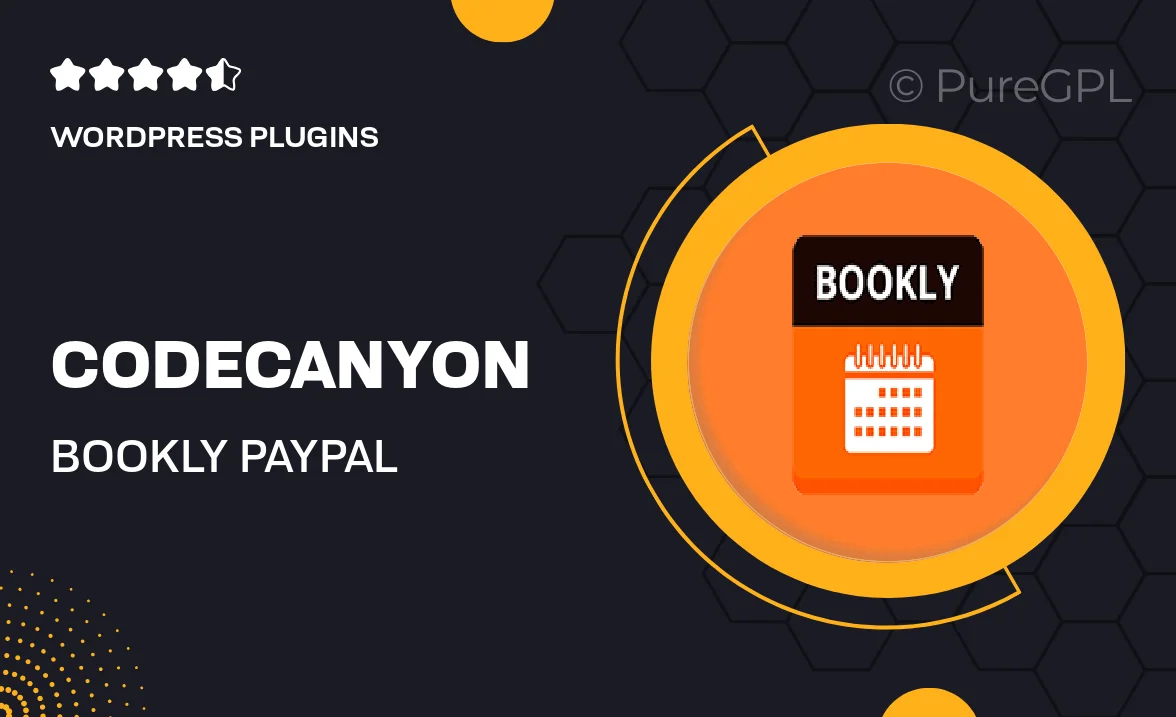
Single Purchase
Buy this product once and own it forever.
Membership
Unlock everything on the site for one low price.
Product Overview
Streamline your appointment booking process with the Bookly PayPal Checkout plugin. Designed for the Bookly booking system, this add-on allows your customers to pay for their appointments seamlessly using PayPal. With its user-friendly interface, clients can easily complete their transactions, ensuring a smooth experience from start to finish. Plus, the integration is quick and hassle-free, allowing you to focus on what really matters—growing your business. What makes it stand out is its ability to enhance customer trust, providing a secure payment option that many prefer. Elevate your service offerings today!
Key Features
- Seamless integration with the Bookly booking system.
- Support for multiple currencies, catering to a global audience.
- User-friendly payment interface for a smooth checkout experience.
- Automatic payment confirmations sent to customers.
- Enhanced security features to protect sensitive information.
- Easy setup process—get started in minutes.
- Options for customizing payment settings to suit your business needs.
- Responsive design, ensuring compatibility with all devices.
Installation & Usage Guide
What You'll Need
- After downloading from our website, first unzip the file. Inside, you may find extra items like templates or documentation. Make sure to use the correct plugin/theme file when installing.
Unzip the Plugin File
Find the plugin's .zip file on your computer. Right-click and extract its contents to a new folder.

Upload the Plugin Folder
Navigate to the wp-content/plugins folder on your website's side. Then, drag and drop the unzipped plugin folder from your computer into this directory.

Activate the Plugin
Finally, log in to your WordPress dashboard. Go to the Plugins menu. You should see your new plugin listed. Click Activate to finish the installation.

PureGPL ensures you have all the tools and support you need for seamless installations and updates!
For any installation or technical-related queries, Please contact via Live Chat or Support Ticket.