Codecanyon | Bookly Multiply Appointments
Updated on: November 13, 2025
Version 2.8
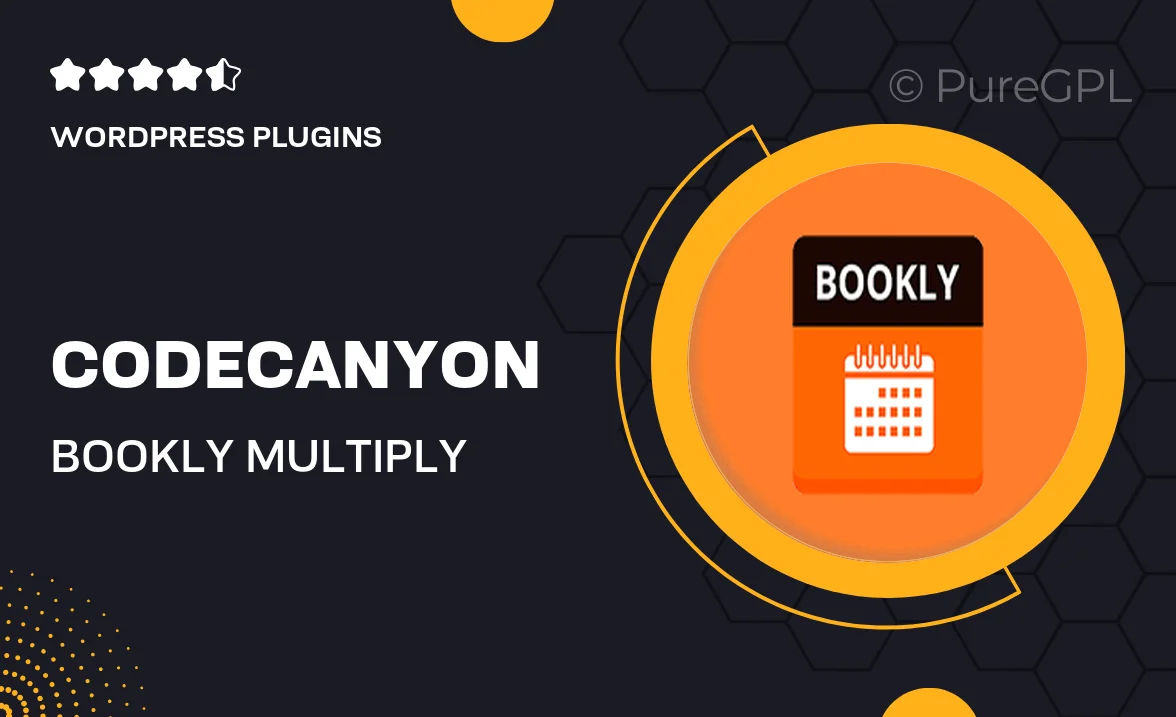
Single Purchase
Buy this product once and own it forever.
Membership
Unlock everything on the site for one low price.
Product Overview
Transform your booking process with the Bookly Multiply Appointments add-on. This powerful tool empowers your clients to book multiple appointments in one go, streamlining their experience and reducing the hassle of scheduling. With an intuitive interface, users can easily select their desired services and times, making the booking process not only faster but also more efficient. Plus, it seamlessly integrates with the Bookly plugin, ensuring a smooth transition for existing users. What makes it stand out is its flexibility, allowing businesses to cater to various client needs with ease.
Key Features
- Allow clients to book multiple appointments in a single transaction.
- Enhances user experience with a simple and intuitive interface.
- Seamless integration with the popular Bookly plugin.
- Customizable settings to fit different business requirements.
- Supports various appointment types, ensuring versatility.
- Easy management of appointments from the admin dashboard.
- Mobile-friendly design for on-the-go bookings.
- Reduces scheduling conflicts and improves client satisfaction.
Installation & Usage Guide
What You'll Need
- After downloading from our website, first unzip the file. Inside, you may find extra items like templates or documentation. Make sure to use the correct plugin/theme file when installing.
Unzip the Plugin File
Find the plugin's .zip file on your computer. Right-click and extract its contents to a new folder.

Upload the Plugin Folder
Navigate to the wp-content/plugins folder on your website's side. Then, drag and drop the unzipped plugin folder from your computer into this directory.

Activate the Plugin
Finally, log in to your WordPress dashboard. Go to the Plugins menu. You should see your new plugin listed. Click Activate to finish the installation.

PureGPL ensures you have all the tools and support you need for seamless installations and updates!
For any installation or technical-related queries, Please contact via Live Chat or Support Ticket.