Codecanyon | Bookly Group Booking
Updated on: November 29, 2025
Version 3.2
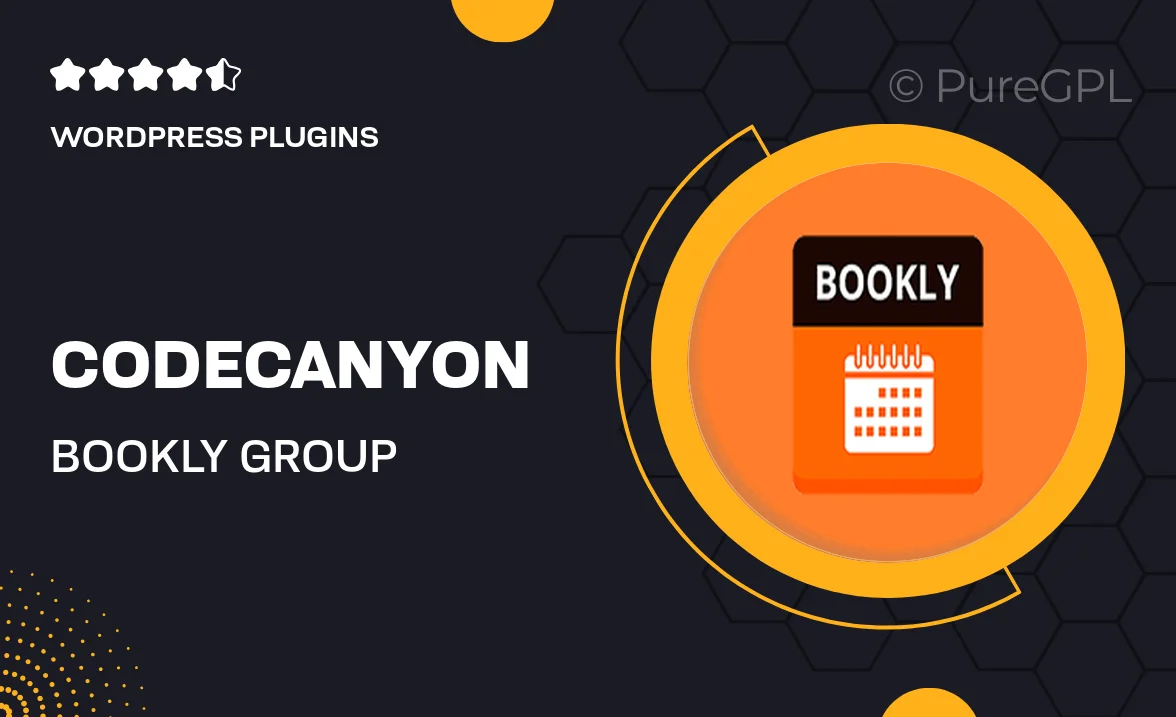
Single Purchase
Buy this product once and own it forever.
Membership
Unlock everything on the site for one low price.
Product Overview
Transform your booking experience with Bookly Group Booking, a powerful add-on for the popular Bookly plugin. This tool allows you to effortlessly manage group appointments, making it perfect for businesses that cater to multiple clients at once. Whether you run a fitness studio, a spa, or offer group classes, this add-on streamlines the booking process. With its user-friendly interface, clients can easily select their preferred dates, times, and group sizes. Plus, you can customize settings to suit your specific needs, ensuring a smooth operation.
Key Features
- Seamless group booking management for enhanced client satisfaction.
- Customizable settings to tailor group sizes and availability.
- User-friendly interface for both clients and administrators.
- Integration with existing Bookly features for a cohesive experience.
- Email notifications to keep clients informed about their bookings.
- Flexible scheduling options to accommodate different time slots.
- Support for multiple services, ensuring versatility for your business.
- Easy installation and setup, no technical expertise required.
Installation & Usage Guide
What You'll Need
- After downloading from our website, first unzip the file. Inside, you may find extra items like templates or documentation. Make sure to use the correct plugin/theme file when installing.
Unzip the Plugin File
Find the plugin's .zip file on your computer. Right-click and extract its contents to a new folder.

Upload the Plugin Folder
Navigate to the wp-content/plugins folder on your website's side. Then, drag and drop the unzipped plugin folder from your computer into this directory.

Activate the Plugin
Finally, log in to your WordPress dashboard. Go to the Plugins menu. You should see your new plugin listed. Click Activate to finish the installation.

PureGPL ensures you have all the tools and support you need for seamless installations and updates!
For any installation or technical-related queries, Please contact via Live Chat or Support Ticket.