Codecanyon | Bookly Customer Information
Updated on: November 13, 2025
Version 3.9
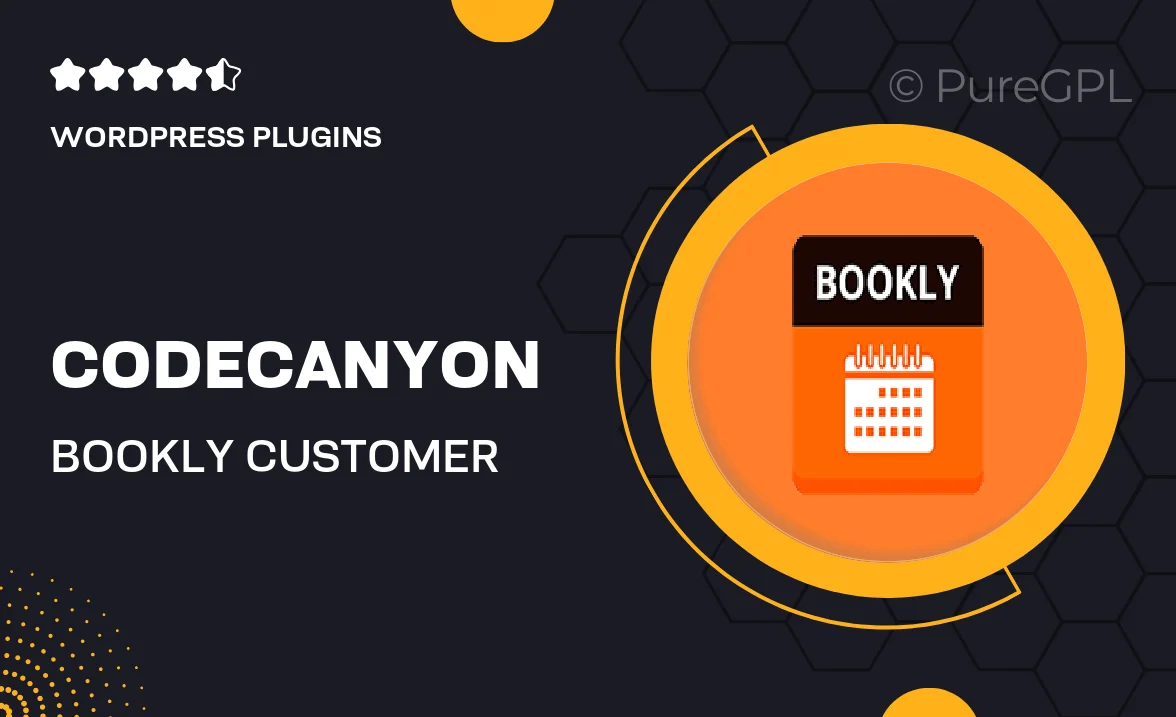
Single Purchase
Buy this product once and own it forever.
Membership
Unlock everything on the site for one low price.
Product Overview
Take your appointment booking system to the next level with the Bookly Customer Information add-on. This powerful tool enhances your existing Bookly setup by allowing you to collect essential customer details seamlessly. With an intuitive interface, customers can easily fill out their information, ensuring you have everything you need for a smooth service experience. Plus, it integrates perfectly with your current Bookly setup, making installation a breeze. What makes it stand out is its ability to customize fields, allowing you to gather specific information tailored to your business needs. This way, you can provide a personalized touch to each appointment.
Key Features
- Customizable fields for tailored customer information collection
- Seamless integration with your existing Bookly setup
- User-friendly interface for easy customer input
- Collect essential data to enhance service quality
- Compatible with various business types for versatile use
- Access to customer information directly from your dashboard
- Effortlessly manage and view customer details
Installation & Usage Guide
What You'll Need
- After downloading from our website, first unzip the file. Inside, you may find extra items like templates or documentation. Make sure to use the correct plugin/theme file when installing.
Unzip the Plugin File
Find the plugin's .zip file on your computer. Right-click and extract its contents to a new folder.

Upload the Plugin Folder
Navigate to the wp-content/plugins folder on your website's side. Then, drag and drop the unzipped plugin folder from your computer into this directory.

Activate the Plugin
Finally, log in to your WordPress dashboard. Go to the Plugins menu. You should see your new plugin listed. Click Activate to finish the installation.

PureGPL ensures you have all the tools and support you need for seamless installations and updates!
For any installation or technical-related queries, Please contact via Live Chat or Support Ticket.