Codecanyon | Bargaining Chatbot
Updated on: April 2, 2025
Version 2.0.7
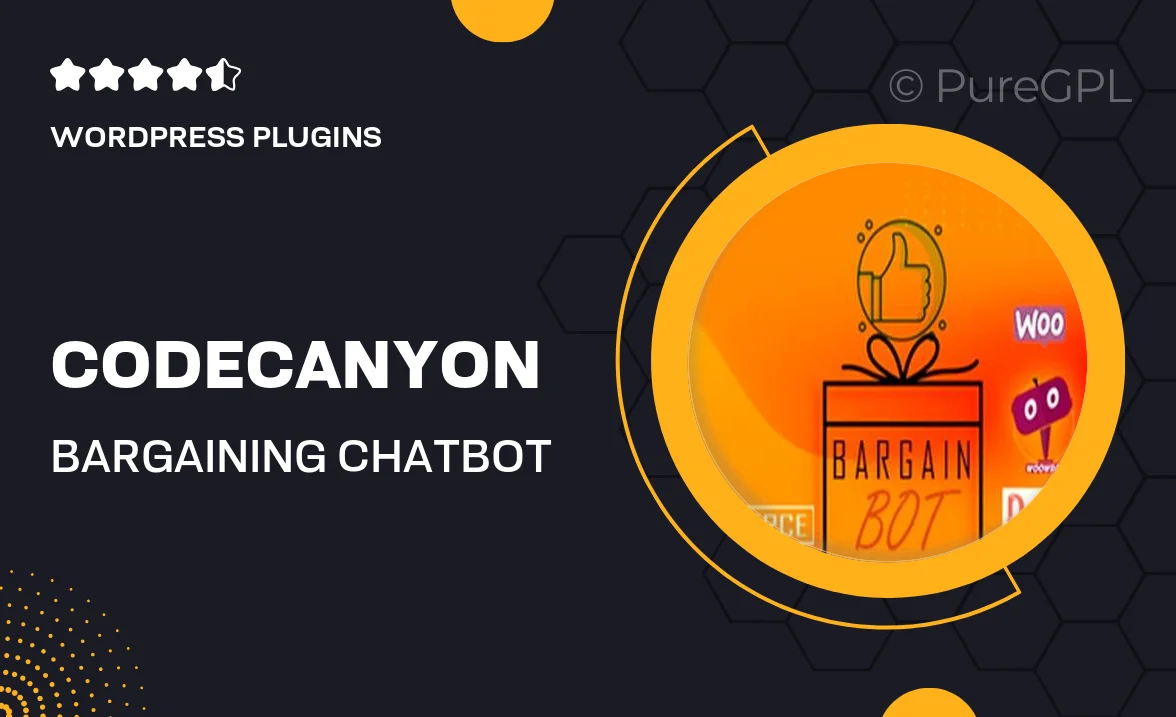
Single Purchase
Buy this product once and own it forever.
Membership
Unlock everything on the site for one low price.
Product Overview
Meet the Bargaining Chatbot, your new digital assistant designed to enhance customer interactions and boost sales. This plugin seamlessly integrates into your online store, allowing customers to negotiate prices in real-time. Imagine the possibilities: increased engagement, happier customers, and ultimately, higher conversions. Plus, it’s easy to set up and customize, ensuring that it fits perfectly with your brand's voice. What makes it stand out is its ability to learn from interactions, adapting to your customers' preferences over time. Say goodbye to static pricing and hello to dynamic, personalized shopping experiences!
Key Features
- Real-time price negotiation to enhance customer engagement.
- Easy integration with popular e-commerce platforms.
- Customizable chatbot responses to match your brand's tone.
- Learning algorithm that adapts to customer preferences.
- Analytics dashboard to track interactions and sales performance.
- User-friendly interface for both customers and admins.
- Supports multiple languages for global reach.
- Mobile-friendly design for seamless user experience.
Installation & Usage Guide
What You'll Need
- After downloading from our website, first unzip the file. Inside, you may find extra items like templates or documentation. Make sure to use the correct plugin/theme file when installing.
Unzip the Plugin File
Find the plugin's .zip file on your computer. Right-click and extract its contents to a new folder.

Upload the Plugin Folder
Navigate to the wp-content/plugins folder on your website's side. Then, drag and drop the unzipped plugin folder from your computer into this directory.

Activate the Plugin
Finally, log in to your WordPress dashboard. Go to the Plugins menu. You should see your new plugin listed. Click Activate to finish the installation.

PureGPL ensures you have all the tools and support you need for seamless installations and updates!
For any installation or technical-related queries, Please contact via Live Chat or Support Ticket.