Codecanyon | Autopilot SEO for WooCommerce
Updated on: April 22, 2025
Version 2.1.1
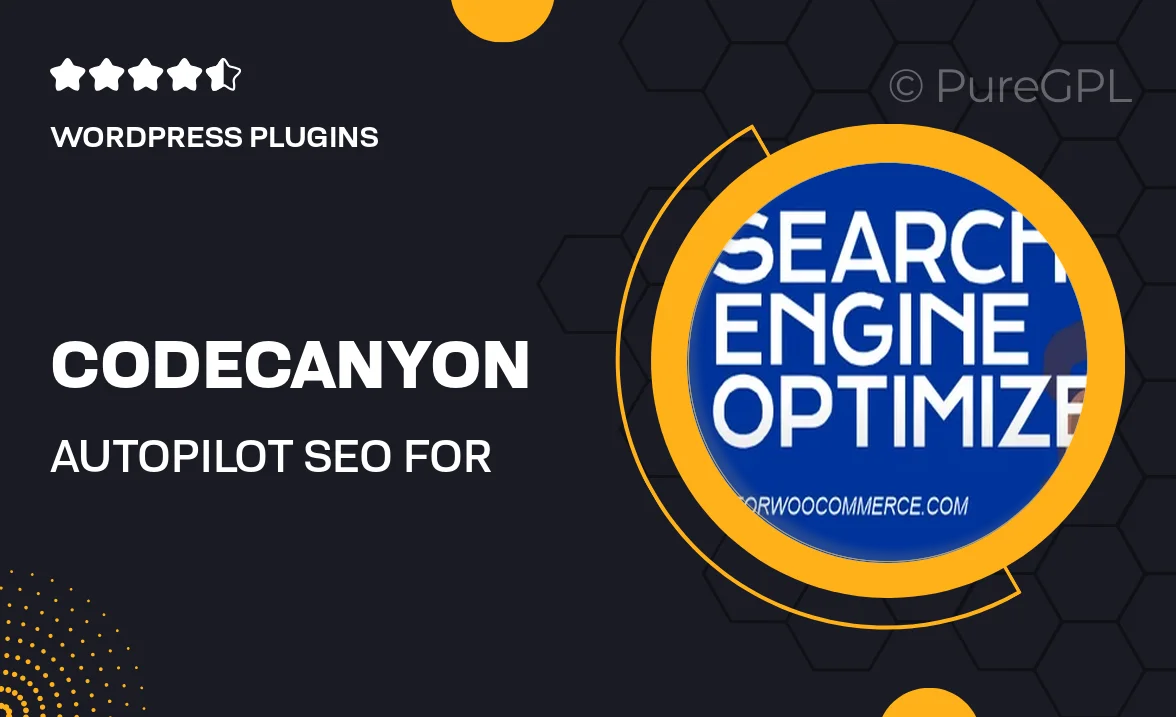
Single Purchase
Buy this product once and own it forever.
Membership
Unlock everything on the site for one low price.
Product Overview
Take your WooCommerce store's search engine optimization to the next level with Autopilot SEO. This powerful plugin automates essential SEO tasks, ensuring your products are always optimized for maximum visibility. With a user-friendly interface, you can easily manage your SEO settings without needing technical skills. Plus, it saves you time, allowing you to focus on growing your business. What makes it stand out is its ability to adapt to changing SEO trends, keeping your store competitive. Enjoy peace of mind as Autopilot SEO works tirelessly in the background to boost your online presence.
Key Features
- Automated SEO optimization for all your WooCommerce products.
- User-friendly dashboard for easy management of SEO settings.
- Customizable meta tags and descriptions to enhance search visibility.
- Integration with popular SEO tools for comprehensive analysis.
- Regular updates to adapt to the latest SEO trends and algorithms.
- Detailed reports to track your store's SEO performance over time.
- Built-in keyword suggestions to help you target the right audience.
- Compatible with major themes and plugins for seamless integration.
Installation & Usage Guide
What You'll Need
- After downloading from our website, first unzip the file. Inside, you may find extra items like templates or documentation. Make sure to use the correct plugin/theme file when installing.
Unzip the Plugin File
Find the plugin's .zip file on your computer. Right-click and extract its contents to a new folder.

Upload the Plugin Folder
Navigate to the wp-content/plugins folder on your website's side. Then, drag and drop the unzipped plugin folder from your computer into this directory.

Activate the Plugin
Finally, log in to your WordPress dashboard. Go to the Plugins menu. You should see your new plugin listed. Click Activate to finish the installation.

PureGPL ensures you have all the tools and support you need for seamless installations and updates!
For any installation or technical-related queries, Please contact via Live Chat or Support Ticket.