Cobaltapps | GP Extender
Updated on: March 18, 2024
Version 1.0.6
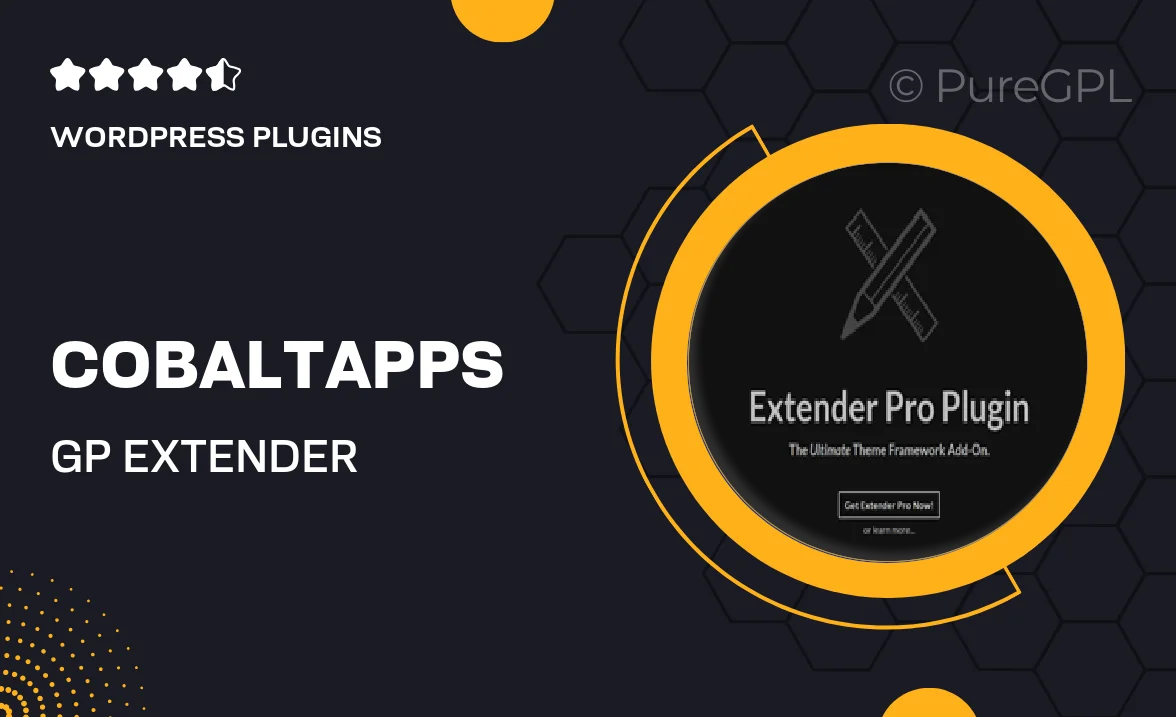
Single Purchase
Buy this product once and own it forever.
Membership
Unlock everything on the site for one low price.
Product Overview
Unlock the full potential of your WordPress site with Cobaltapps' GP Extender. This powerful plugin enhances the functionality of your GeneratePress theme, allowing you to customize your website like never before. With a user-friendly interface and a variety of options, GP Extender makes it easy to adjust layouts, styles, and features to suit your needs. Plus, its lightweight design ensures your site maintains fast loading speeds while delivering an exceptional user experience. Whether you’re a seasoned developer or a beginner, GP Extender is the perfect tool to elevate your website design.
Key Features
- Extensive layout controls for headers, footers, and sidebars.
- Easy-to-use customization options without any coding required.
- Enhanced typography settings to improve your site's readability.
- Customizable color schemes for a unique brand identity.
- Built-in support for WooCommerce to enhance your online store.
- Mobile responsiveness to ensure your site looks great on all devices.
- Regular updates and dedicated support from the Cobaltapps team.
- Compatibility with popular plugins for added functionality.
Installation & Usage Guide
What You'll Need
- After downloading from our website, first unzip the file. Inside, you may find extra items like templates or documentation. Make sure to use the correct plugin/theme file when installing.
Unzip the Plugin File
Find the plugin's .zip file on your computer. Right-click and extract its contents to a new folder.

Upload the Plugin Folder
Navigate to the wp-content/plugins folder on your website's side. Then, drag and drop the unzipped plugin folder from your computer into this directory.

Activate the Plugin
Finally, log in to your WordPress dashboard. Go to the Plugins menu. You should see your new plugin listed. Click Activate to finish the installation.

PureGPL ensures you have all the tools and support you need for seamless installations and updates!
For any installation or technical-related queries, Please contact via Live Chat or Support Ticket.