Client Portal – Your Project Assets In One Place
Updated on: December 16, 2025
Version 5.6.1
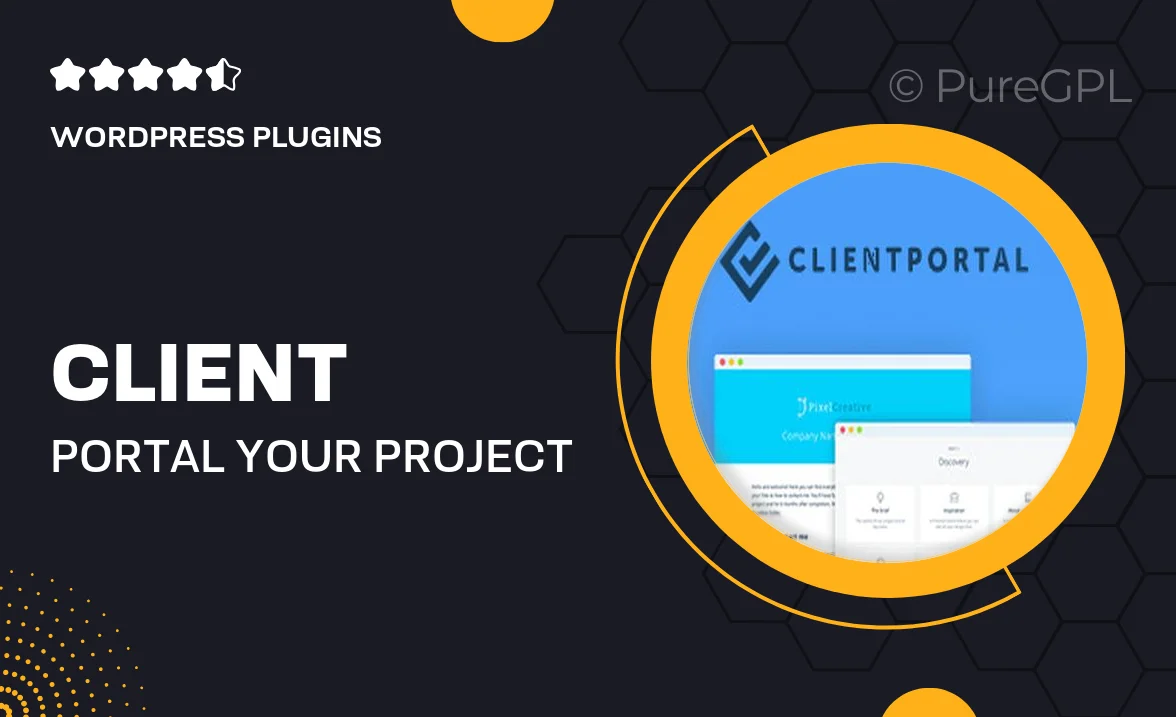
Single Purchase
Buy this product once and own it forever.
Membership
Unlock everything on the site for one low price.
Product Overview
The Client Portal is designed to streamline your project management process by consolidating all your project assets in one accessible location. No more scrambling through emails or searching for files; everything you need is right at your fingertips. With a user-friendly interface, clients can easily navigate through documents, timelines, and updates. Plus, the secure environment ensures that sensitive information remains protected. What makes it stand out is its ability to enhance communication and collaboration between teams and clients, fostering a more productive relationship.
Key Features
- Centralized access to all project documents and assets.
- User-friendly interface for seamless navigation.
- Secure file sharing to protect sensitive information.
- Real-time updates keep everyone informed.
- Customizable project timelines for better tracking.
- Integrated messaging system for instant communication.
- Mobile-friendly design for access on the go.
- Easy onboarding process for new clients.
Installation & Usage Guide
What You'll Need
- After downloading from our website, first unzip the file. Inside, you may find extra items like templates or documentation. Make sure to use the correct plugin/theme file when installing.
Unzip the Plugin File
Find the plugin's .zip file on your computer. Right-click and extract its contents to a new folder.

Upload the Plugin Folder
Navigate to the wp-content/plugins folder on your website's side. Then, drag and drop the unzipped plugin folder from your computer into this directory.

Activate the Plugin
Finally, log in to your WordPress dashboard. Go to the Plugins menu. You should see your new plugin listed. Click Activate to finish the installation.

PureGPL ensures you have all the tools and support you need for seamless installations and updates!
For any installation or technical-related queries, Please contact via Live Chat or Support Ticket.