Clever Mega Menu for WPBakery Page Builder
Updated on: March 19, 2024
Version 1.0.12
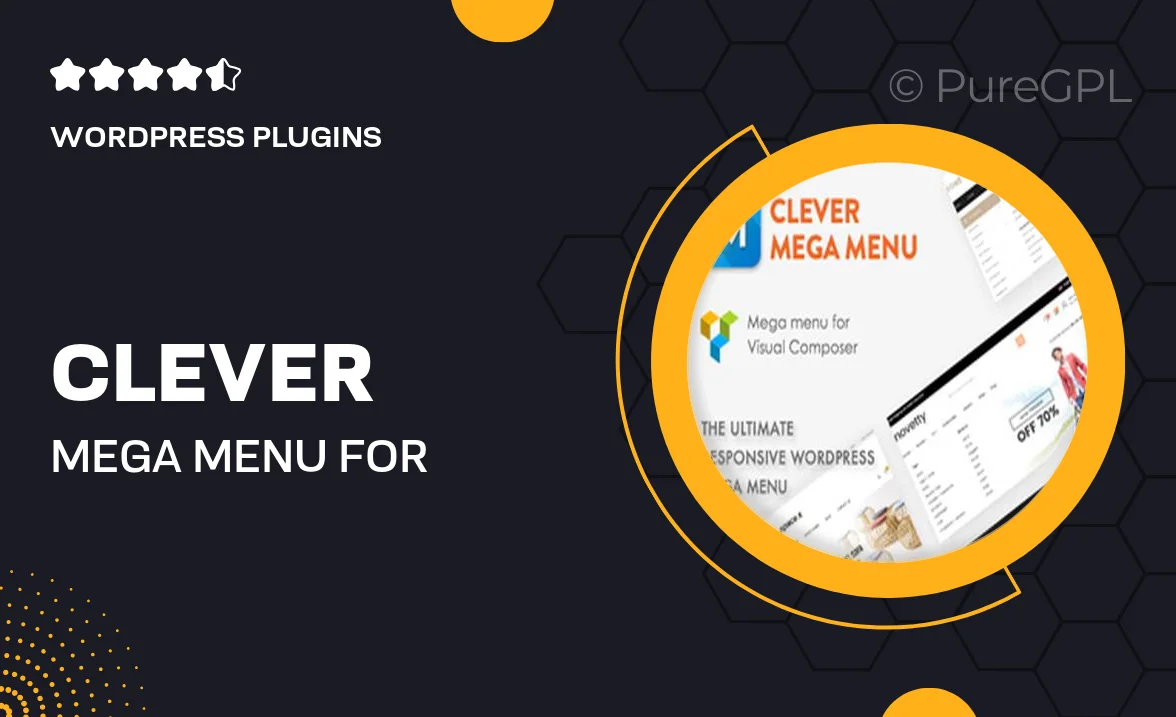
Single Purchase
Buy this product once and own it forever.
Membership
Unlock everything on the site for one low price.
Product Overview
Transform your website navigation with the Clever Mega Menu for WPBakery Page Builder. This intuitive plugin allows you to create stunning mega menus effortlessly, enhancing user experience and boosting site engagement. With its drag-and-drop interface, you can easily customize layouts, styles, and content without any coding knowledge. Plus, it’s fully responsive, ensuring your menus look great on any device. What makes it stand out is the ability to add images, icons, and even widgets, giving you the freedom to design menus that truly reflect your brand's identity.
Key Features
- User-friendly drag-and-drop interface for easy menu creation.
- Fully responsive design for seamless viewing on all devices.
- Add images, icons, and widgets to enrich your menu options.
- Flexible layout options to suit any website style.
- Integration with WPBakery Page Builder for a smooth workflow.
- Customizable colors and fonts to match your branding.
- Built-in animations to create eye-catching transitions.
- SEO-friendly structure to enhance your website's visibility.
Installation & Usage Guide
What You'll Need
- After downloading from our website, first unzip the file. Inside, you may find extra items like templates or documentation. Make sure to use the correct plugin/theme file when installing.
Unzip the Plugin File
Find the plugin's .zip file on your computer. Right-click and extract its contents to a new folder.

Upload the Plugin Folder
Navigate to the wp-content/plugins folder on your website's side. Then, drag and drop the unzipped plugin folder from your computer into this directory.

Activate the Plugin
Finally, log in to your WordPress dashboard. Go to the Plugins menu. You should see your new plugin listed. Click Activate to finish the installation.

PureGPL ensures you have all the tools and support you need for seamless installations and updates!
For any installation or technical-related queries, Please contact via Live Chat or Support Ticket.