CatShowcase – Category Showcase for WooCommerce
Updated on: April 5, 2025
Version 1.0.1
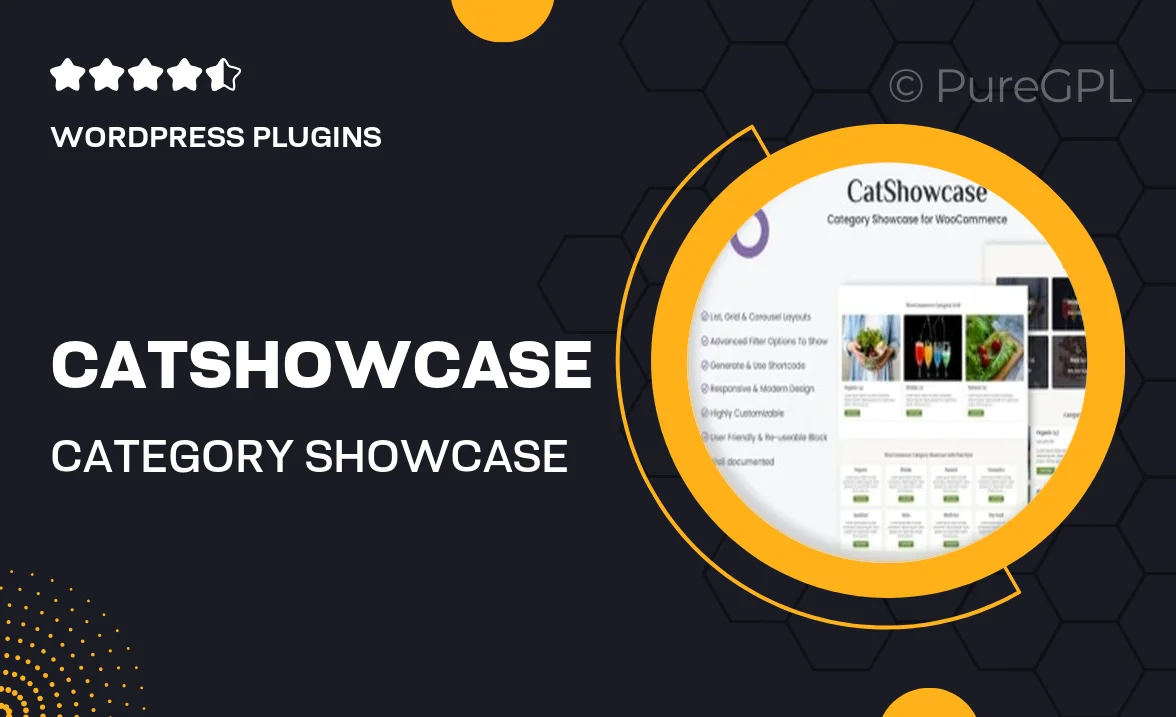
Single Purchase
Buy this product once and own it forever.
Membership
Unlock everything on the site for one low price.
Product Overview
Introducing CatShowcase, the ultimate category showcase plugin for WooCommerce that enhances your online store's visual appeal and user experience. With this powerful tool, you can effortlessly display your product categories in a stunning grid or list format, making it easier for customers to navigate your offerings. Plus, CatShowcase allows you to customize the look and feel to match your brand's aesthetics. Whether you're running a large e-commerce site or a boutique store, this plugin is designed to boost engagement and sales. What makes it stand out is its user-friendly interface and flexibility, ensuring you can set it up in no time.
Key Features
- Beautifully designed category layouts to enhance your store’s presentation.
- Easy customization options to align with your brand's style.
- Responsive design ensures a seamless experience on all devices.
- Built-in filtering options for customers to find products quickly.
- Supports multiple category display styles, including grid and list views.
- Simple integration with existing WooCommerce setups.
- SEO-friendly to help improve your store's visibility.
- Regular updates and support to keep your plugin running smoothly.
Installation & Usage Guide
What You'll Need
- After downloading from our website, first unzip the file. Inside, you may find extra items like templates or documentation. Make sure to use the correct plugin/theme file when installing.
Unzip the Plugin File
Find the plugin's .zip file on your computer. Right-click and extract its contents to a new folder.

Upload the Plugin Folder
Navigate to the wp-content/plugins folder on your website's side. Then, drag and drop the unzipped plugin folder from your computer into this directory.

Activate the Plugin
Finally, log in to your WordPress dashboard. Go to the Plugins menu. You should see your new plugin listed. Click Activate to finish the installation.

PureGPL ensures you have all the tools and support you need for seamless installations and updates!
For any installation or technical-related queries, Please contact via Live Chat or Support Ticket.