Calendarista Premium – WP Reservation Booking & Appointment Booking Plugin & Schedule Booking System
Updated on: February 20, 2024
Version 16.0.6
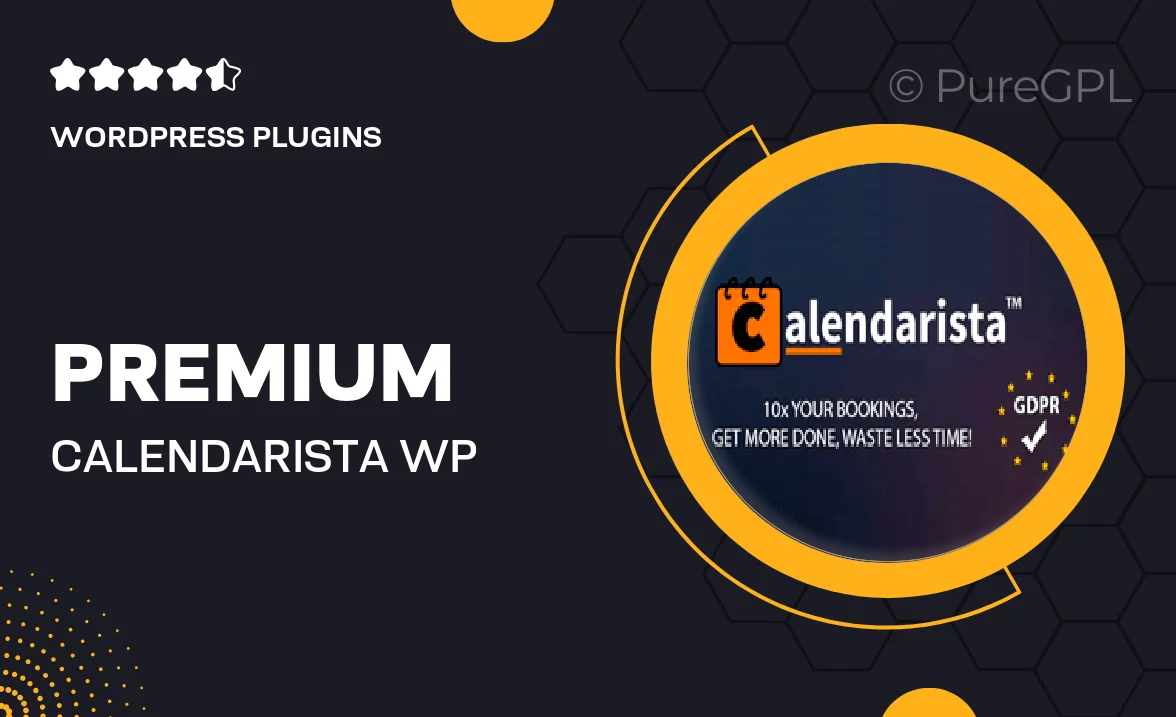
Single Purchase
Buy this product once and own it forever.
Membership
Unlock everything on the site for one low price.
Product Overview
Calendarista Premium is an all-in-one solution for managing reservations and appointments on your WordPress site. Designed with user experience in mind, this plugin simplifies scheduling for both you and your clients. Whether you're running a medical practice, a beauty salon, or a consulting business, Calendarista offers a seamless booking experience. Plus, its intuitive interface allows you to customize your calendar to fit your brand's style. What makes it stand out is the range of features that cater to various industries, ensuring that all your booking needs are met efficiently. With Calendarista, you can say goodbye to scheduling headaches and hello to a more organized workflow.
Key Features
- Easy-to-use booking calendar that integrates smoothly with your website.
- Multiple booking types including appointments, events, and group bookings.
- Customizable time slots and availability settings for ultimate flexibility.
- Email notifications to keep both you and your clients informed.
- Payment integration options to streamline the booking process.
- Mobile-friendly design ensures a great experience on any device.
- Advanced reporting tools to track bookings and manage appointments effectively.
- Supports multiple languages for global reach.
- Robust support and regular updates to keep your plugin running smoothly.
Installation & Usage Guide
What You'll Need
- After downloading from our website, first unzip the file. Inside, you may find extra items like templates or documentation. Make sure to use the correct plugin/theme file when installing.
Unzip the Plugin File
Find the plugin's .zip file on your computer. Right-click and extract its contents to a new folder.

Upload the Plugin Folder
Navigate to the wp-content/plugins folder on your website's side. Then, drag and drop the unzipped plugin folder from your computer into this directory.

Activate the Plugin
Finally, log in to your WordPress dashboard. Go to the Plugins menu. You should see your new plugin listed. Click Activate to finish the installation.

PureGPL ensures you have all the tools and support you need for seamless installations and updates!
For any installation or technical-related queries, Please contact via Live Chat or Support Ticket.